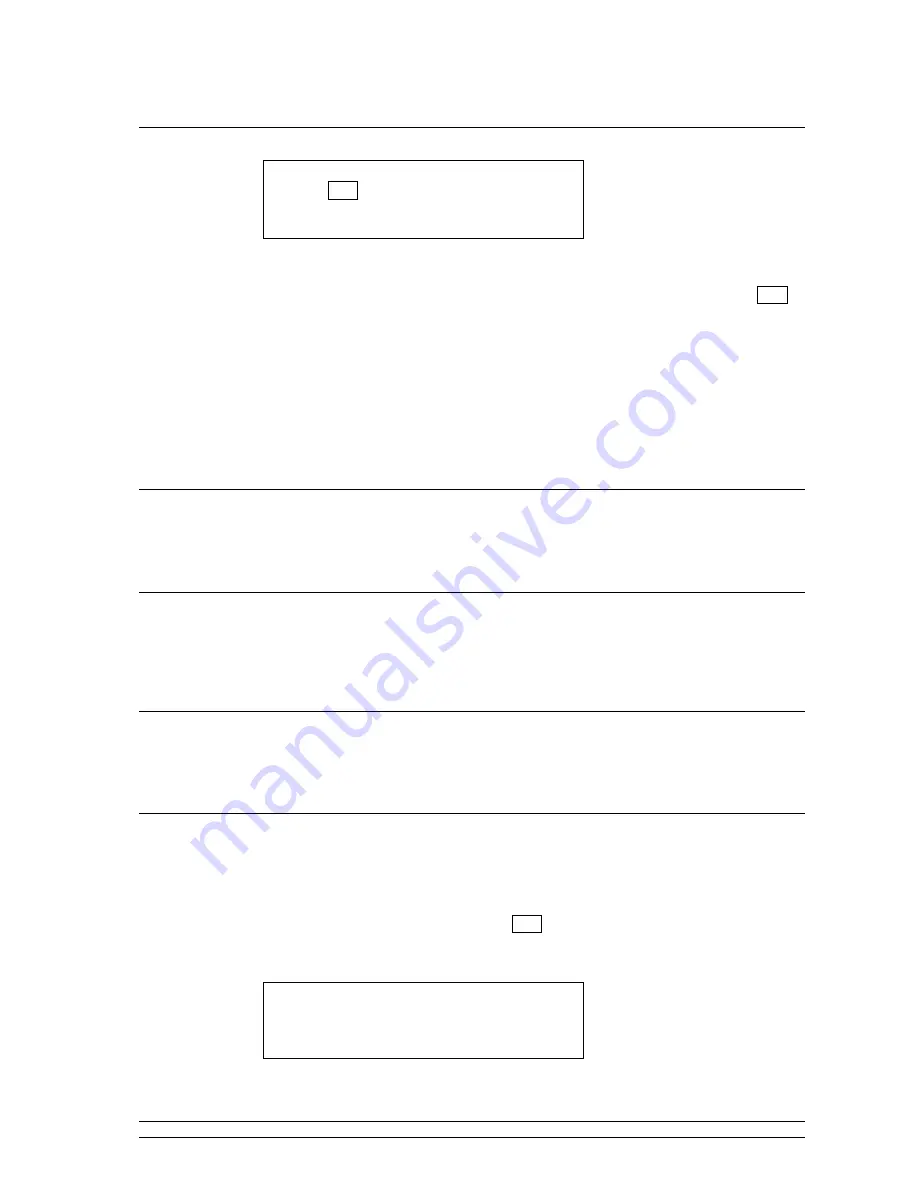
12
3.
3.
3.
3.
Search
Search
Search
Search
<END
◄
►
A BCDEF>
█
1.
Use the knob on the panel or the U
U
U
UP/DOWN
P/DOWN
P/DOWN
P/DOWN buttons to select the index letters or word for
searching the station(s) or location(s) or type of the station(s) you want to find. Select END
END
END
END
and press OK
OK
OK
OK after entering the whole index.
2.
Select the station you want then press OK
OK
OK
OK.
3.
Wait until INDIO connects to that station.
* Note that some radio stations do not broadcast 24 hours per day, and some stations are not
always on-line.
* If this station has on-demand content (that is, it gives the option of listening to programmes
which have already been broadcast), see ‘Stations which enable you to choose what you listen
to‘.
•
Changing
Changing
Changing
Changing the station
the station
the station
the station
A.
Use the UP
UP
UP
UP////DOWN
DOWN
DOWN
DOWN buttons to browse other radio stations while playing. Press OK
OK
OK
OK to change.
B.
Use the BACK
BACK
BACK
BACK and OK
OK
OK
OK buttons to reach the station list and to change.
•
Changing
Changing
Changing
Changing the volume
the volume
the volume
the volume
A.
Press VOL+ / VOL
VOL+ / VOL
VOL+ / VOL
VOL+ / VOL---- in ANY state to change the volume.
B.
Use the knob to change the volume ONLY when it is in playing mode and displaying the radio
station info.
•
Returning to the menu
Returning to the menu
Returning to the menu
Returning to the menu
A.
Press MENU
MENU
MENU
MENU to return to the main menu or
B.
Press BACK
BACK
BACK
BACK to return to the previous menu or screen.
•
Storing a radio station in a preset
Storing a radio station in a preset
Storing a radio station in a preset
Storing a radio station in a preset
Whilst a radio station is playing,
A.
Press and hold one of the number 1 to 10 on the remote control to store the radio station or
B.
Press and hold one of the five buttons on the panel with number 1-6, 2-7, 3-8, 4-9, and 5-10 to
store the radio station to preset 1 to 5, or press S
S
S
Shift
hift
hift
hift button first (the icon should appear on
the screen) and then press and hold one of the five buttons to store it to preset 6 to 10.
Hold until the screen displays:
Assigned to
Preset #
Where #
#
#
# is the number of the button you held down.











































