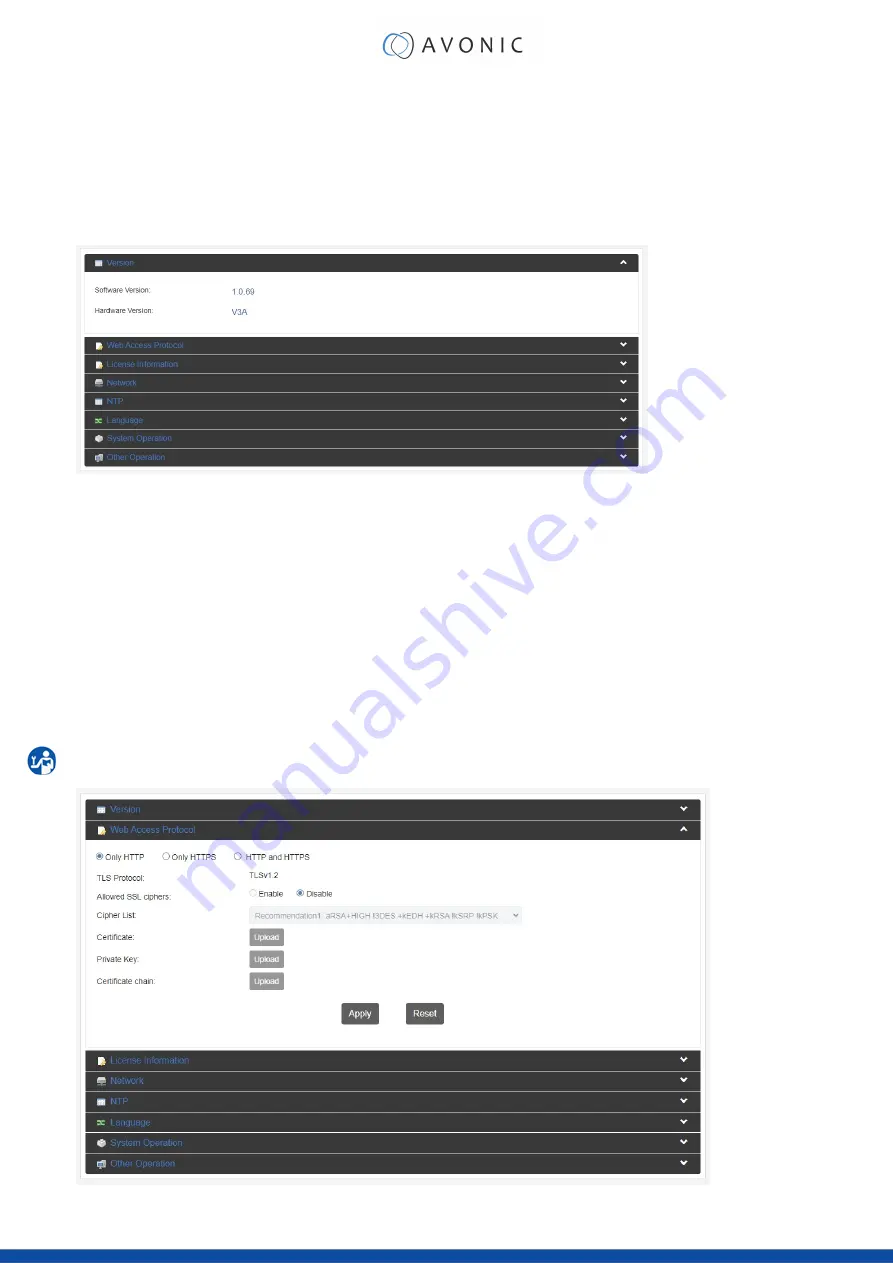
System Settings
The last page on the menu is the System Settings page, where you can find all the settings regarding licenses,
network settings, firmware upgrades etc.
1. Version information
Shows the software and hardware version of the REC200.
Figure 24: WebGUI > Version
2. Web Access Protocol
The Web Access Protocol is for communication security between computersystems in a network, or via
internetsites that are used to stream video’s made with the REC200.
Only HTTP, Only HTTPS, or HTTP and HTTPS
Select one of these options
TLS (Transport Layer Security) Protocol
TLS version
Allowed SSL ciphers
Enable/ Disable
Cipher List
Recommendation1, Recommendation2
Certificate, Private Key, Certificate chain
Upload possibility
Click now on
“Apply”
to save the settings.
Figure 25: WebGUI > Web Access Protocol
32






























