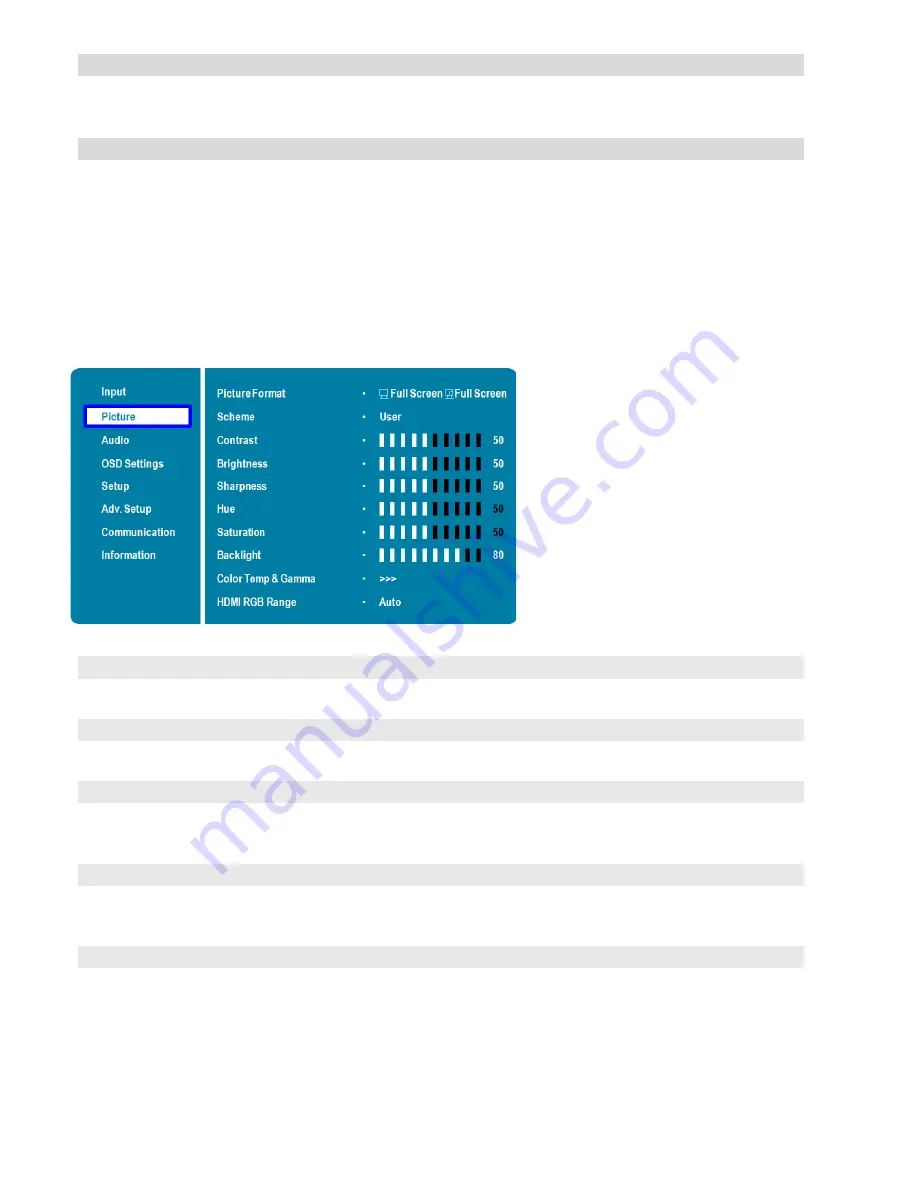
42
Swap
Swap the main input source with the primary PiP source
Note: This function is only available when PiP Mode is set to PiP, PbP, 3Window
or 4Window
Rename Source
Rename the input source.
Press ENTER to sele ct the input source you want to rename. Using ▲ or ▼ to
change the character and
or
to move forward/back a position. Then press
MENU and ENTER to save the name. The name can be up to eight characters
(0~9, A~Z, a~z).
Picture Menu
This menu is used for making common image adjustments.
Picture Format
Adjust the picture format of the screen
Options:
Full Screen, Letterbox, 4:3, 1:1;
Default:
Full Screen
Scheme
Press
or
to select one of the following:
Options:
User, Vivid, Cinema, Game, Sport;
Default:
User
Contrast
Increase or decrease the contrast of picture.
Press
or
to select the desired level, and then press ENTER.
Range:
0~100;
Default:
50
Brightness
Increase or decrease the brightness of picture.
Press
or
to select the desired level, and then press ENTER.
Range:
0~100;
Default:
50
Hue
Increase or decrease the green hue.
Press
or
to select the desired level, and then press ENTER.
Range:
0~100;
Default:
50
Note: This function is not available when displaying PC or graphics sources
Содержание AVF-7510
Страница 1: ...Model AVF 7510 Installation Operation Manual AVF 7510 Super slim UHD LED Display...
Страница 10: ...10 Notes...
Страница 14: ...14 Notes...
Страница 21: ...21 Input Panel Figure 2 2 shows the display input panel Figure 2 2 Display Input Panel Side Front View...
Страница 66: ...66 Notes...
Страница 73: ...73 Notes...
Страница 77: ...77 Appendix IV Wall Mount Safety Notes...
Страница 78: ...78...
Страница 81: ...81 System IP Configuration Network Status Load Default Setting...
Страница 82: ...82 Firmware Update Boot Loader Upgrade...
Страница 87: ...87 Reset Device Reset NET2UART module...






























