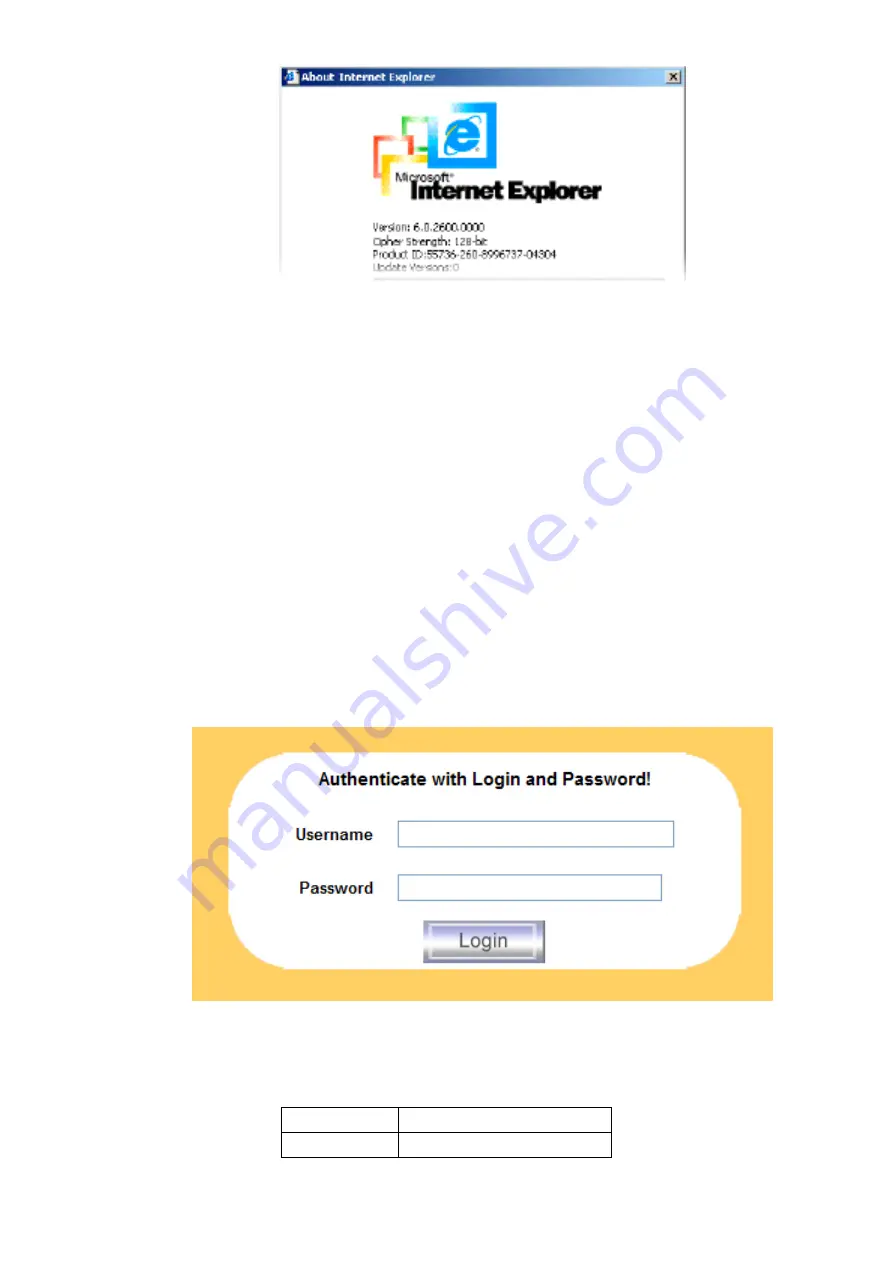
Single port KVM over IP switch
22
Figure 5-1. The Internet Explorer displaying the encryption key length
Newer web browsers do support strong encryption on default.
5.2 Login into the IP-KVM switch and logout
5.2.1 Login into the IP-KVM switch
Launch your web browser. Direct it to the address of your IP-KVM switch, which you
configured during the installation process. The address used might be a plain IP address or a
host and domain name, in the case where you have given your IP-KVM switch a symbolic
name in the DNS. For instance, type the following in the address line of your browser when
establishing an unsecured connection:
http://<IP address of IP-KVM>
When using a secure connection, type in:
https://<IP address of IP-KVM>
This will lead you to the IP-KVM switch login page as shown in Figure 5-2.
Figure 5-2. Login screen
The IP-KVM switch has a built-in super user that has all permissions to administrate your
IP-KVM switch:
Login name
super (factory default)
Password
pass (factory default)
Table 5-1. Standard user settings
Содержание Single port KVM over IP switch
Страница 1: ...Single port KVM over IP switch 1 Single Port KVM over IP SWITCH USER S MANUAL Rev 1 0 ...
Страница 63: ...Single port KVM over IP switch 63 6 6Maintenance 6 6 1 Device Information Figure 6 31 Device Information ...
Страница 71: ...Single port PS2 KVM over IP A Pin Assignments A 1 VGA HD 15 A 2 RJ 45 Connector Ethernet ...
Страница 72: ...Single port PS2 KVM over IP A 3 RJ 45 Connector ISDN A 4 Serial SUB D 9 Connector 1 A 5 KVM 15 pin connector ...






























