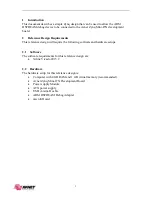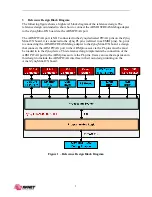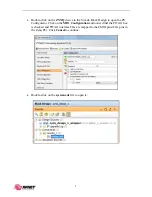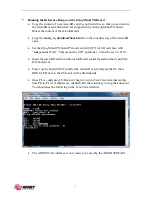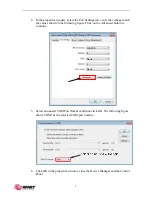7
7
Running the Reference Design on the Zynq Mini-ITX Board
Copy the content of your microSD card to your hard drive so that you can restore
the microSD card content that was shipped with your Zynq Mini-ITX board.
Delete the content of the microSD card.
Copy the
ready_to_download
/
boot.bin
file to the root directory of the microSD
card.
Set the Zynq Mini-ITX board PS mode switch (SW7) for SD card boot with
“Independent JTAG”. This means the SW7 positions 1-5 must be set to 10110.
Insert the microSD card into the microSD card socket located on the Zynq Mini-
ITX board (J4).
Power up the board (SW12) and let the microSD card configure the PL (blue
DONE LED next to the PCIe slot will be illuminated).
Once PL is configured, U-Boot will begin to run in Tera Term terminal (at this
time PS-to-PL level shifters are enabled). Hit the return key to stop the auto-boot.
You should see the following in the Tera Term terminal.
The ARM PJTAG interface is now ready to be used by the ARM DSTREAM.