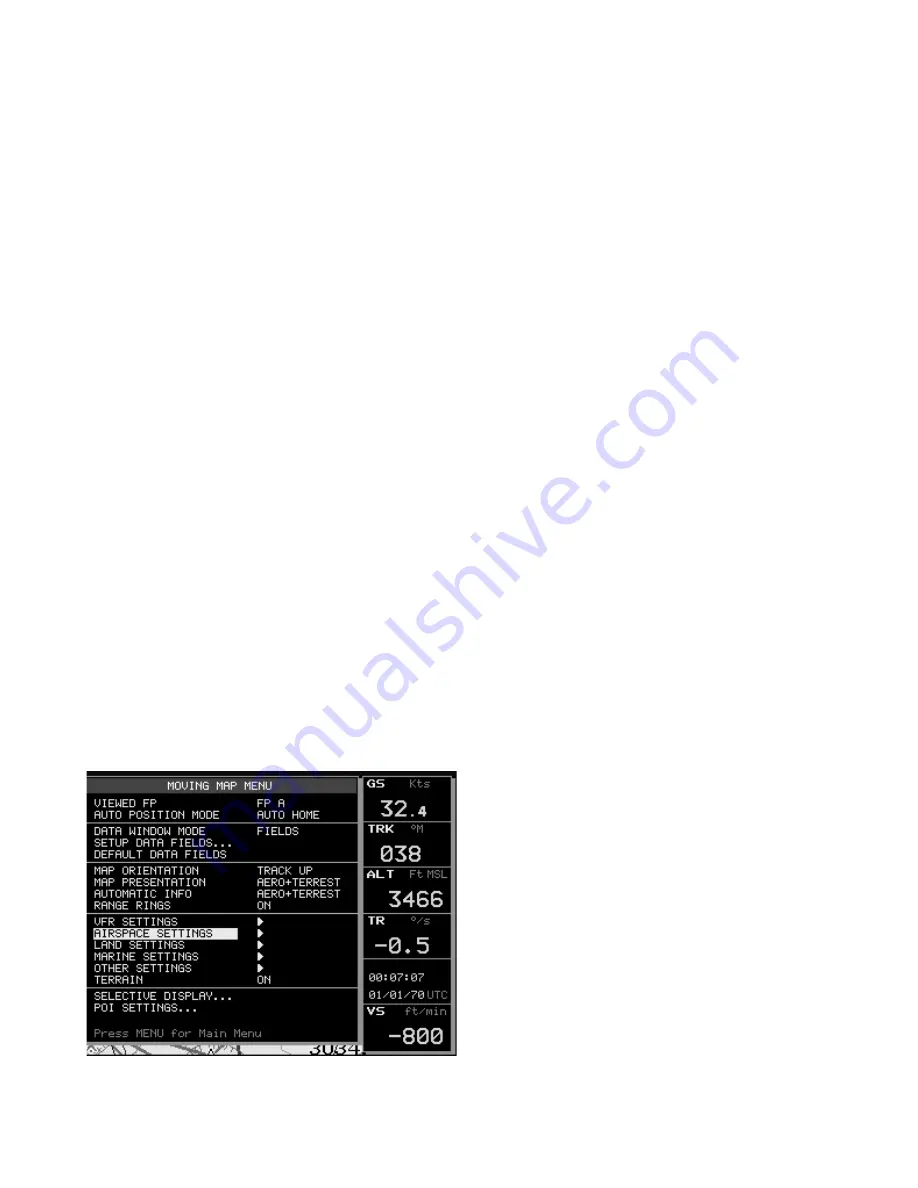
and hit ‘ENTER’ to remove the item from appearing. Hit ENTER again to check the
item so that it will appear on the display when that Cycle is activated. Continue to use
this procedure to activate features in Cycles 1 - 3 as desired.
The - key
Shows less detail of a larger area by changing the chart scale and zooming out on the
map display.
The cursor key
Moves the cursor on the Moving Map, quickly and accurately. Also scrolls to the
desired options in menu page(s).
If pressed on the center it works as an ‘ENTER’ key, it selects the desired option or
confirms selection. Also opens the Cursor/Position Menu.
The + key
Shows more detail of a smaller area by changing the chart scale and zooming in on
the map display. If pressed outside the Moving Map it can be used as an ‘
ENTER’
key
The Esc key
Rejects an action, closes a window or activates Home or Auto Zoom mode.
‘Esc’
3 sec. on the moving map changes the position of the fix icon : one
configuration displays the fix icon on the 20% central area of the Moving Map and the
other on the exact center of the screen.
1.2 THE MENU KEY
The MENU key provides access to different menus : Moving Map Menu, Main Menu,
System Setup.
1.2.1 Moving Map Menu
The Moving Map Menu provides access
to the set up functions of the Moving
Map
display.From Moving Map press ‘MENU’
to display the Moving Map Menu. From
the
Moving Map Menu you can select the
following options :
Viewed FP
This item enables you to select the Flight
Plan to display on the Moving Map from
Содержание GeoPilot II
Страница 1: ...QUICK GUIDE ...
Страница 2: ...www avmap it ...
Страница 11: ......
Страница 12: ...SATELLITE NAVIGATION 133 Falmouth Rd Suite E Mashpee MA 02649 www avmap us AvMap ...






























