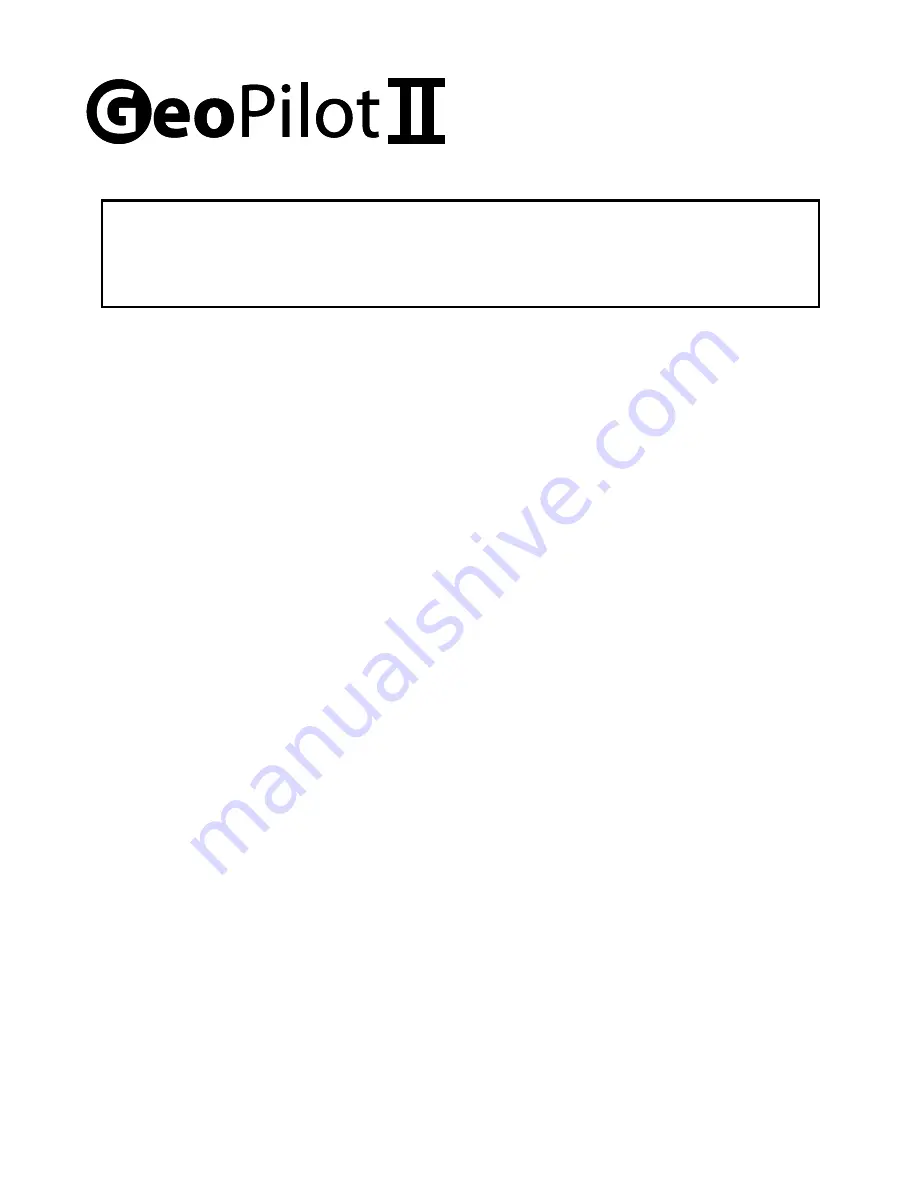
This chapter provides general information about the functions of the keys and
entering data (connecting the GeoPilot2 to power).
QUICK GUIDE
1.1 THE KEYBOARD
The GeoPilot2 has 7 keys, which access and control features. Some keys perform
different tasks based on the operation mode. A quick key guide is displayed at the
bottom of many menus for easy reference.
Below we indicate the keys in capital letters enclosed between single inverted
commas, for example ‘MENU’. When a key, for example ‘MENU’, must be pressed
and held down for more than 1 second it is shown as ‘MENU’ 1 sec.
The NEAR key
‘NEAR’
: press and hold to turn the GeoPilot2 On.
‘NEAR’
3 sec.: once the GeoPilot has been turned On turns the GeoPilot Off.
‘NEAR’
: (immediately release!) Displays a list of the 20 nearest objects, including
private airports which contain runways of at least 500 ft. in lenght, relative to fix
position or cursor position if no fix is available.
‘NEAR’
: 1 sec once the GeoPilot2 has been turned On displays the
Brightness and the Night Palette Menu.
The GoTo key
Activates a Flight Plan to the cursor position (in Moving Map) or to selected object (in
other modes).
GOTO 1 sec.: allows the user to quickly filter mapping information on the display.
There are three Cycle modes selectable and holding GOTO shifts from one to the
other in succession. The default Cycle is the Cycle 1 that normally activates all
features to be visible on the display.
To set user preferences for the Cycle Key:
‘MENU’ + “SELECTIVE DISPLAY” + ‘ENTER’
The Cycles appear in the first three columns and are labeled 1, 2 and 3. In order to
adjust at which Cycle features appear, use the Cursor Control key to highlight an item
Содержание GeoPilot II
Страница 1: ...QUICK GUIDE ...
Страница 2: ...www avmap it ...
Страница 11: ......
Страница 12: ...SATELLITE NAVIGATION 133 Falmouth Rd Suite E Mashpee MA 02649 www avmap us AvMap ...












