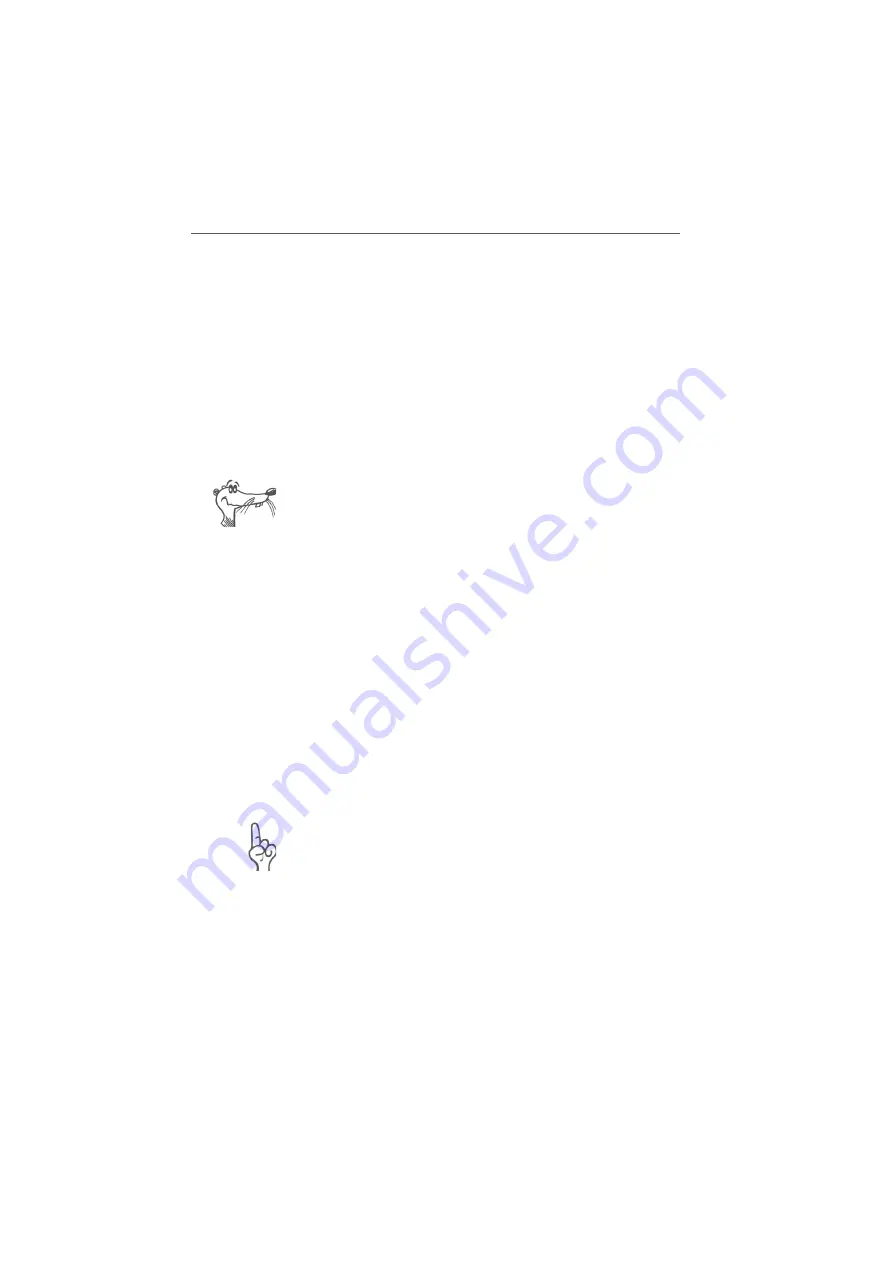
Specifying the WDS Mode for the FRITZ!Box Fon WLAN
FRITZ!Box Fon WLAN 7170 – 7 WLAN: Wireless Local Area Network
63
2.
Enter
fritz.box
in the address line of your web
browser and confirm your entry by pressing Enter. The
FRITZ!Box user interface opens.
3.
Open the “Operating Mode” settings page by clicking
through the “Settings / WLAN / Repeater” menus and
select the “Base station” option.
4.
Enter the MAC address of the repeater(s) with which you
would like to extend your wireless network.
5.
Click on the “Security” settings page.
6.
Specify the type of encryption for the connection.
WPA2 encryption can be used only if the repeater is al-
so a FRITZ!Box. With other repeaters, WDS can only be
used non-encrpyted or with WEP encryption.
7.
Enter a password.
8.
As a final step, click “Apply”.
9.
The “Repeater Settings” window appears. It shows the
repeater settings of the FRITZ!Box. We recommend
printing out these settings by clicking the “Print this
Page” button.
This concludes the configuration of the FRITZ!Box Fon WLAN
as a base station.
Register the FRITZ!Box Fon WLAN settings you printed out in
each repeater operating in your wireless network. If you are
using a FRITZ!Box as a repeater, please read the next section.
Configuring FRITZ!Box Fon WLAN as a Repeater
First enable your base station for WDS operation and make
sure that the WLAN function has been enabled.
1.
Open the “Operating Mode” settings page by clicking
through “Settings / WLAN / Repeater” and select the
“Repeater” option.
2.
Enter the MAC address of the base station here.






























