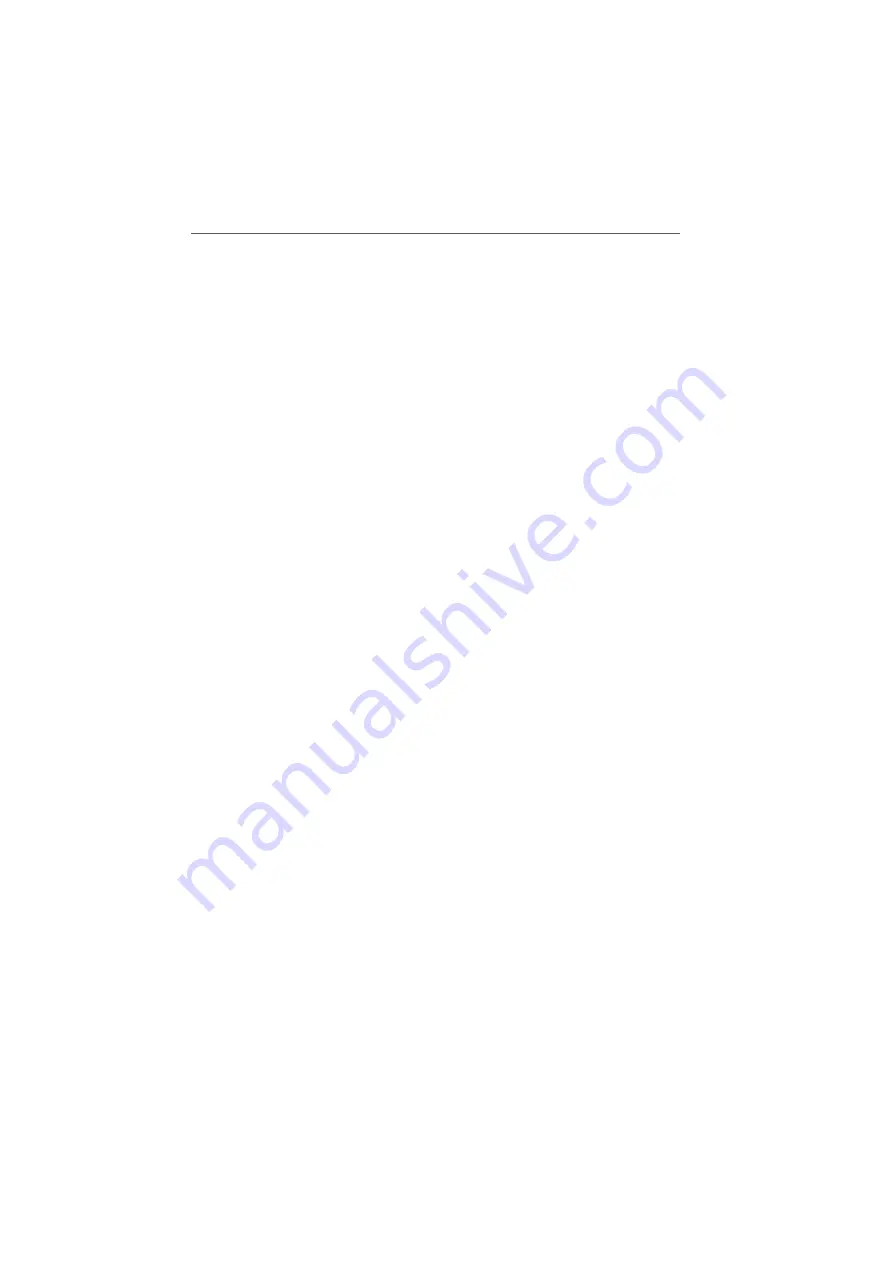
Installing Print Drivers in Windows Me / 98
FRITZ!Box Fon WLAN 7170 – 6 USB Devices
53
7.
Select the manufacturer for the USB printer connected
to the FRITZ!Box Fon WLAN from the “Manufacturers”
list and then select the exact model from the “Printers”
list.
If the manufacturer or the model is not included in the
lists, use an installation disk or CD with the required
files and click “Have Disk...”.
8.
In the “Name Your Printer” window, answer the ques-
tion “Do you want to use this printer as the default
printer?” (Windows XP) or “Do you want your Windows-
based programs to use this printer as the default print-
er?” (Windows 2000) with “No”.
Installing Print Drivers in Windows Me / 98
1.
In the “Start / Settings” menu, click the “Printers” en-
try.
2.
In the “Printers” window, click “Add Printer”.
The Add Printer Wizard is started.
3.
Click “Next”.
4.
Select the option “Local printer” and then click “Next”.
5.
Select the manufacturer for the USB printer connected
to the FRITZ!Box Fon WLAN from the “Manufacturers”
list and then select the exact model from the “Printers”
list.
If the manufacturer or the model is not included in the
lists, use an installation disk or CD with the required
files and click “Have Disk...”.
6.
Click “Next”.
7.
From the list of “Available ports”, select the entry
“AVM: (FRITZ!Box USB Printer Port)” and click “Next”.
8.
Continue by following the instructions on the screen
and conclude the installation of the printer driver with
“Finish”.






























