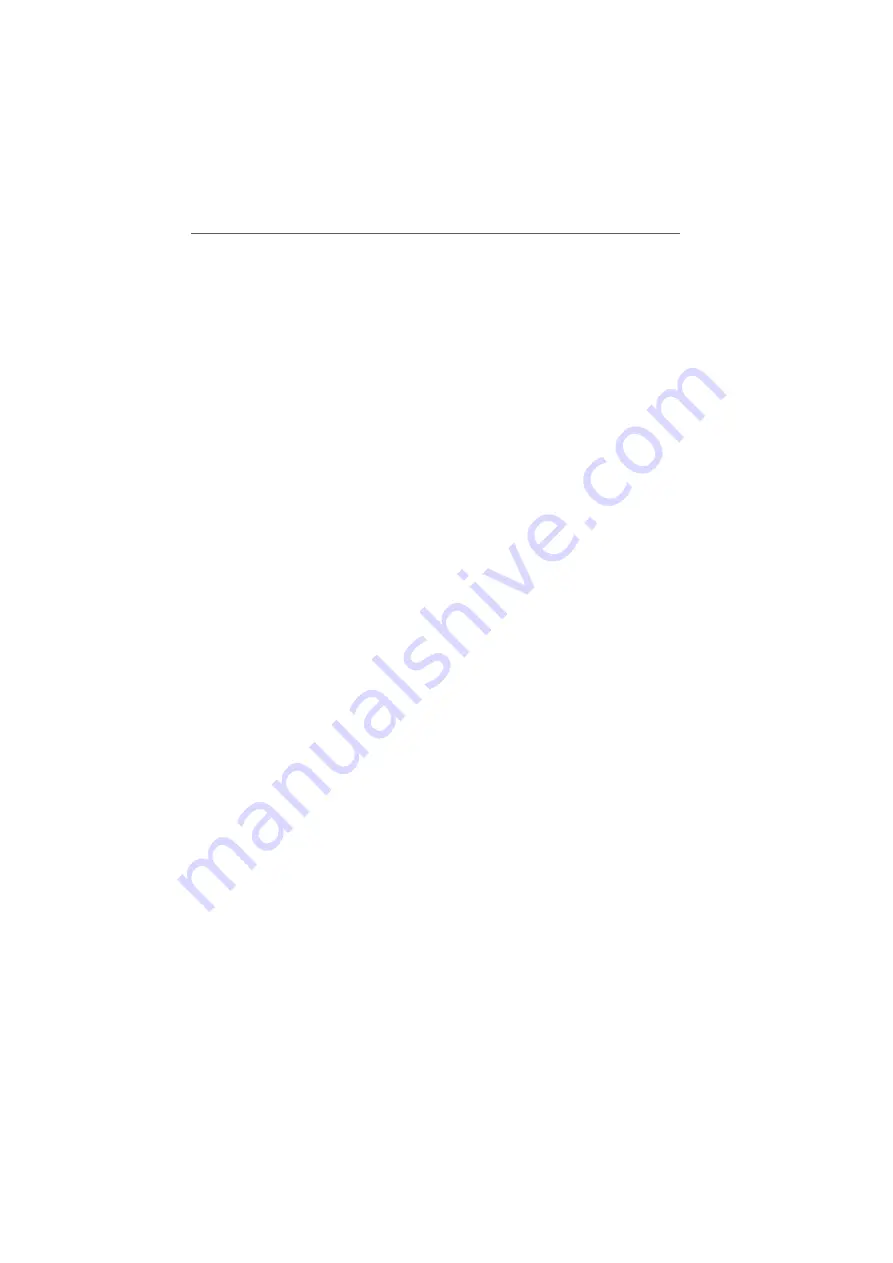
Enabling WLAN in the FRITZ!Box Fon WLAN
FRITZ!Box Fon WLAN 7170 – 7 WLAN: Wireless Local Area Network
61
z
Make sure that all WLAN access points in the WDS use
the same radio channel.
z
Every access point participating in the WDS fulfills the
tasks of a WLAN access point for its given WLAN clients.
This means that the WLAN clients see each WLAN ac-
cess point with an individual name (SSID) and individu-
al encryption settings.
If you use the WLAN control software provided by the
Windows XP Service Pack 2 on your WLAN clients, you
can assign the same SSID and the same encryption set-
tings to different WLAN access points. Each client can
then automatically register at the WLAN access point
with the best availability.
z
Make sure that each IP address is assigned only once in
the wireless network.
Enabling WLAN in the FRITZ!Box Fon WLAN
Perform the following steps:
1.
Start your computer and open a web browser.
2.
Enter
fritz.box
or “
192.168.178.1
” in the address
line of your web browser and confirm by hitting the en-
ter key. The FRITZ!Box Fon WLAN user interface opens.
3.
Click “Settings”.
4.
Make sure that the setting “Show expert settings” is en-
abled in the “System / Expert Mode” menu.
5.
Click the “WLAN” menu entry.
6.
Make sure that the wireless radio network (WLAN) is en-
abled.
If necessary, enable the setting “Enable WLAN” in the
“WLAN / Radio Settings” menu and click the “Apply”
button.
7.
Click the “Repeater” menu command.
8.
Enable the “Enable support for WLAN repeater (WDS)”
setting.






























