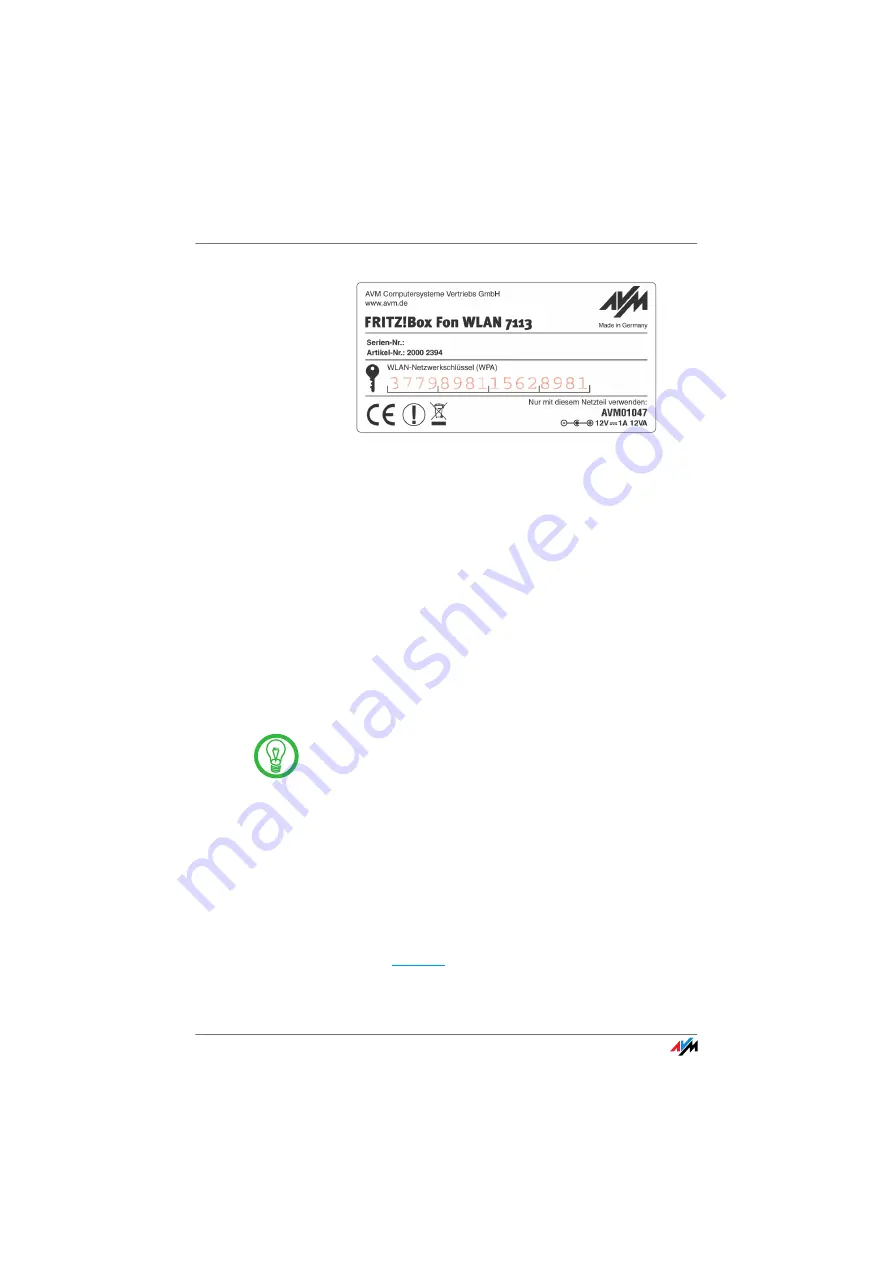
Connect Using a WLAN Adapter
FRITZ!Box Fon WLAN 7113
19
Sticker with sample values
6.
Confirm your entries using the relevant button in the
user interface (for instance, “OK” or “Connect”).
The WLAN connection is established.
7.
Now read the security instructions in the section “Se-
curity” from page 79.
Further WLAN settings can be configured in the user inter-
face of your FRITZ!Box. See the section “Opening the User
Interface” on page 23 for instructions on how to open the
interface.
WLAN adapter
does not support
WPA
If your WLAN adapter does not support the WPA security
mechanism, you must change the WLAN settings in the
FRITZ!Box to WEP.
Proceed as follows to change the encryption method:
1.
Connect the FRITZ!Box and the computer using the
network cable (see the section “Connecting Comput-
ers to the LAN Port” from page 15).
2.
Start a web browser.
3.
fritz.box
in the address field.
The FRITZ!Box user interface opens.
From today’s perspective, WEP encryption does not offer
adequate protection. Contact the manufacturer of your
WLAN adapter for an update that makes the adapter able
to support WPA. We strongly advise against using WEP for
encryption in the long term!






























