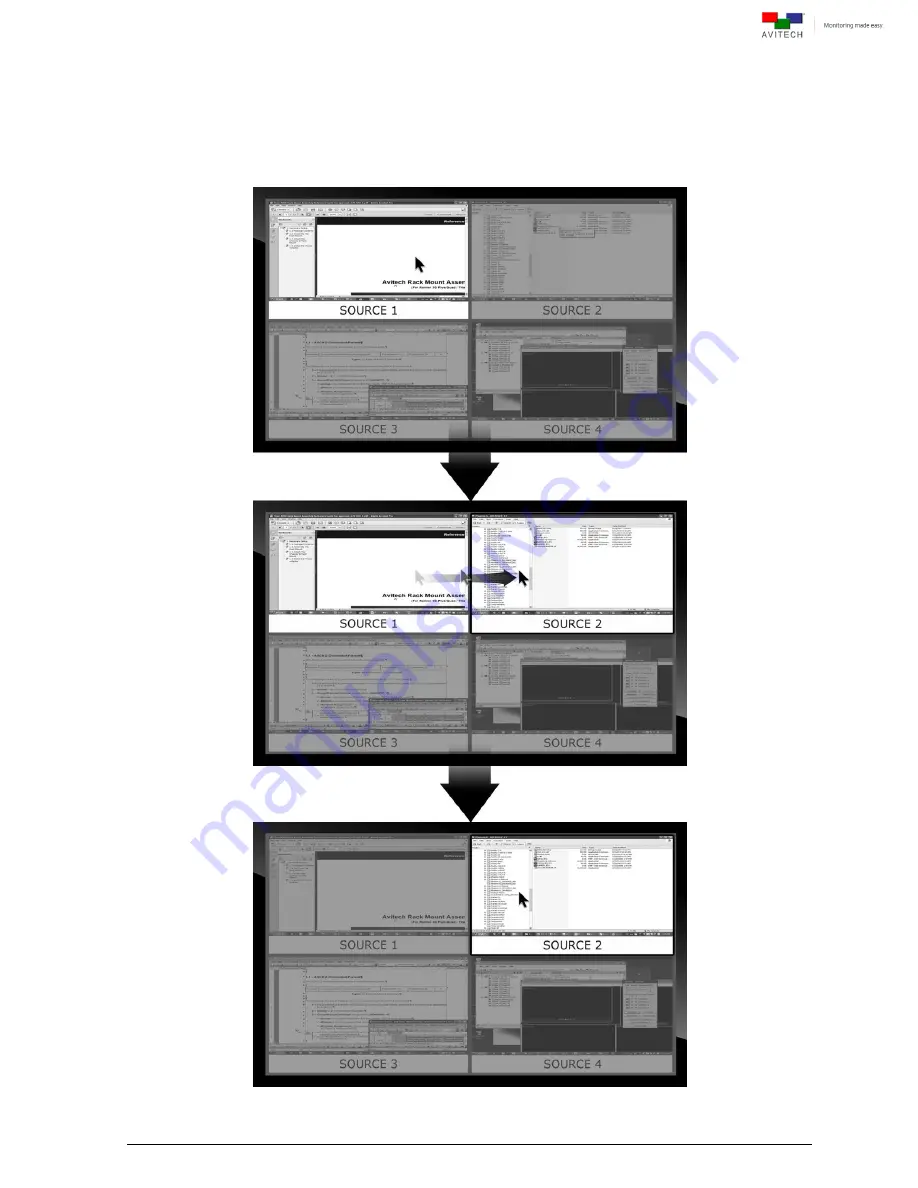
17
A.1
“Surfer” Feature on Uniform Quad Layout That Fills Entire Screen
Below figure shows the “Source” window control switching action upon moving the mouse to the
window side. Moving the mouse from one “Source” window to another transfers control from the
former window to the target window.
Figure A-1
“Surfer” Feature













































