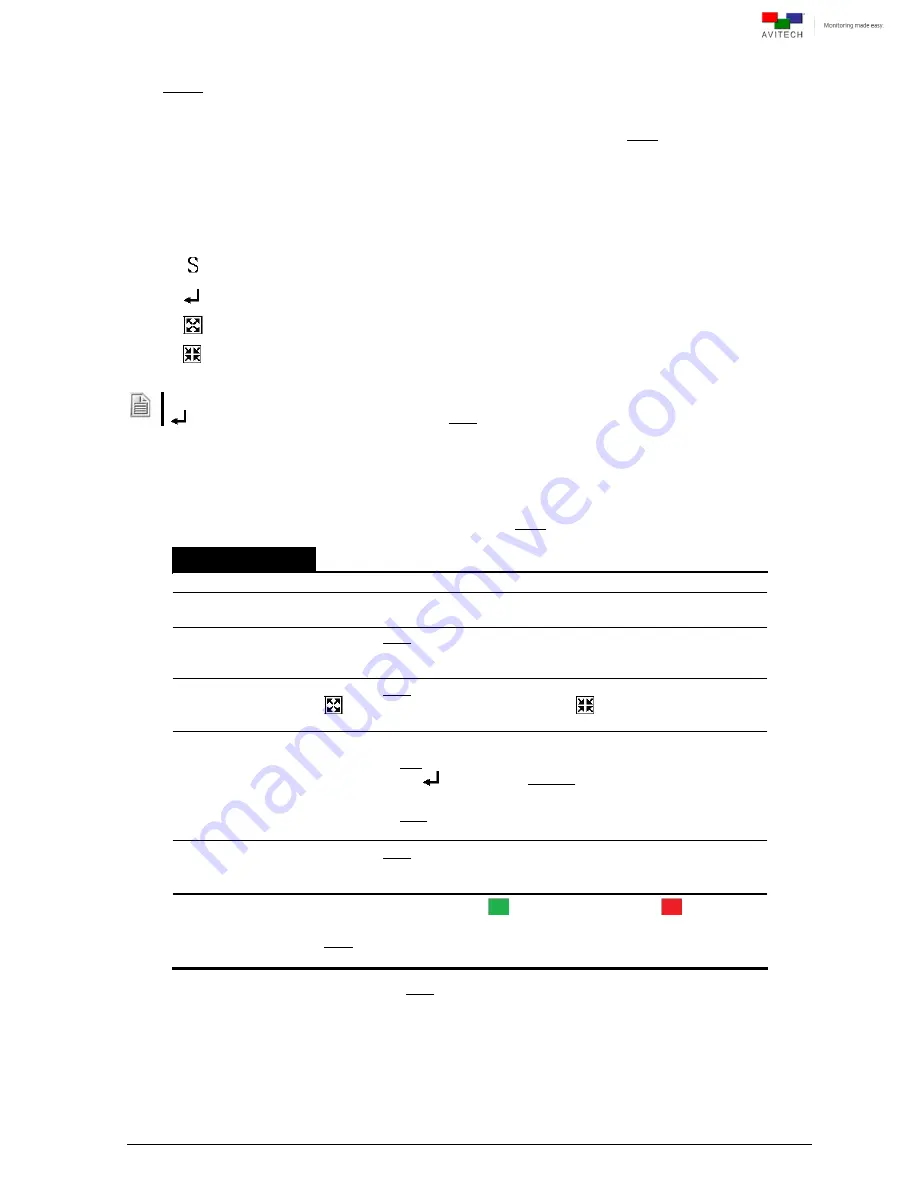
12
3.1 Host Operation Mode
In this mode, you can monitor up to four screens or double-click the window of a computer to be
controlled. The following are the basic operations that can be performed in Host operation mode
3.1.1 Pop-up Selections
Upon moving the Host cursor to the top right corner of a particular window, the following pop-up
selections appear.
: swap window
: enter a computer window
: full screen
: return from full screen
When the Sequoia detects that
a particular computer’s USB (or PS/2) port is not connected, then the enter
pop-up icon will not show on that window. (Note: only USB connections are hot-pluggable).
3.1.2 Functions
The Sequoia 4H allows the swapping of window positions, window size adjustments, and audio output
selections. The following are summarized functions of the Host operation mode.
Function
Window resizing
Drag the border of a window to a desired size
Window
repositioning
Drag a window to a new position
Window position
swapping
Move the Host cursor to the top right corner of a window, click the
S
icon,
and then move the cursor (now a capital letter
S
) to the destination
window and click the left mouse button.
Full screen
window
Move the Host cursor to the top right corner of a window and click on the
icon to maximize to full screen. Select
to return back from full
screen.
Access a remote
computer
Method 1:
Move the Host cursor to the top right corner of a remote computer
window, click
to access the Remote operation mode.
Method 2:
Move the Host cursor so that it is on the desired remote computers
’
window and double-click.
Lock/unlock
window layout
Move the Host cursor to the top left corner of the display until the cursor
becomes a capital letter
L
, then click to lock the window layout. Repeat
these steps to unlock the layout.
Enable/disable
audio output
Double-click the audio tally
(green) and it will turn to
(
red) to
signify that an audio output is coming from a window.
Note: To enable an audio output from a source that is not the active
window, refer to the Phoenix-G (Galaxy) user manual.
Table 3-1
Host Operation Mode Functions






























