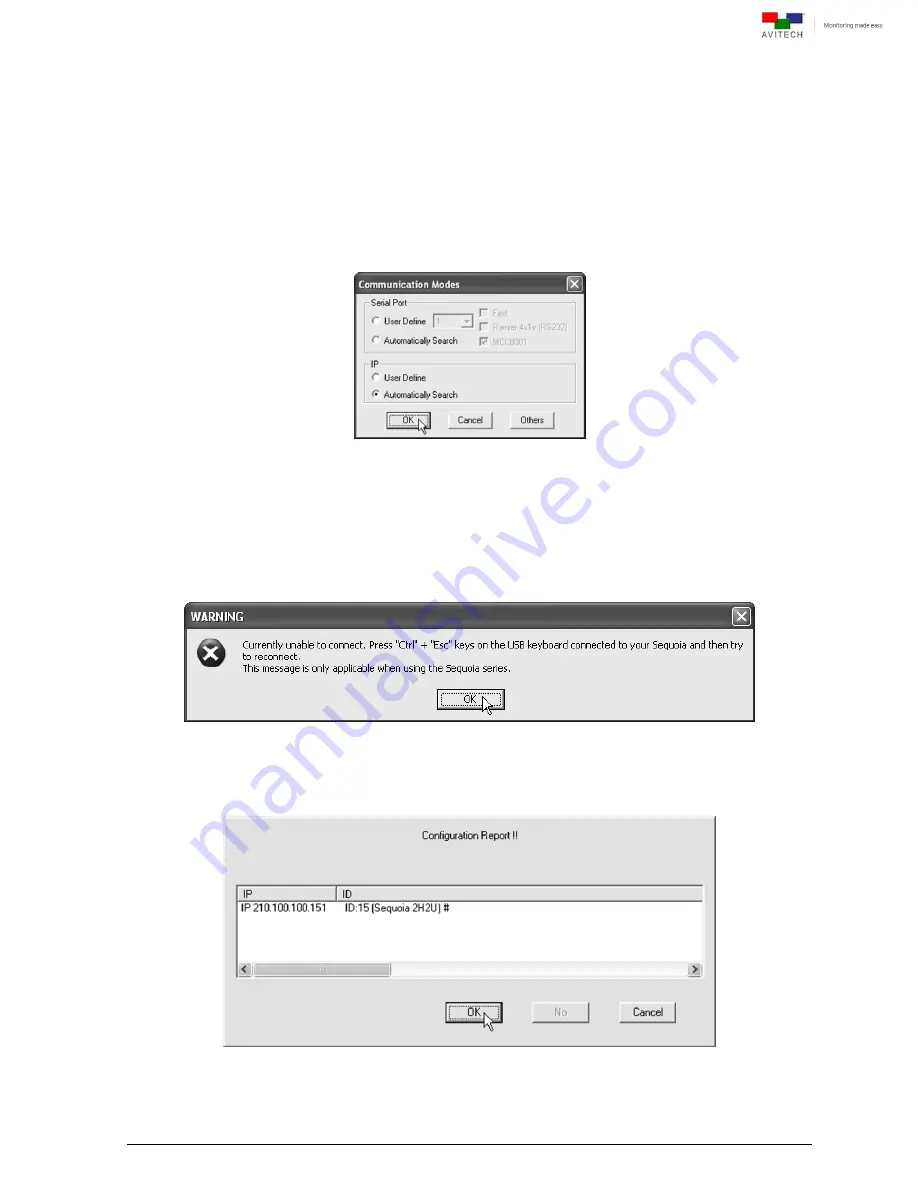
47
Appendix A Setting Up Static IP
The following two methods allow Sequoia 2H2U to be in same network mask with connected computer.
A.1 Method 1: Change IP Address of Sequoia 2H2U Chassis
Step 1. Run the Phoenix-G software by double-clicking
Phoenix-G.exe
. Under
IP
select
User Define
if
you know the IP address assigned to the Sequoia or select
Automatically Search
.
Figure A-1
Phoenix-G Software: Set Communication Mode
Step 2. Before clicking
OK
(next step), press the
Ctrl
+
Esc
keys to make sure that you are not in host
(MKC
– mouse keyboard controller) mode.
The following warning message may appear in case
Ctrl
+
Esc
keys was not pressed. Click
OK
.
Figure A-2
Phoenix-G Software: Press
“Ctrl” + “Esc” Keys
Step 3. The computer will start searching for Sequoia and confirm connection. Click
OK
.
Figure A-3
Phoenix-G Software: Connection Configuration


















