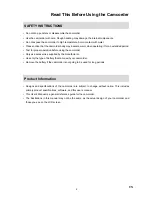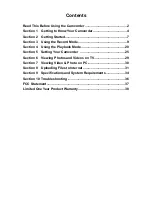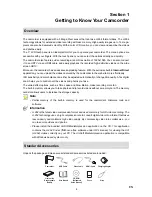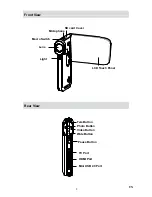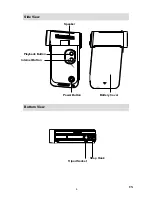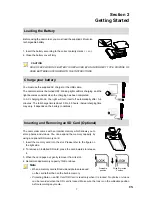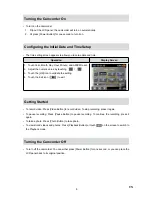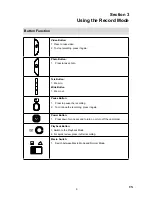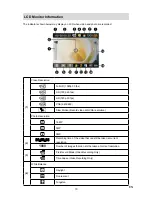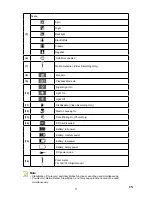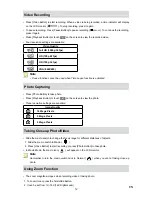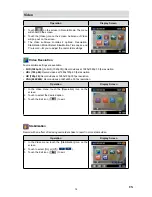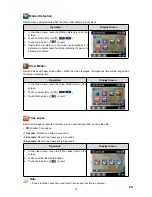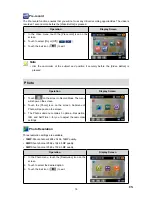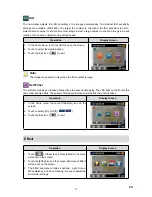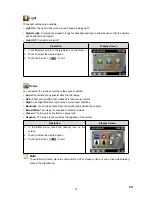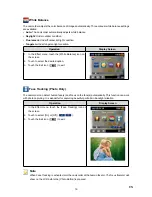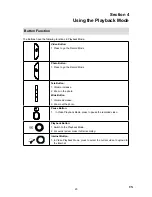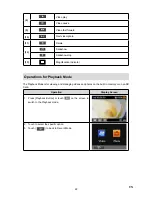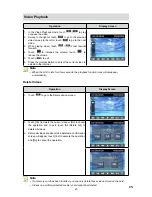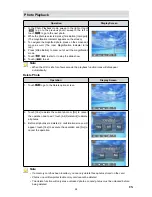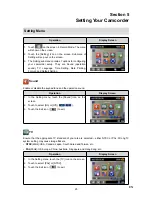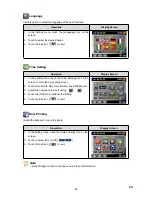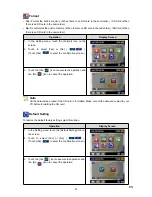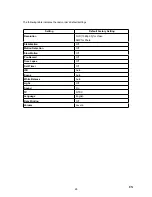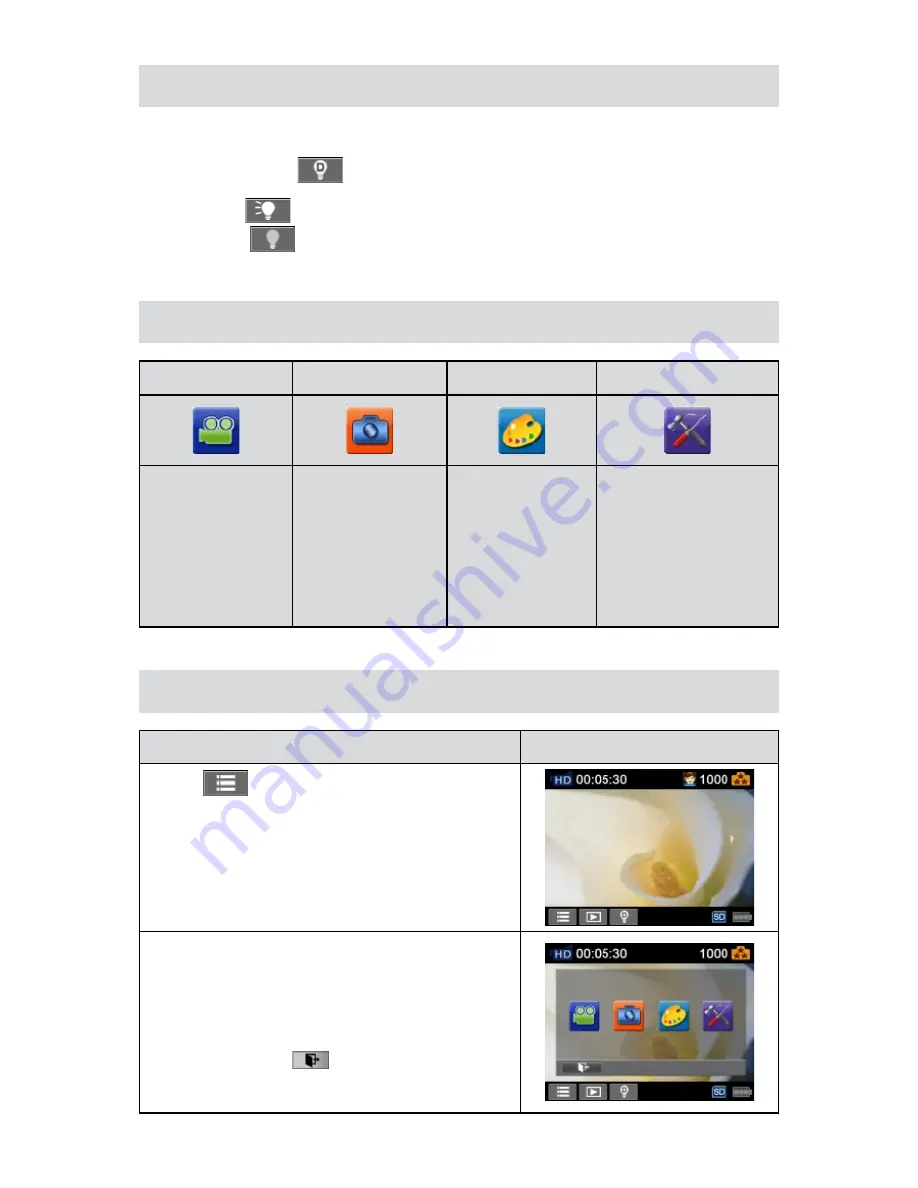
13
EN
Using Light Function
The setting allows you to extend the brightness of the objects that are dark or in the shadow. Using
•
the on-screen button to change the settings.
Digital Light On
1.
(
):
To extend the dynamic range for backlight and high contrast sense
so that the objects will be brighter and clearer.
Light On
2.
(
): The light will be turned on and keep providing light.
Light Off
3.
(
): The light is turned off.
Press
4.
[Video Button]
to start recording or press [Photo Button]
to take photo.
Options for Record Menu
Video
Photo
Effect
Setting*
Resolution
•
Stabilization
•
Motion Detect
•
Slow Motion
•
Time Lapse
•
Pre-record
•
Resolution
•
ISO
•
Self-Timer
•
Light
•
Scene
•
WB(White Balance)
•
Face Tracking
•
Sound
•
TV
•
Language
•
Time Setting
•
Date Printing
•
Format
•
Default Setting
•
* Please refer to Section 5 for the detailed information about [Setting].
Operations for Record Mode
Operation
Display Screen
T
1.
ouch
on the screen i
n Record Mode. The menu
will show on the screen.
Touch the option icons on the screen lightly with your
2.
finger. The options are Video, Photo, Effect, and Setting.
The option menu will pop up on the screen.
3.
Touch to select the specific option you want to adjust. (
4.
The selected option will be highlighted.)
Touch the Exit icon (
5.
) to exit.
Содержание V22
Страница 1: ......