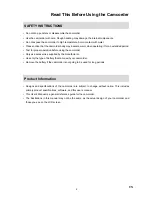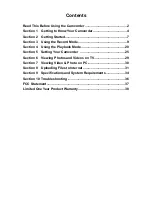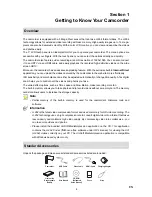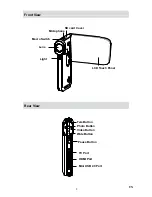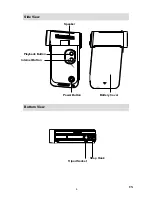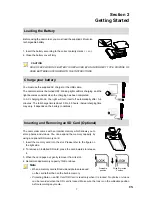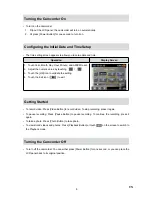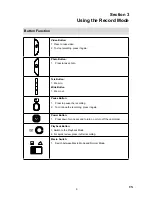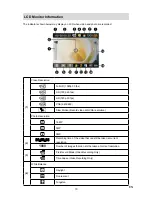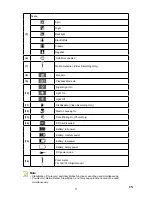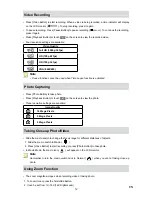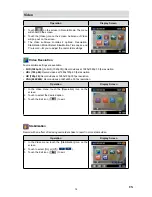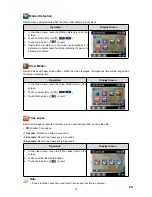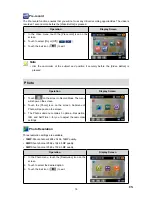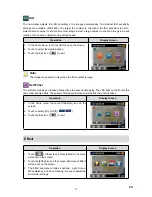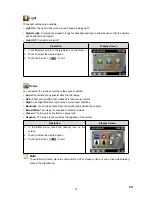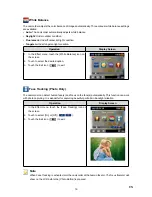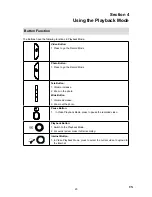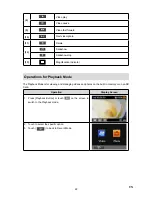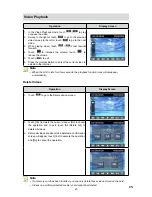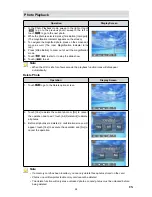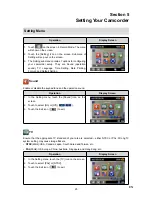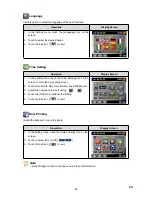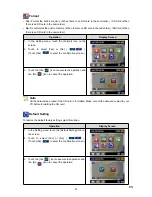12
EN
Video Recording
Press
•
[
Video Button
] to start recording. When a video is being recorded, a time indicator will display
on the LCD monitor (
). To stop recording, press
it again.
To pause recording:
•
Press [Pause Button] to pause recording
(
00:00:36
)
. To continue the recording,
press it again.
Press
•
[Playback Button]
or touch
on the screen to view the recorded video.
Four resolution settings are available:
•
Video Quality
Full HD (1080p 30 fps)
HD (720p 60 fps)
HD (720p 30 fps)
VGA (640X480)
Note
Pause function cannot be used when Time Lapse function is activated.
•
Photo Capturing
Press
•
[Photo Button]
to take photo.
Press
•
[Playback Button]
or touch
on the screen to view the photo.
Three resolution settings are available:
•
Image Quality
16 Mega Pixels
5 Mega Pixels
3 Mega Pixels
Taking Close up Photo/Video
Slide the macro switch to change the focus range for different distances of objects.
•
Slide the macro switch to Macro (
1.
).
Press
2.
[Video Button]
to start recording or press [Photo Button]
to take photo.
In Macro Mode, the macro icon(
•
) will appear on the LCD monitor.
Note
Remember to turn the macro switch back to Normal (
) when you are not taking close-up
photo.
Using Zoom Function
The zoom magnifies images when recording video or taking photo.
•
To zoom in/out, press the Tele/Wide Button.
1.
It can be set from 1X~16X (16X Digital zoom)
2.
Содержание V22
Страница 1: ......