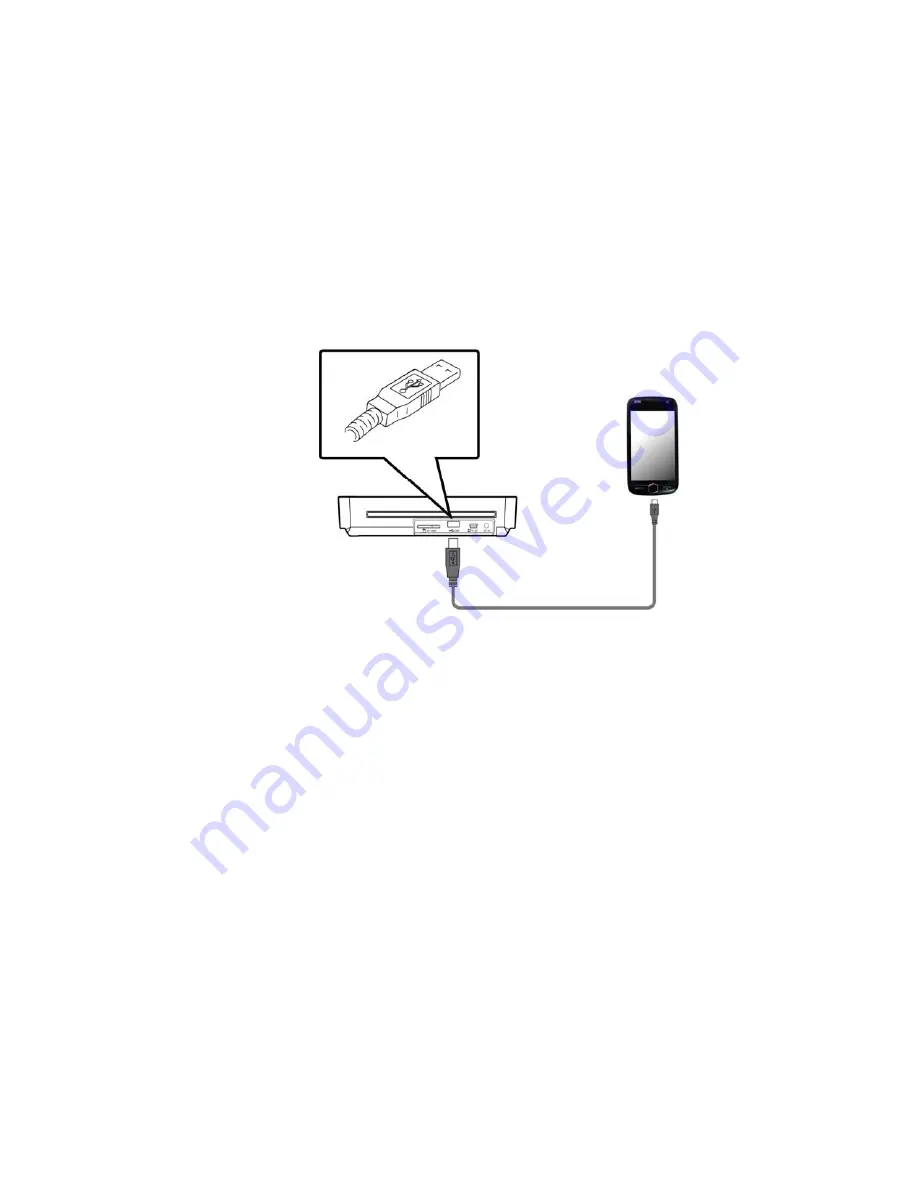
5-3
5.3
Scanning documents to a SmartPhone
The product allows you to scan your documents to a SmartPhone which
supports the mode of mass storage device. To scan your documents to a
SmartPhone, please follow these steps:
1.
Unplug a memory card to your scanner and turn on your scanner.
2.
Connect one end of the USB cable that came with your SmartPhone to the
USB Flash Drive port marked with a USB icon on your scanner and connect
the other end to the USB port of your SmartPhone.
3.
On the screen of your SmartPhone, an enquiring of your connection type
will be prompted.
4.
Choose “mass storage device” on your SmartPhone.
5.
Insert your documents to the feeding slot of the scanner. The scanner
begins scanning. The scanned images are stored in the folder of
“DCIM\100PHOTO”.























