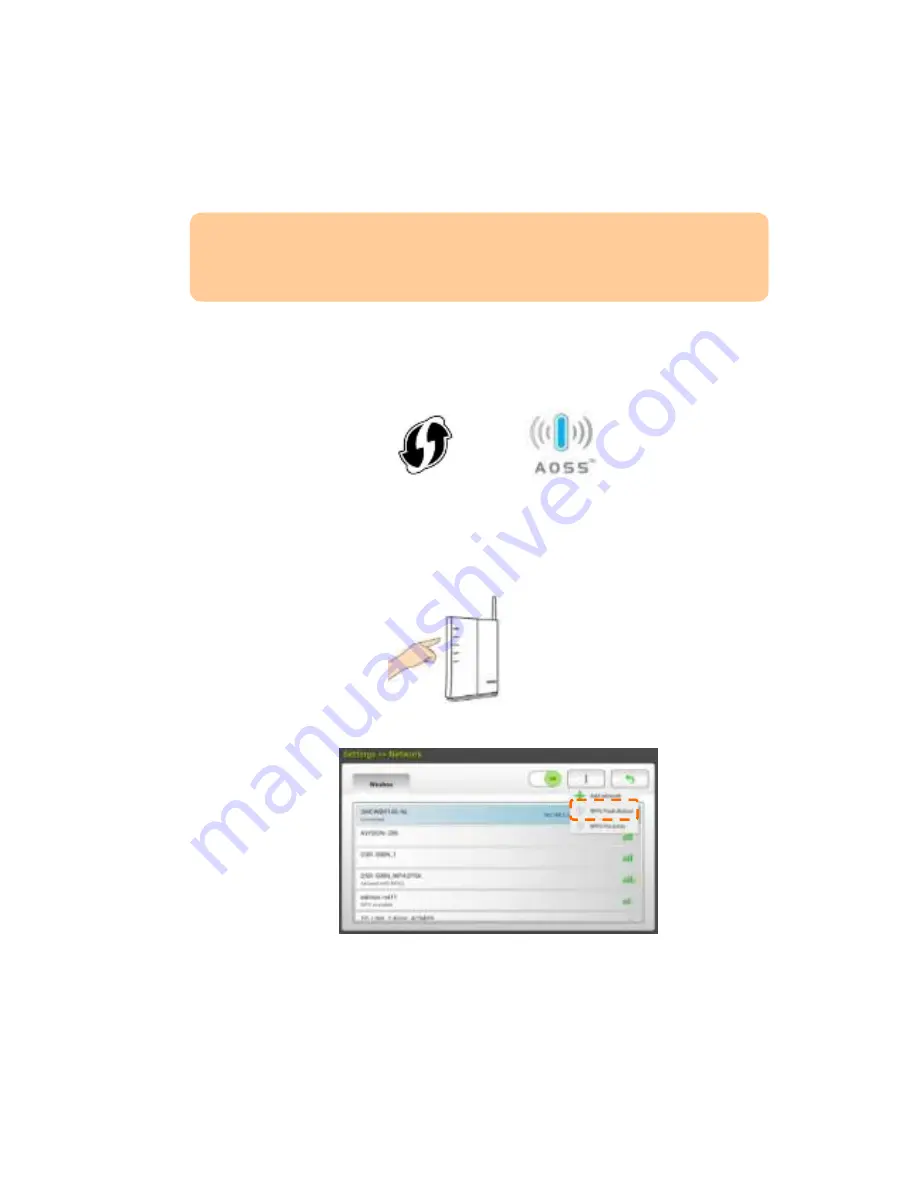
62
Con n e ct in g t o a W ir e le ss Acce ss Poin t Usin g t h e W PS Bu t t on
You m ay connect t he scanner t o a WPS com pat ible w ir eless access point by
pr essing t he WPS but t on on t he back of t he scanner .
Be for e You Be gin !
To enable t he WPS connect ion of your access point , please r efer t o t he user ’s
guide of your access point .
Per for m t he follow ing pr ocedur e t o connect .
1 .
Confir m your w ir eless access point / r out er has t he WPS or AOSS
TM
sym bol as
show n below .
2 .
Turn on t he Wi- Fi sw it ch on t he back of t he scanner. The Wi- Fi LED light w ill
be flashing.
3 .
Pr ess t he WPS but t on of your w ir eless access point . ( You m ay r efer t o t he
user ’s guide of your access point / r out er for inst r uct ions on how t o use t he
WPS but t on.)
4 .
On t he w ir eless page, t ap t he [ M or e Se t t in gs] > but t on and t hen choose
[ W PS Pu sh Bu t t on ] for at least 2 m inut es.
5 .
I f t he connect ion is successful, t he Wi- Fi LED light of t he scanner w ill t urn
solidly on and t he connect ed AP nam e w ill be displayed on t he page as
indicat ed below .
Содержание FL1503B
Страница 1: ...Netw ork Scanner User s Manual Regulatory model FL 1503B Avision Inc ...
Страница 12: ...6 The Side View Part Nam e Function USB Flash Drive Used to insert a USB flash drive USB Flash Port ...
Страница 134: ...128 Vertical Divide one image into the left half and the right half Split Horizontally Split Vertical ...






























