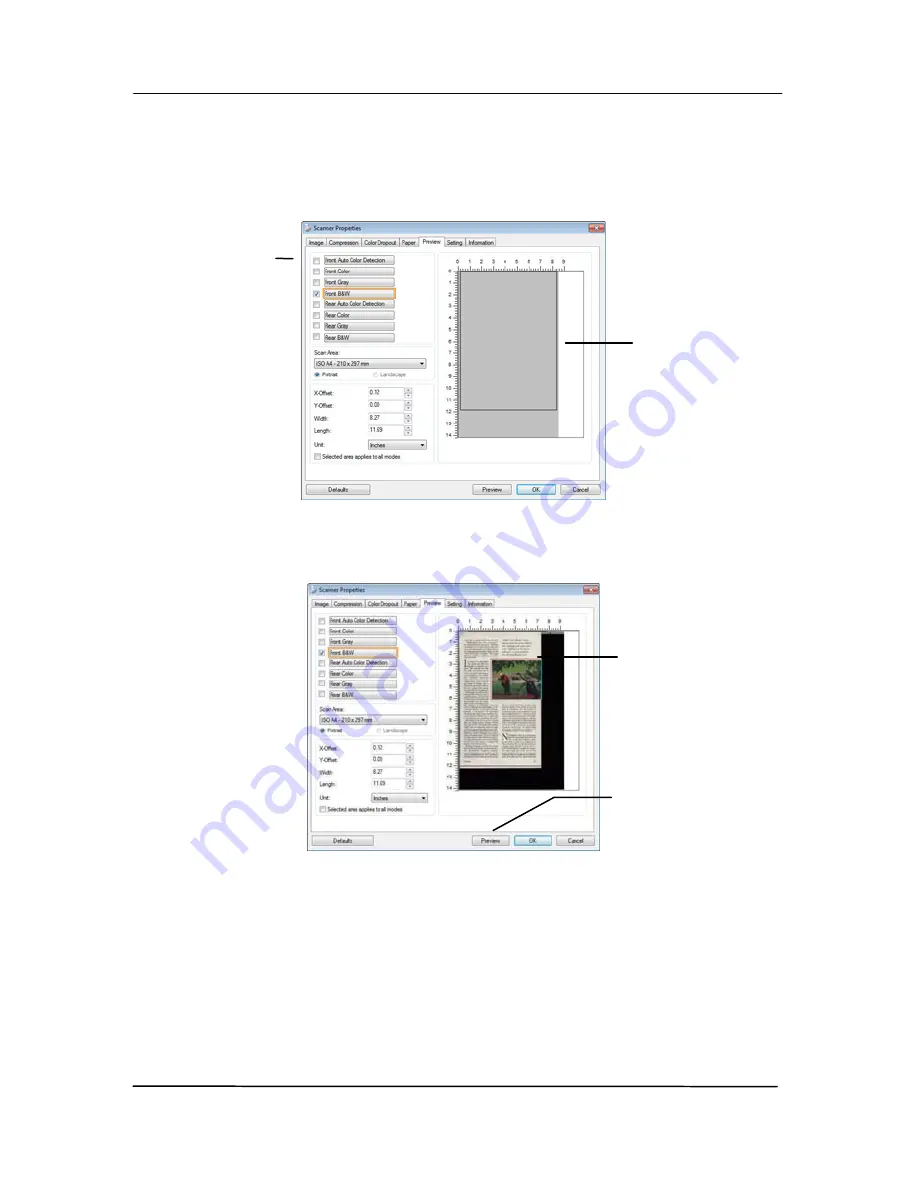
User’s Manual
67
3.
Click the Preview tab to display the Preview window. A
black rectangular box appears to indicate the max. scan
size your have just selected.
4.
Click the Preview button to view the entire image in low
resolution to correctly crop your relative scan area.
5.
Select image type from the Image Selection box. The
selected image will appear in highlighted color. (For
example, Front Color)
6.
Place your cursor on the Preview window and click your
left mouse button. A cross sign will appear as illustrated.
Create your relative scan size diagonally by dragging the
left mouse button to your preferable size. The selected
area will appear in a red box as illustrated.
A black
rectangular
box
The Preview
Image
The Preview
Button
The Image
Selection
Box
Содержание FL-1507B
Страница 1: ...Sheet fed Scanner User s Manual Regulatory model FL 1507B Avision Inc ...
Страница 24: ...User s Manual 15 3 1 3 Loading Paper to the Document Feeder 1 Unfold the document feeder and its extension ...
Страница 40: ...User s Manual 31 ...
Страница 49: ...User s Manual 40 Error Diffusion Image Dynamic Threshold Dynamic Threshold AD ...
Страница 52: ...User s Manual 43 Normal Photo Document Threshold 230 Normal Photo Document Threshold 230 ...
Страница 64: ...User s Manual 55 The Compression tab dialog box ...
Страница 68: ...User s Manual 59 The Color Dropout dialog box ...
Страница 96: ...User s Manual 87 4 10 The Rotation Tab The Rotation tab allows you to set the following image rotating options ...
Страница 139: ...User s Manual 130 3 Open the roller cover ...
Страница 141: ...User s Manual 132 7 Completely close the roller cover so that it clicks into place 8 Close the feeder cover ...






























