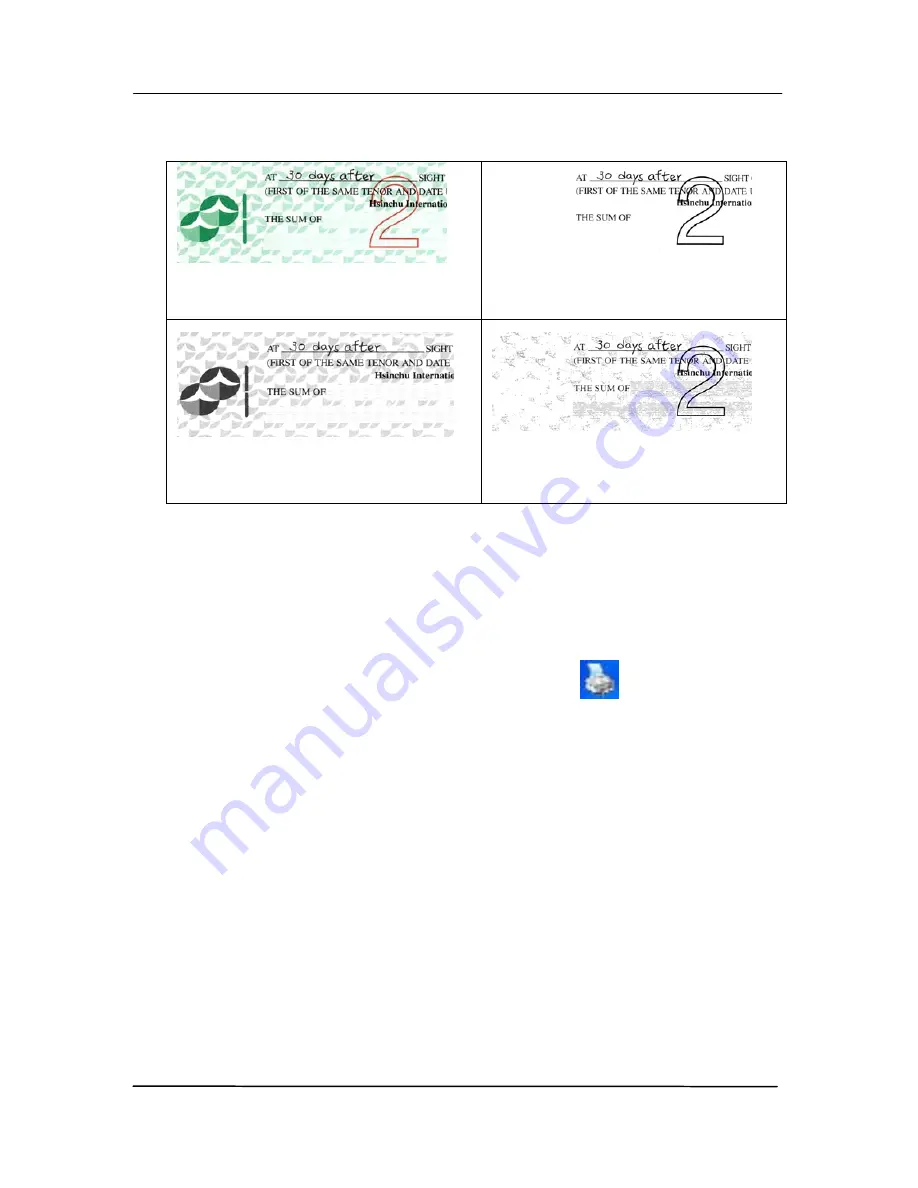
User’s Manual
57
Original
Auto/Remove Green
(normal mode)
Remove Red (normal mode)
Remove Green (quality
mode: Threshold: 18)
Preview the color dropout result:
To preview the color dropout result, please follow these steps:
1.
Click the [Scanner Properties] icon (
) on the upper
left corner, and choose [Tab] to show available tab
names.
2.
Choose [Preview] to show the Preview tab.
3.
Click the [Preview] tab to show the Preview page.
4.
Load your document to the scanner and click the
[Preview] button to get a preview image.
5.
On the [Image] tab, click [Gray] or [Black and White]
image mode and then choose [Custom] on the [Color
Dropout] tab. A [Preview window] button will be
displayed.
6.
Click the [Preview window] button to prompt the
[Preview] window with the previewed image.
Содержание FL-1507B
Страница 1: ...Sheet fed Scanner User s Manual Regulatory model FL 1507B Avision Inc ...
Страница 24: ...User s Manual 15 3 1 3 Loading Paper to the Document Feeder 1 Unfold the document feeder and its extension ...
Страница 40: ...User s Manual 31 ...
Страница 49: ...User s Manual 40 Error Diffusion Image Dynamic Threshold Dynamic Threshold AD ...
Страница 52: ...User s Manual 43 Normal Photo Document Threshold 230 Normal Photo Document Threshold 230 ...
Страница 64: ...User s Manual 55 The Compression tab dialog box ...
Страница 68: ...User s Manual 59 The Color Dropout dialog box ...
Страница 96: ...User s Manual 87 4 10 The Rotation Tab The Rotation tab allows you to set the following image rotating options ...
Страница 139: ...User s Manual 130 3 Open the roller cover ...
Страница 141: ...User s Manual 132 7 Completely close the roller cover so that it clicks into place 8 Close the feeder cover ...






























