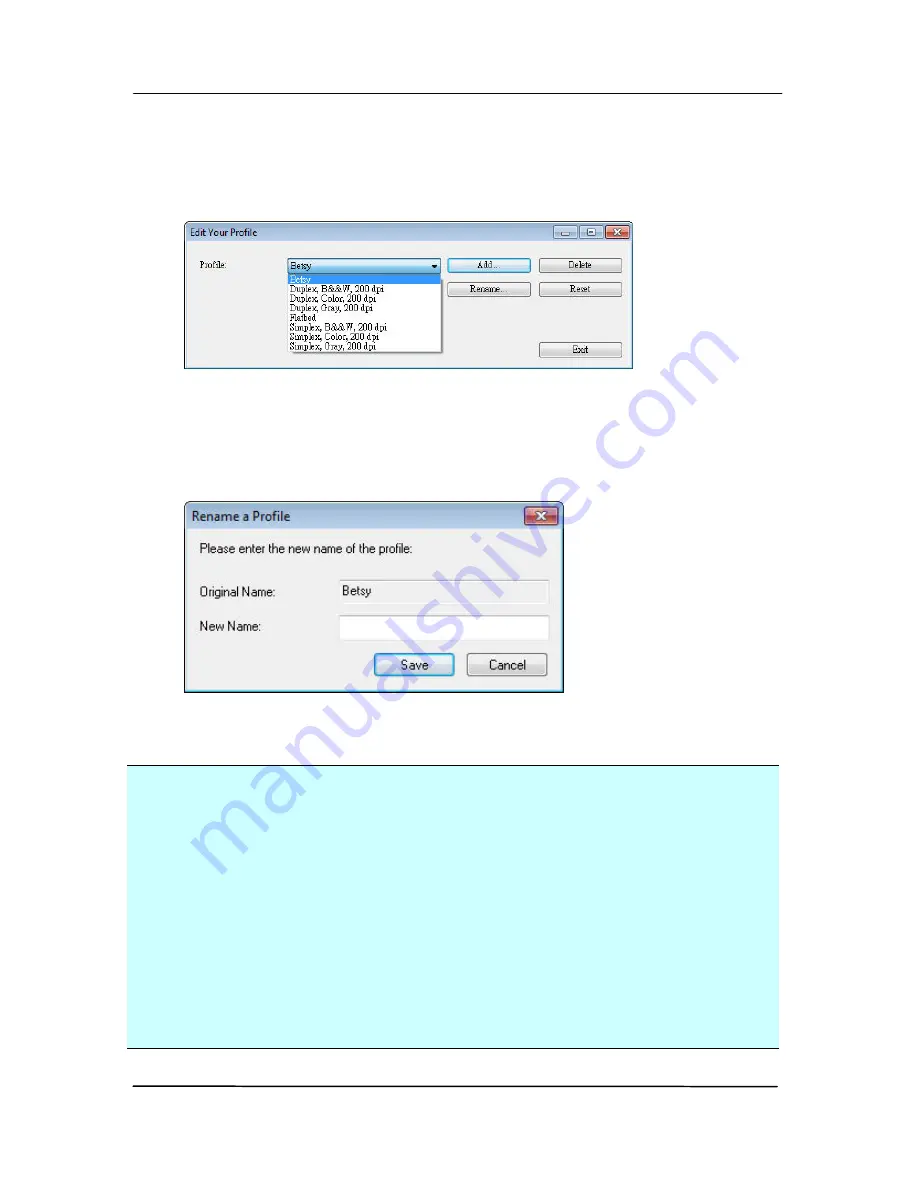
User’s Manual
53
To rename a profile,
1.
From the Image tab dialog box, click “Profiles” to prompt
the Edit Your Profile dialog box.
2.
Choose the profile you want to rename from the dropdown
list box and then click the Rename button.
3.
Enter new name for the profile.
4.
Choose “Save” to save the new profile or “Cancel” to quit.
Note:
The preset default profiles include Flatbed, Simplex-B&W,
200 dpi, Simplex-Gray, 200 dpi, Simplex-Color, 200 dpi,
Duplex-B&W, 200 dpi, Duplex-Gray, 200 dpi, Duplex-Color,
200 dpi. If you have a simplex or a sheetfed scanner, the
duplex or the flatbed option will not be available.
If any setting for a current profile has been changed, a [*]
sign will be marked before the name of current profile, for
example, [* Duplex, Color, 200 dpi]. If desire, click the
[OK] or [Scan] button and a dialog box will be prompted to
let you save the new profile.
Содержание FL-1507B
Страница 1: ...Sheet fed Scanner User s Manual Regulatory model FL 1507B Avision Inc ...
Страница 24: ...User s Manual 15 3 1 3 Loading Paper to the Document Feeder 1 Unfold the document feeder and its extension ...
Страница 40: ...User s Manual 31 ...
Страница 49: ...User s Manual 40 Error Diffusion Image Dynamic Threshold Dynamic Threshold AD ...
Страница 52: ...User s Manual 43 Normal Photo Document Threshold 230 Normal Photo Document Threshold 230 ...
Страница 64: ...User s Manual 55 The Compression tab dialog box ...
Страница 68: ...User s Manual 59 The Color Dropout dialog box ...
Страница 96: ...User s Manual 87 4 10 The Rotation Tab The Rotation tab allows you to set the following image rotating options ...
Страница 139: ...User s Manual 130 3 Open the roller cover ...
Страница 141: ...User s Manual 132 7 Completely close the roller cover so that it clicks into place 8 Close the feeder cover ...






























