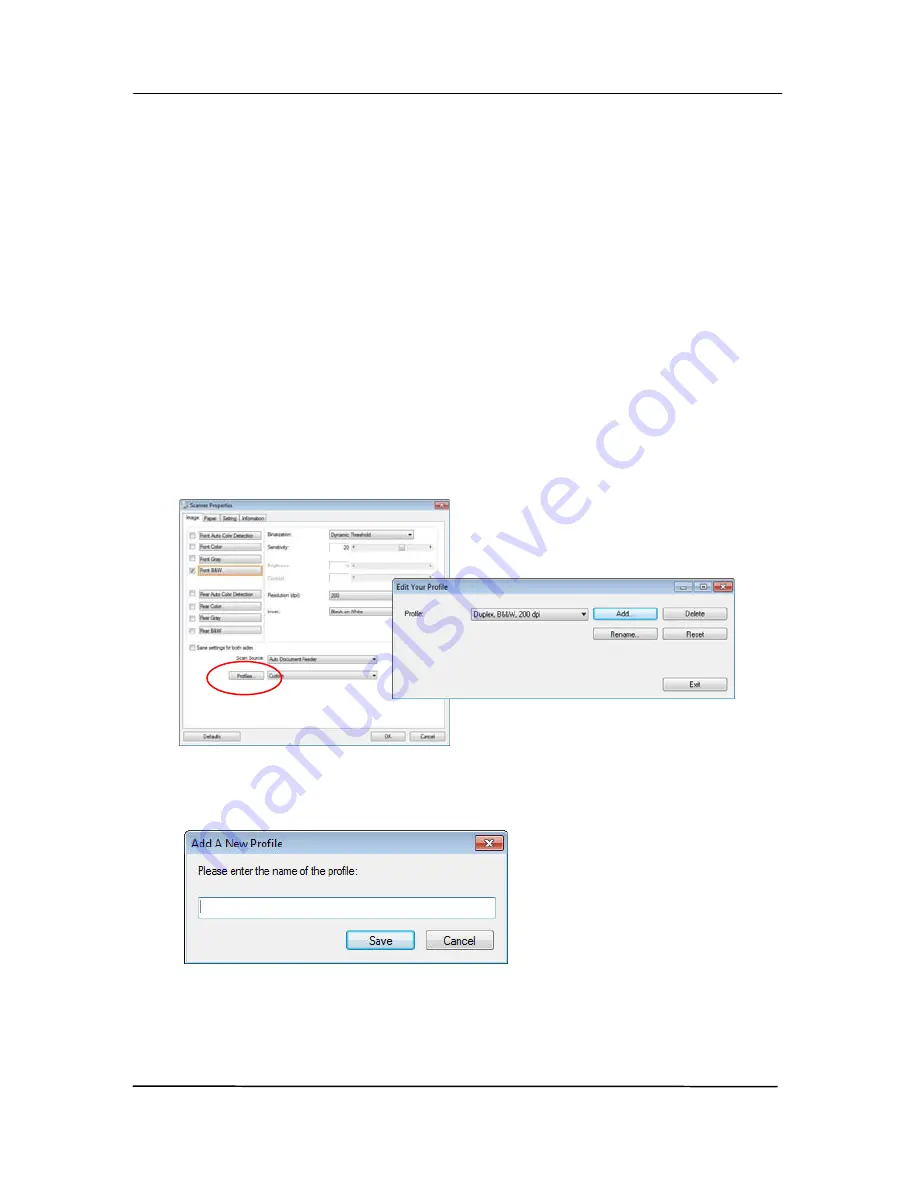
User’s Manual
51
4.3.6
Editing Profiles
The Scanner Properties dialog box allows you to change and
save your frequently used scan settings into a profile. You can
edit these profiles by renaming or deleting them.
To add a new profile,
1.
Customize your settings. (For example, change your
resolution, image type, cropping method, scan size, or
other scan settings.)
2.
Click the Image tab and then choose “Profiles” to prompt
the “Edit Your Profile” dialog box.
3.
Click “Add” to enter the name of the profile and then
choose “Save”.
4.
The new profile will be saved and shown in the “Profiles”
dropdown list box.
Содержание FL-1507B
Страница 1: ...Sheet fed Scanner User s Manual Regulatory model FL 1507B Avision Inc ...
Страница 24: ...User s Manual 15 3 1 3 Loading Paper to the Document Feeder 1 Unfold the document feeder and its extension ...
Страница 40: ...User s Manual 31 ...
Страница 49: ...User s Manual 40 Error Diffusion Image Dynamic Threshold Dynamic Threshold AD ...
Страница 52: ...User s Manual 43 Normal Photo Document Threshold 230 Normal Photo Document Threshold 230 ...
Страница 64: ...User s Manual 55 The Compression tab dialog box ...
Страница 68: ...User s Manual 59 The Color Dropout dialog box ...
Страница 96: ...User s Manual 87 4 10 The Rotation Tab The Rotation tab allows you to set the following image rotating options ...
Страница 139: ...User s Manual 130 3 Open the roller cover ...
Страница 141: ...User s Manual 132 7 Completely close the roller cover so that it clicks into place 8 Close the feeder cover ...






























