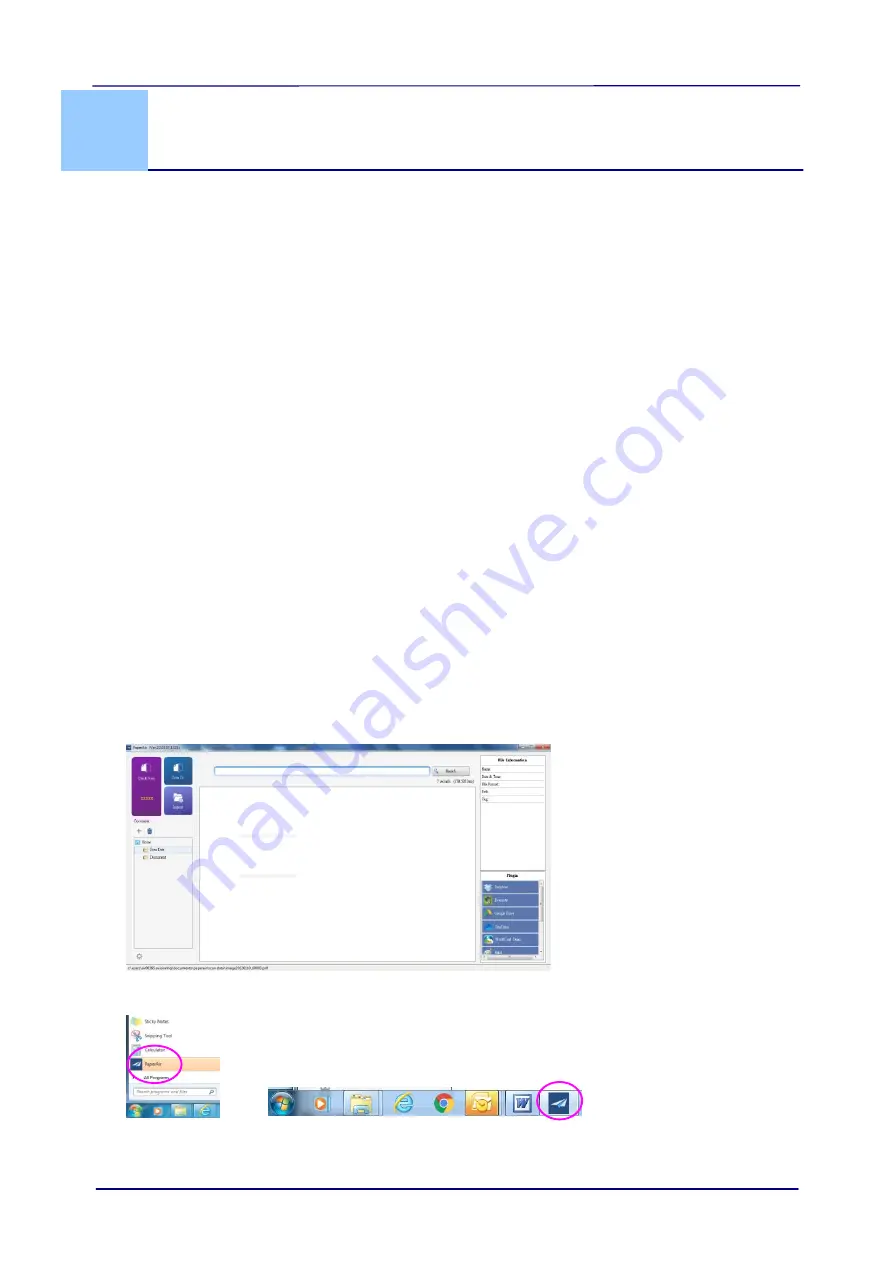
User
’s Manual
8-1
8.
Using the Button
8.1
Installing the Software
Windows
Install PaperAir software application on our website at www://avision.com/download.
Mac
Install PaperAir software application on our website at www://avision.com/download.
PaperAir provides you an easy way to scan your document and then link the scanned image
to your designated software application. All this can be done by a simple touch of the button
on the scanner. Yet, before you scan, it is recommended to check the button configurations
first to ensure a proper file format and a destination application.
8.2
Checking the Button Configurations before Scanning
Windows
1.
Make sure that the scanner driver has been installed on your computer, the scanner has
been connected to your computer, and the scanner has been turned on.
2.
After the PaperAir software application has been properly installed, the PaperAir will be
automatically started. The main window of PaperAir will be displayed and the PaperAir
icon will be displayed both on the Start menu and the toolbar as shown in below.
The main window of PaperAir
PaperAir icon will be displayed at the Start menu and the toolbar.
















































