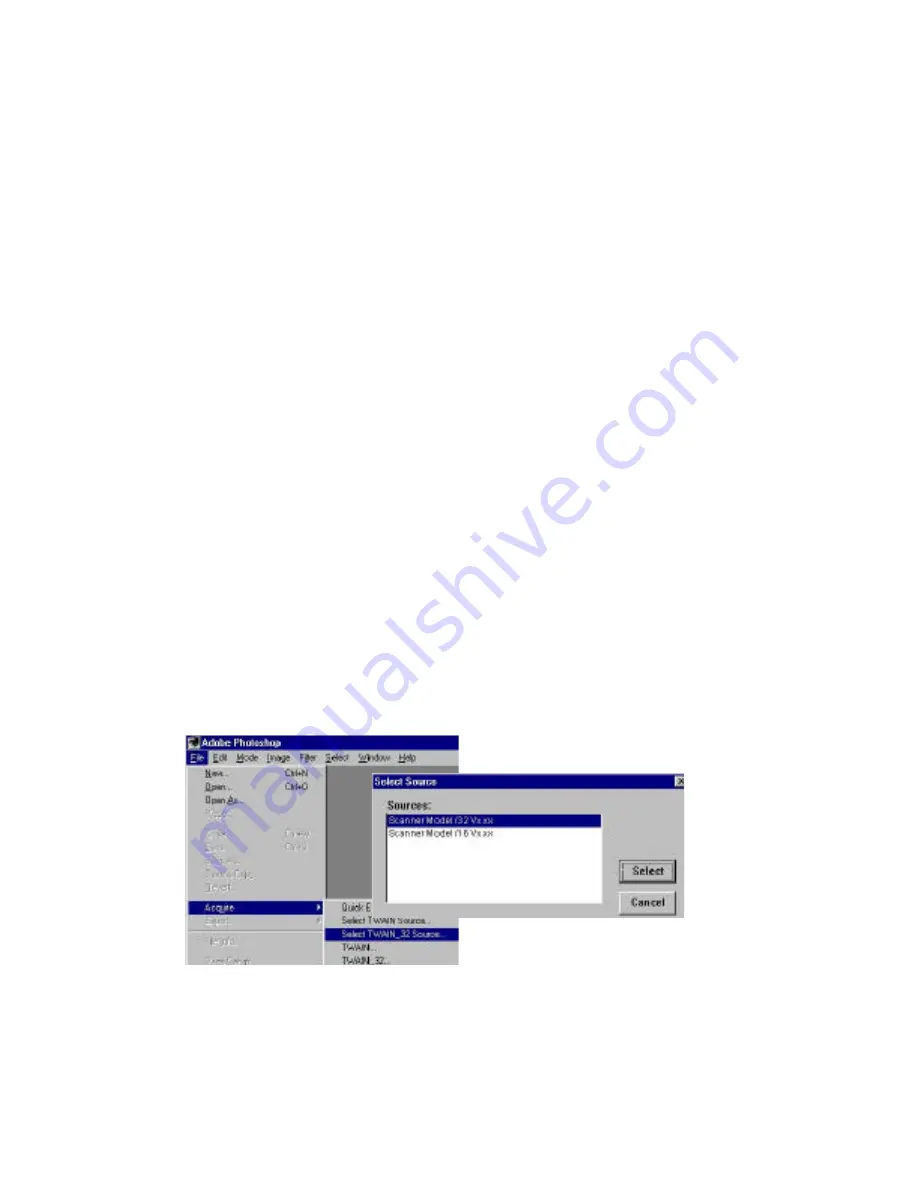
9-9
9.2.4 START YOUR FIRST SCAN
9.2.4.1 SCAN MULTI-PAGE DOCUMENT
1.
Place your document with the text face up on the ADF Paper
Tray.
2.
Start your image editing application by clicking the Start button
on the task bar and select the name of the application.
3.
Choose Acquire from the File menu and click Select TWAIN
Source, for example, please select DS310F V.X.xx. (The
command to open the TWAIN source may vary due to different
application. Please refer to the user manual of your TWAIN
application.)
4.
In a minute, the TWAIN window will be displayed.
5.
Press the Source button to switch the scanning source to ADF
at the top of the TWAIN window.
6.
Press the Preview button to get an initial scanned image at a
low resolution to allocate your selected scan area.
7.
Open the ADF document cover to take out the document and
then position it on the first page of the document on the ADF
Paper Tray.
8.
Finally press the Scan button on the bottom of TWAIN window
or the Scan button on the Control Panel.
Содержание DS310F
Страница 1: ...Digital Scan Copier DS310F User s Manual D N 250 0244 E Rev 1 0 Avision Inc ...
Страница 29: ... 5 2 The TWAIN user interface ...
Страница 56: ...9 10 The Preview Button The Scan Button ...
Страница 58: ...9 12 The Preview Button The Scan Button ...
Страница 60: ...9 14 Feeding Roller ADF Pad ...
Страница 64: ...9 18 ...

























