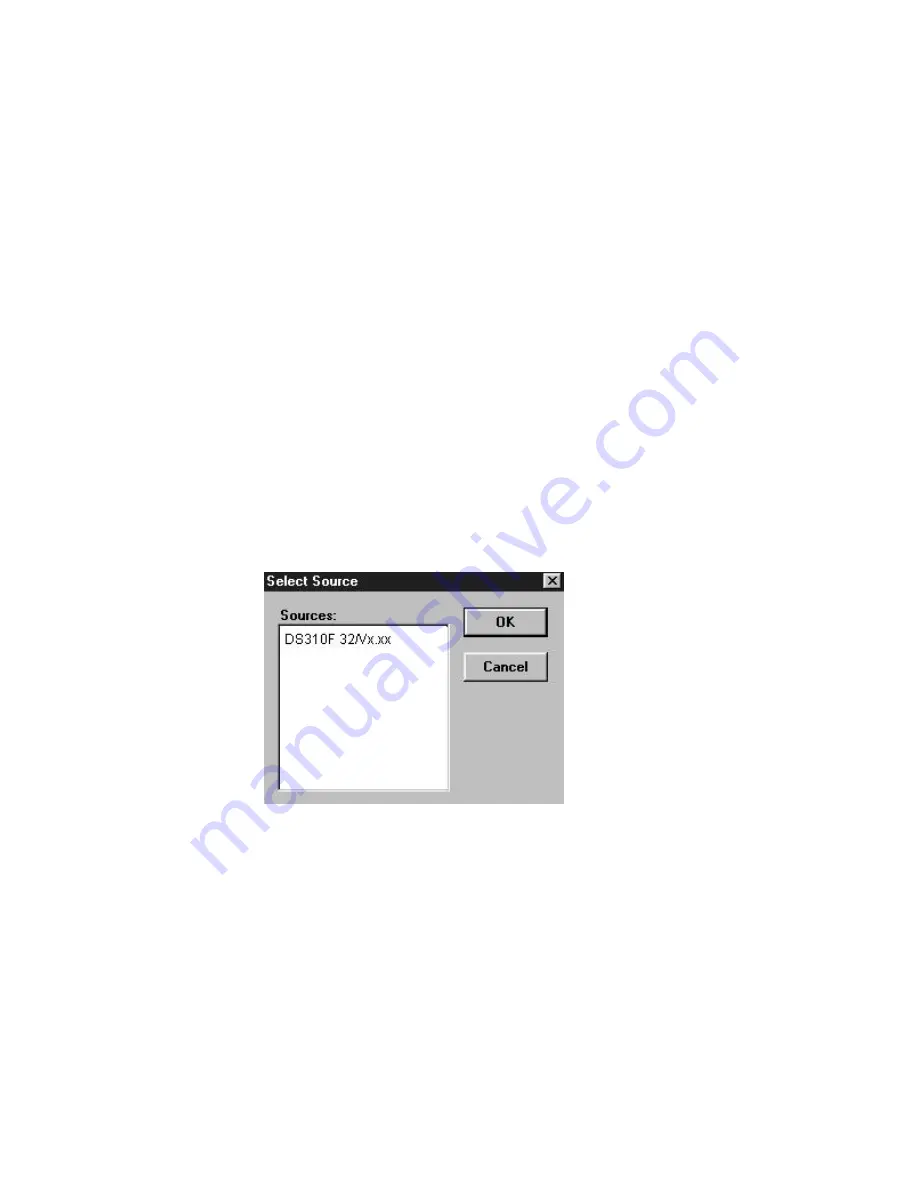
5-1
5. SCANNER OPERATION &
DOCUMENT PRINTING
Scanning Images from within an Application (TWAIN)
1.
Open your application and choose Select Source
from the File menu. If the Select Source menu
options are not available from the File menu, see the
user guide of your application to learn how the TWAIN
link is used.
2.
A dialog box appears containing the different TWAIN
sources that you can choose to bring an image into
your application.
3.
Select DS310F /32 Vx.xx as the source.
4.
When you have used the dialog box to select a
different source, you will need to select DS310F as
the source again before you can reuse the DS310F.
5.
Place the image to be scanned face down on the
glass.
6.
From the File menu, select Acquire.
7.
The TWAIN user interface will pop up on the screen.
Click on the Preview or Scan button to get the image.
Содержание DS310F
Страница 1: ...Digital Scan Copier DS310F User s Manual D N 250 0244 E Rev 1 0 Avision Inc ...
Страница 29: ... 5 2 The TWAIN user interface ...
Страница 56: ...9 10 The Preview Button The Scan Button ...
Страница 58: ...9 12 The Preview Button The Scan Button ...
Страница 60: ...9 14 Feeding Roller ADF Pad ...
Страница 64: ...9 18 ...






























