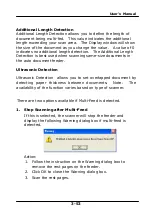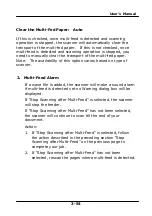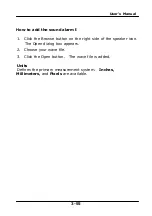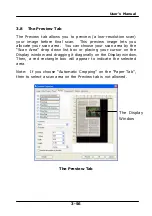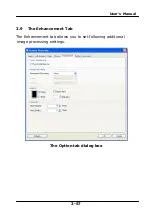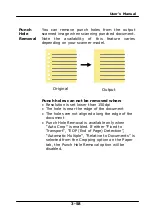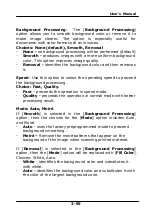User’s Manual
Clear the Multi-Fed Paper: Auto
If this is checked, once multi-feed is detected and scanning
operation is stopped, the scanner will automatically clear the
transport of the multi-fed paper. If this is not checked, once
multi-feed is detected and scanning operation is stopped, you
need to manually clear the transport of the multi-fed paper.
Note: The availability of this option varies based on type of
scanner.
2.
Multi-Feed Alarm
If a wave file is added, the scanner will make a sound alarm
if multi-feed is detected yet no Warning dialog box will be
displayed.
If “Stop Scanning after Multi-Feed” is selected, the scanner
will stop the feeder.
If “Stop Scanning after Multi-Feed” has not been selected,
the scanner will continue to scan till the end of your
document.
Action:
1.
If “Stop Scanning after Multi-Feed” is selected, follow
the action described in the preceding section “Stop
Scanning after Multi-Feed” on the previous page to
complete your job.
2.
If “Stop Scanning after Multi-Feed” has not been
selected, rescan the pages where multi-feed is detected.
3-54
Содержание BS-1306S
Страница 20: ...User s Manual 3 5 User s Manual 3 5 ...
Страница 28: ...User s Manual Error Diffusion Image 3 13 ...
Страница 31: ...User s Manual Normal Photo Document Threshold 230 Normal Photo Document Threshold 230 3 16 ...
Страница 43: ...User s Manual The Compression tab dialog box 3 28 ...
Страница 45: ...User s Manual The Color Dropout dialog box 3 30 ...
Страница 53: ...User s Manual Remove Blue Threshold 20 Background 255 Remove Blue Threshold 20 Background Level 210 3 38 ...