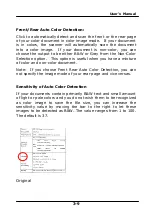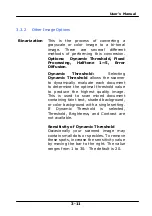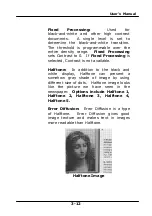User’s Manual
3.2
Showing or Hiding Tabs
The [Scanner Properties] dialog box is displayed in default
with three basic tabs - Image, Paper, and Information. To show
more tabs, click the [Scanner Properties] icon to access more
scan settings.
To show more tabs,
1.
Click the [Scanner Properties] icon (
) on the upper
left corner, and choose [Tab] to show available tab names.
The available tabs include Compression, Color Drop out,
Preview, Rotation, Separation, Multi-Feed, Options, Settings,
and Imprinter. (Note: the options vary based on scanner
model.)
2.
Choose the tab you want to display. The selected tab will be
shown with a check mark and then displayed in the
[Scanner Properties] dialog box.
3.
To access the settings, click the selected tab on the top of
the [Scanner Properties] dialog box. The page of the
selected tab will be displayed.
To hide a tab window,
1.
Click the [Scanner Properties] icon (
) on the upper
left corner, and choose [Tabs] to show available tab
names.
2.
Choose the tab you want to hide. Then, the selected tab
will be hided in the [Scanner Properties] dialog box.
Note: The [Image], [Paper], and [Information] tab can
not be hided since they preprogrammed to be displayed by
default.
3-4
Содержание BS-1306S
Страница 20: ...User s Manual 3 5 User s Manual 3 5 ...
Страница 28: ...User s Manual Error Diffusion Image 3 13 ...
Страница 31: ...User s Manual Normal Photo Document Threshold 230 Normal Photo Document Threshold 230 3 16 ...
Страница 43: ...User s Manual The Compression tab dialog box 3 28 ...
Страница 45: ...User s Manual The Color Dropout dialog box 3 30 ...
Страница 53: ...User s Manual Remove Blue Threshold 20 Background 255 Remove Blue Threshold 20 Background Level 210 3 38 ...