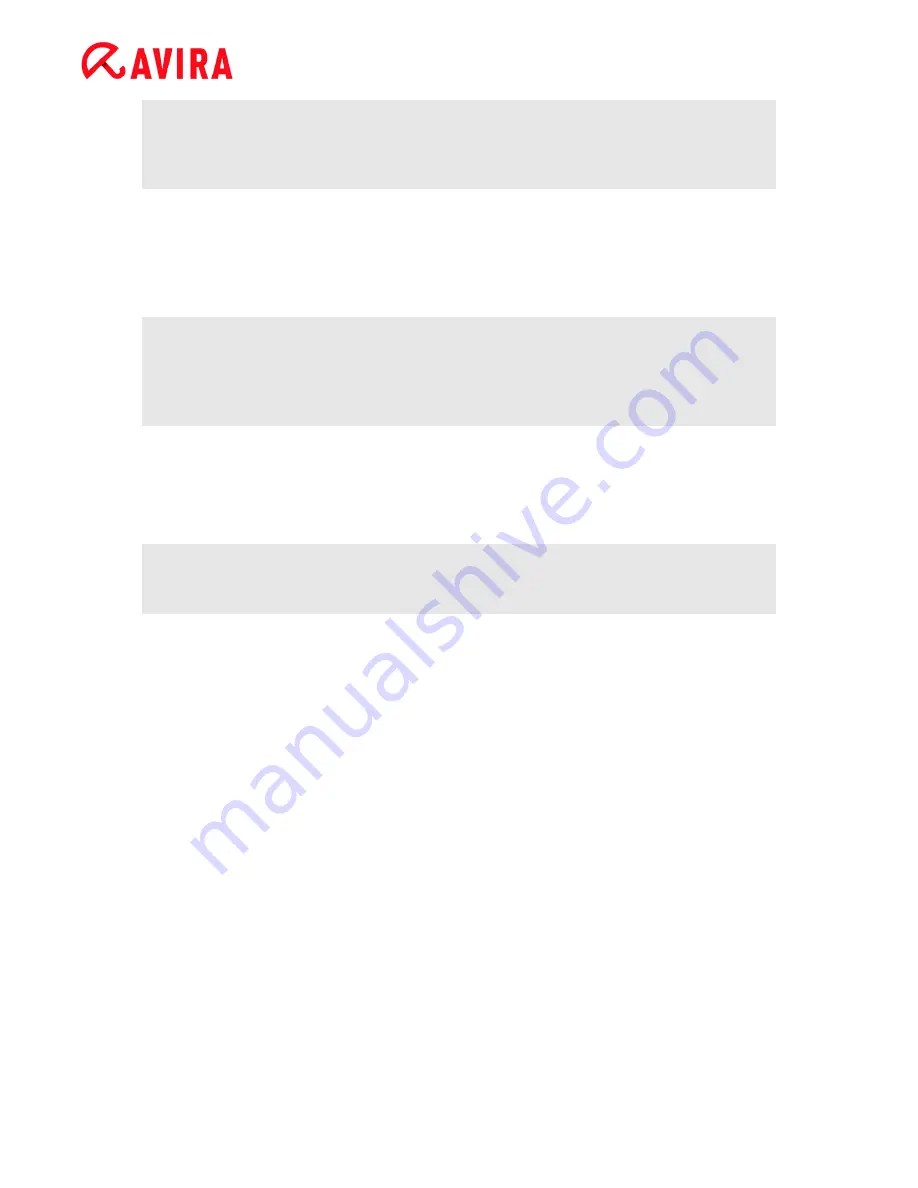
Reference: Configuration options
Avira Professional Security - User Manual (Status: 23 Sep. 2011)
84
Note
If
Use smart extensions
is enabled, the button
File extensions
cannot be
selected.
Use file extension list
If this option is enabled, only files with a specified extension are scanned. All file types
that may contain viruses and unwanted programs are preset. The list can be edited
manually via the button "
File extension
".
Note
If this option is enabled and you have deleted all entries from the list with file
extensions, this is indicated with the text "
No file extensions
" under the button
File extensions
.
File extensions
With the aid of this button, a dialog box is opened in which all file extensions are
displayed that are scanned in "
Use file extension list"
mode. Default entries are set
for the extensions, but entries can be added or deleted.
Note
Please note that the default list may vary from version to version.
Additional settings
Scan boot sectors of selected drives
If this option is enabled, the System Scanner scans the boot sectors of the drives
selected for the system scan. This option is enabled as the default setting.
Scan master boot sectors
If this option is enabled, the System Scanner scans the master boot sectors of the
hard disk(s) used in the system.
Ignore offline files
If this option is enabled, the direct scan ignores so-called offline files completely during
a scan. This means that these files are not scanned for viruses and unwanted
programs. Offline files are files that were physically moved by a so-called Hierarchical
Storage Management System (HSMS) from the hard disk onto a tape, for example.
This option is enabled as the default setting.
Integrity checking of system files
When this option is enabled, the most important Windows system files are subjected to
a particularly secure check for changes by malware during every on-demand scan. If
Содержание PROFESSIONAL SECURITY
Страница 1: ...Avira Professional Security User Manual...
















































