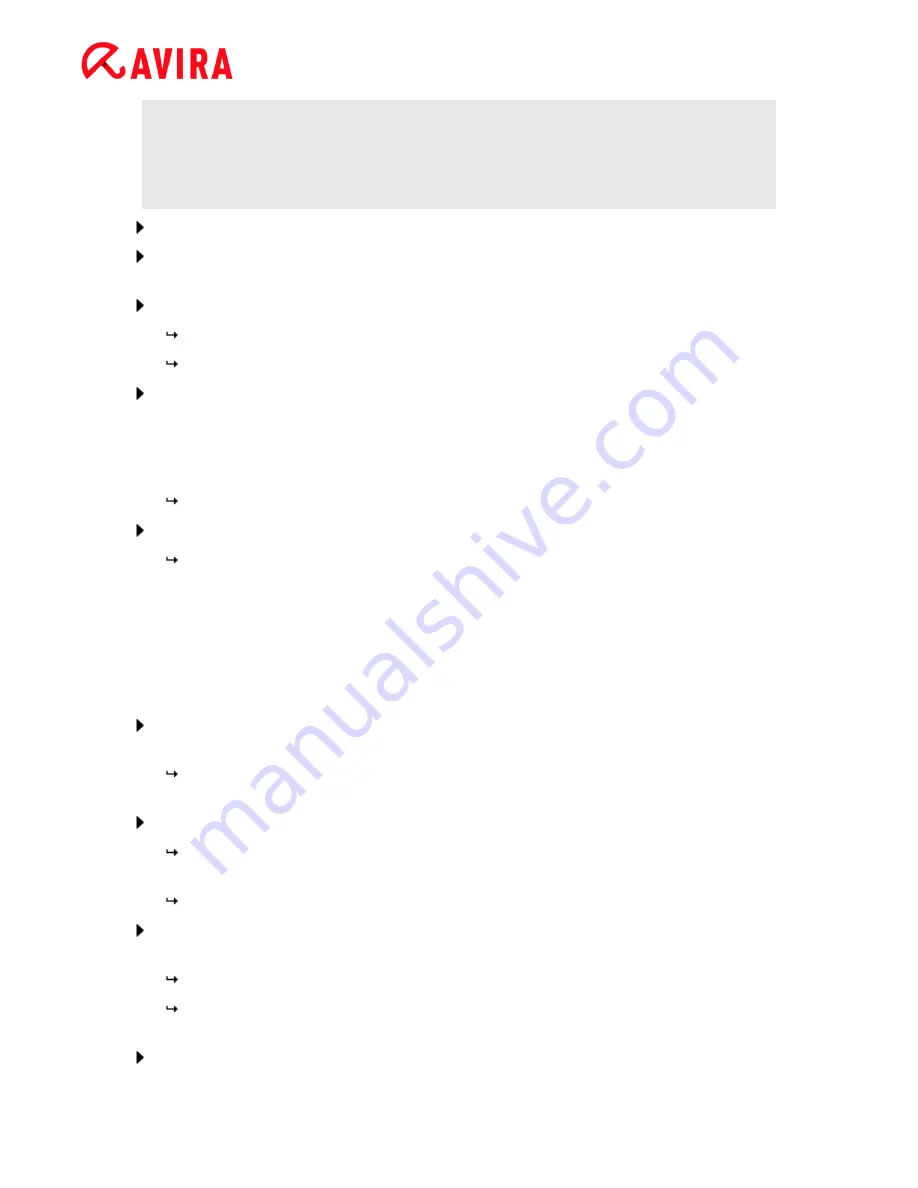
Installation and uninstallation
Avira Professional Security - User Manual (Status: 23 Sep. 2011)
18
Note
By default Express installation is preset. All standard components will be
installed which you may not configure. If you like to execute an Express
installation, please refer to the chapter:
Installation > Express installation
.
Choose
Custom
to install individual program components.
Confirm that you accept the
End User License Agreement
. For reading the detailed
text of the
End User License Agreement
, click the
EULA
link.
Click
Next
.
The
Choose Destination Folder
window opens.
The default folder will be
C:\Program Files\Avira\AntiVir Desktop\
Click
Next
to continue.
-OR-
Use the
Browse
button to select a different destination folder and confirm by clicking
Next
.
The
Install components dialog
appears:
Select or deselect components from the list and confirm with
Next
to proceed.
If you have chosen to install the ProActiv component, the
Avira ProActiv
Community
window appears.
You have the option of confirming participation in the Avira ProActiv Community:
If this option is enabled, Avira ProActiv sends data on suspicious programs
detected by the ProActiv component to the Avira Malware Research Center. The
data is used only for an advanced online scan and to expand and refine
detection technology. You can use the
further information
link to obtain more
details on the expanded online scan.
If the dialogue box
Avira ProActiv Community
has been displayed, enable or
disable participation in the Avira ProActiv Community and confirm by clicking
Next
.
In the following dialog box you can decide whether to create a desktop shortcut
and/or a program group in the
Start
menu.
Click
Next
.
The program features will be installed. Installation progress is displayed in the
dialog box.
The dialog box
Install license
appears:
Go to the directory in which you have saved the license file, read the message in the
dialog box and confirm by clicking
Next
.
The license file is copied and the components are installed and started.
The program features will be installed. Installation progress is displayed in the
dialog box.
Click
Finish
to end setup process.
Содержание PROFESSIONAL SECURITY
Страница 1: ...Avira Professional Security User Manual...






























