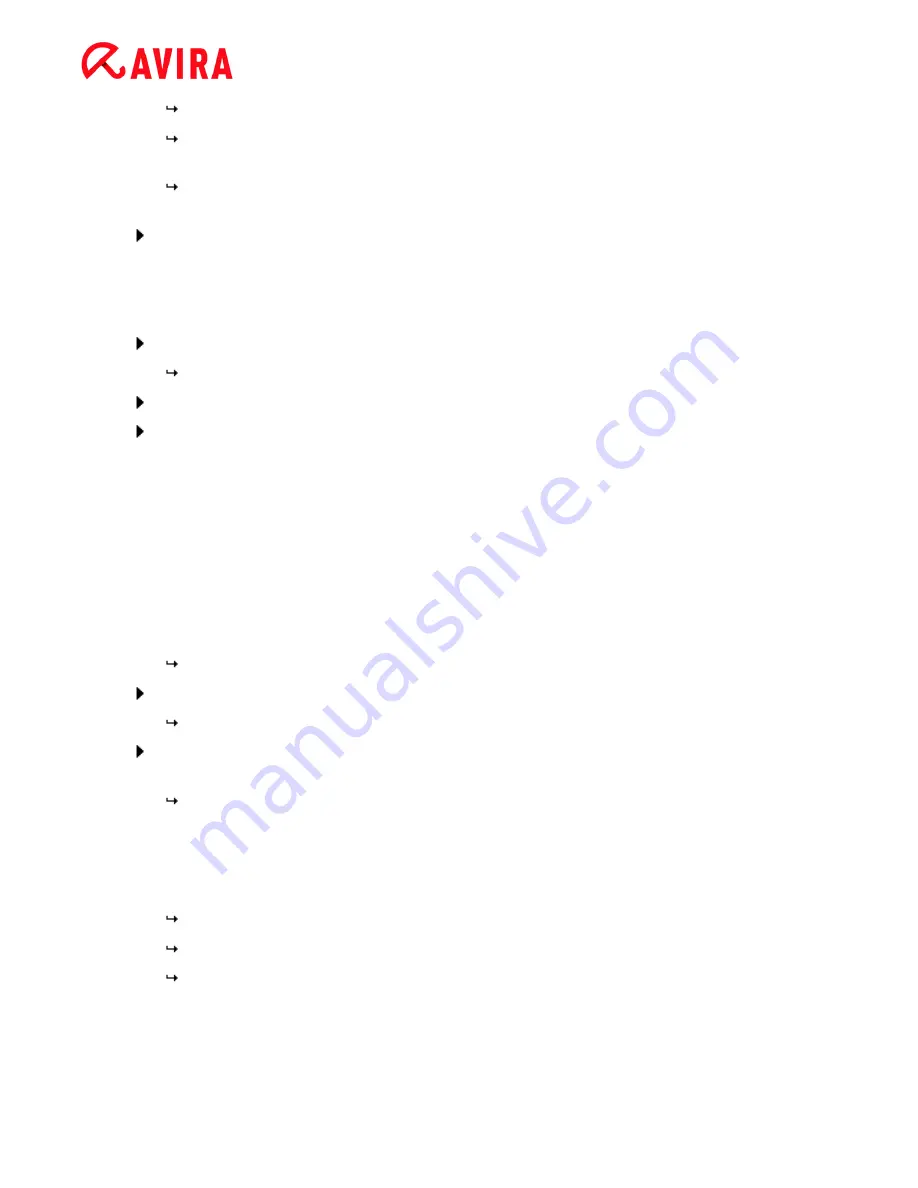
Installation and uninstallation
Avira Professional Security - User Manual (Status: 23 Sep. 2011)
17
The
Avira Tray Icon is placed in the taskbar.
In order to ensure effective protection for your computer, the module
Updater
will
search for possible updates.
The
Luke Filewalker
window opens and a short system scan is performed. The
status of the check as well as the results are displayed.
If after the scan you are asked to restart your computer, click
Yes
to ensure that your
system is fully protected.
After a successful installation, we recommend that you check the program is up-to-date in
the
Status
field of the Control Center.
If your Avira product shows that your computer is not secure, click
Fix problem
.
The dialog
Restore protection
opens.
Activate the preset options in order to maximize the security of your system.
If appropriate, perform a complete system scan afterwards.
3.4
Custom Installation
Installing your Avira product:
Start the installation program by double-clicking the installation file you have downloaded
from the Internet or insert the program CD.
Internet-based installation
The
Welcome
screen appears.
Click
Next
to continue with the installation.
The dialog
Language selection
appears.
Select the language you want to use to install your Avira product and confirm your
language selection by clicking
Next
.
The dialog box
Download
appears. All files necessary for installation are
downloaded from the Avira web servers. The
Download
window closes after
conclusion of the download.
Installation with an installation package
The window
Preparing installation
appears.
The installation file is extracted. The installation routine is started.
The dialog box
Select installation type
appears.
Содержание PROFESSIONAL SECURITY
Страница 1: ...Avira Professional Security User Manual...






























