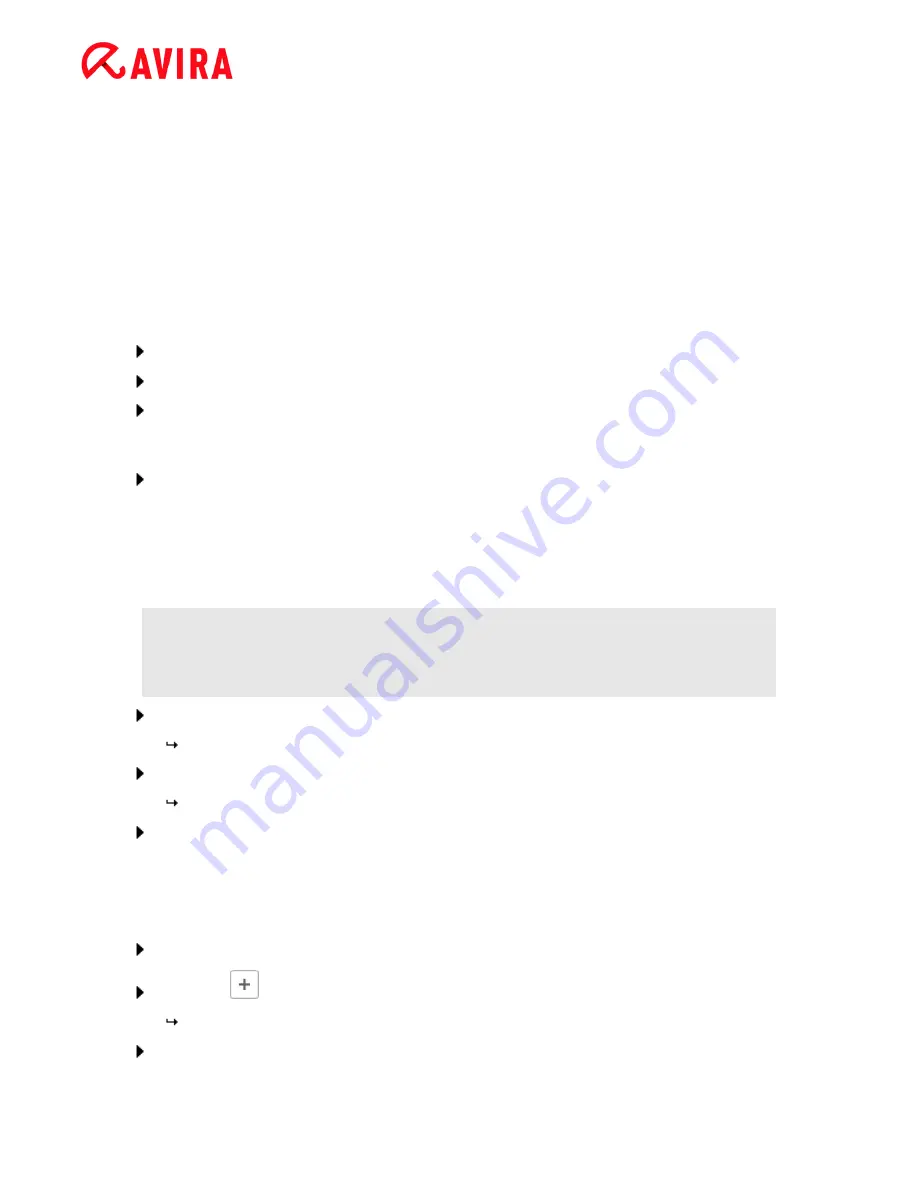
Overview of Avira Professional Security
Avira Professional Security - User Manual (Status: 23 Sep. 2011)
37
4.2
How to...?
4.2.1
Activate license
To activate your Avira product’s license:
Activate your license for your Avira product with the license file
hbedv.key
. You can obtain
the license file by email from Avira. The license file contains the license for all products
that you have ordered in one order process.
If you have not yet installed your Avira product:
Save the license file to a local directory on your computer.
Install your Avira product.
During installation, enter the save location of the license file.
If you have already installed your Avira product:
Double-click the license file in File Manager or in the activation email and follow the
on-screen instructions when License Manager opens.
- OR -
In your Avira product‟s Control Center, select the menu item
Help > Load license
file…
Note
In Windows Vista the User Account Control dialog box appears. Log in as
administrator if appropriate. Click
Continue
.
Highlight the license file and click
Open
.
A message appears.
Click
OK
to confirm.
The license is activated.
If necessary, restart your system.
4.2.2
Perform automatic updates
To create a job with the Avira Scheduler to update your Avira product automatically:
In the Control Center, select the section
Administration > Scheduler
.
Click the
Insert new job
icon.
The dialog box
Name and description of the job
appears.
Give the job a name and, where appropriate, a description.
Содержание PROFESSIONAL SECURITY
Страница 1: ...Avira Professional Security User Manual...






























