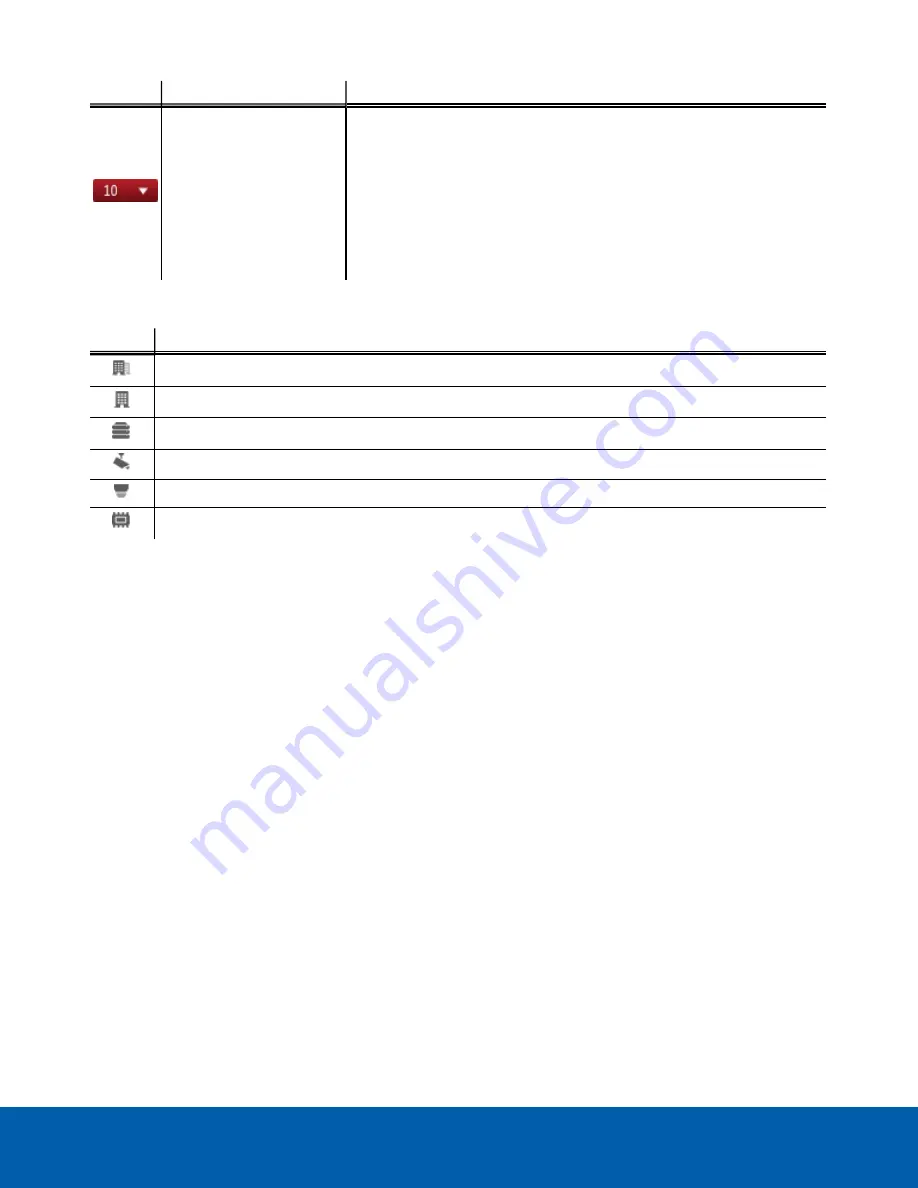
Area
Description
System message list
The highlighted number shows the number of system messages that
need your attention. Click the number to display the list of messages.
The highlight color indicates the severity of the most recent message.
l
Red
= Error
l
Yellow
= Warning
l
Green
= Information
System Explorer Icons
Icon
Description
A site. Listed under a site are all the connected devices and linked features in the system.
A virtual folder. Used to group and organize items in the View tab.
A server. Only visible from system administration tabs and dialogs.
A fixed camera.
A PTZ camera.
An encoder.
Monitoring Video
Inside a View tab, you can monitor and control video from multiple cameras. Once you open a camera in a View
tab, you can control the camera's live and recorded video stream.
NOTE:
Some features are not displayed if the server does not have the required license, or if you do not have
the required user permissions.
Adding and Removing Cameras in a View
To monitor video, add a camera to a View tab. Camera video can be removed from a View tab at any time.
Adding a Camera to a View
Do one of the following:
l
Drag the camera from the System Explorer to an empty image panel in the View tab.
l
Double-click a camera in the System Explorer.
l
In the System Explorer, right-click the camera and select
Add To View
.
The camera is added to the next empty image panel in the View layout.
Tip:
You can drag the same camera to multiple image panels to watch the video at different zoom levels.
Removing a Camera from a View
Do one of the following:
System Explorer Icons
10





















