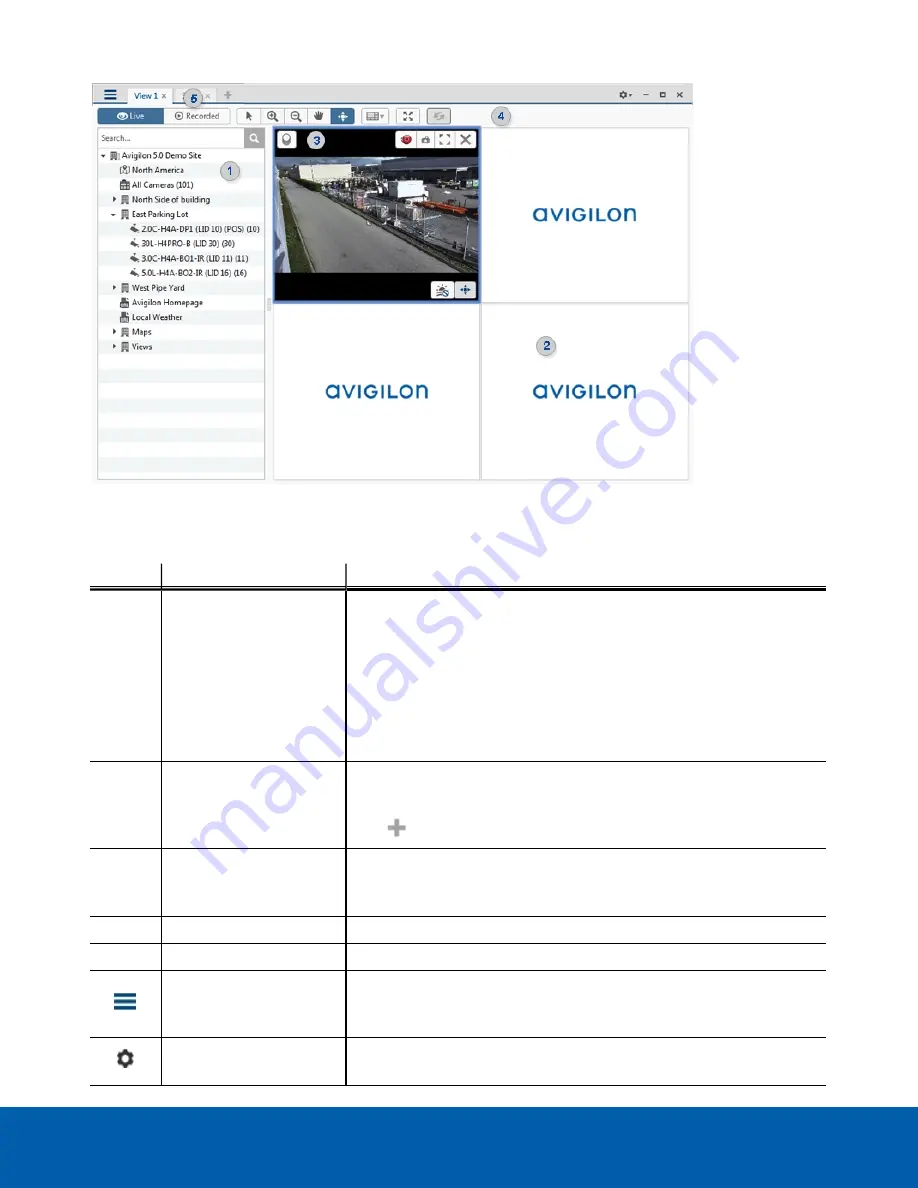
Figure 3:
The Avigilon Control Center Client application window
Application Window Features
Area
Description
1
System Explorer
Displays all the elements in your surveillance system.
Use the
Search...
bar to quickly locate anything that is available in the
System Explorer. You can search for items by name, and devices can
also be searched for by location, logical ID, serial number and IP
address.
Tip:
The content of the System Explorer changes depending on the tab
you have open. For example, servers are not listed in the View tab.
2
View tab
Allows you to monitor video and organize image panels. You can have
multiple Views open at once.
Click
to open a new View tab.
3
Image panel
Displays live or recorded video from a camera. The video control
buttons are displayed when you move your mouse into the image
panel.
4
Toolbar
Provides quick access to commonly used tools.
5
Task tabs
Displays all the tabs that are currently open.
New Task menu
Opens the New Task menu so you can select and open new task tabs.
You can access advanced tools like Search and Export, or system
administrative features like Site Setup.
The Application Menu
menu
This menu gives you access to local application settings like Client
Settings. You can also open a new window from this menu.
Application Window Features
9





















