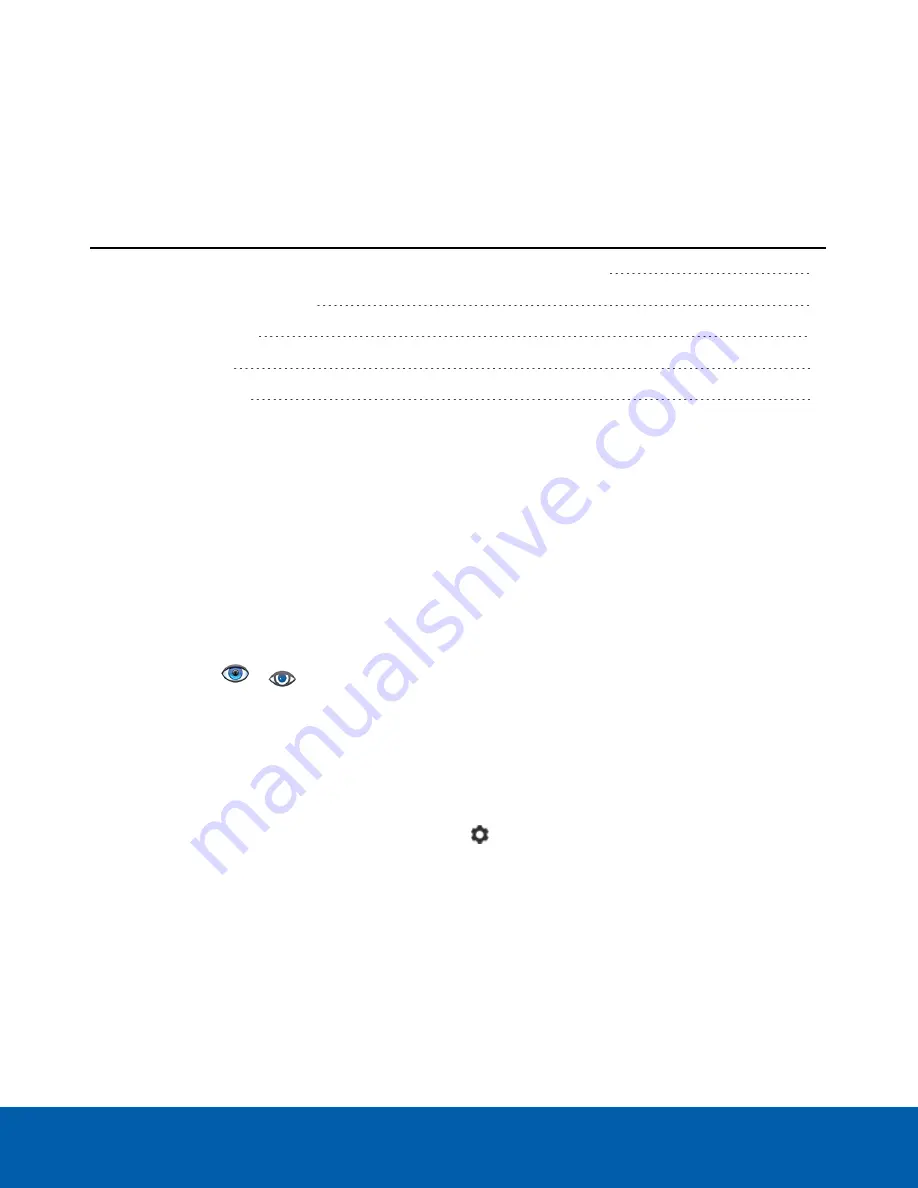
Using the Avigilon Control Center Client Software
After you set up the Remote Monitoring Workstation, the ACC system is ready to be used.
For more information about any of the following procedures, see the help files provided with the ACC Client
software.
Starting Up and Shutting Down the Avigilon Control Center Client Software
7
Logging Into and Out of a Site
7
Navigating the Client
8
Monitoring Video
10
Advanced Features
13
Starting Up and Shutting Down the Avigilon Control Center Client
Software
The ACC Client software should start automatically when Windows starts. Refer to the following steps if it
doesn't.
Starting Up the Client Software
Perform one of the following:
l
In the Start menu, select
All Programs
or
All Apps > Avigilon > Avigilon Control Center Client
.
l
Double-click
or
desktop shortcut icon.
When you are prompted, log in to your site. You can only access cameras and video after you log in.
Once the application has started, it will automatically display a list of all the sites that are connected to the same
network. You will be prompted to log in to all sites.
Shutting Down the Client Software
1. In the top-right corner of the Client software, select
> Exit
.
2. When the confirmation dialog box appears, click
Yes
.
Logging Into and Out of a Site
After you start the Client software, you are immediately asked to log in to a site.
Using the Avigilon Control Center Client Software
7





















