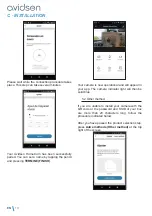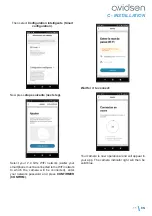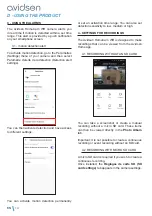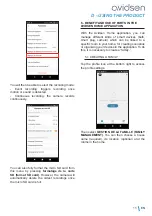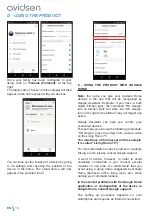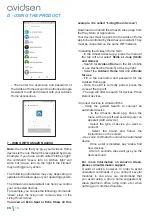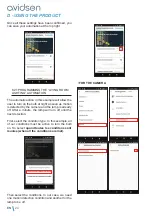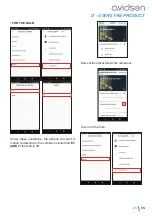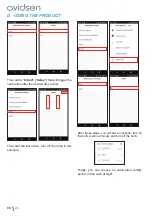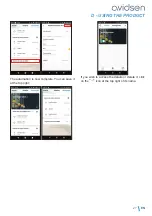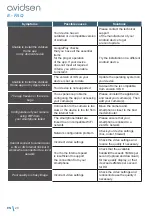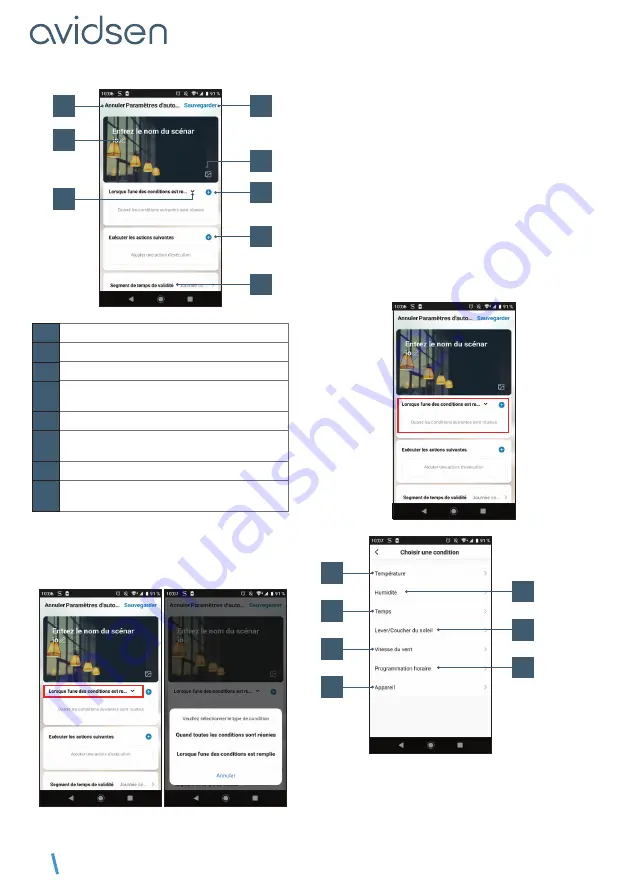
EN
22
1
3
5
2
6
7
8
4
1
Go back
2
Save automation
3
Change the name as you wish
4
You can change the background image
if you wish
5
Selection of condition type
6
Selection of conditions to be met for
actions to be executed
7
Selection of actions to be executed
8
Selection of the automation validity time
slot (e.g. only at night)
One of the most important settings is the selection
of the
type de condition (condition type)
. This
allows automation to deal with multiple conditions.
• Quand toutes les conditions sont réunies
(When all the conditions are met)
corresponds
to an “ET” (“AND”) function:
- If Temperature = x
ET (AND)
time = y
ET
(AND)
device = n then…
• Lorsque l’une des conditions est remplie
(When one of the conditions is met)
corresponds to a “OU” (“OR”) function:
- If Temperature = x
OU (OR)
time = y
OU
(OR)
device = n then…
After selecting the condition type, choose the
conditions themselves:
1
3
5
7
2
4
6
D - USING THE PRODUCT