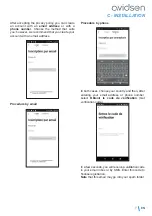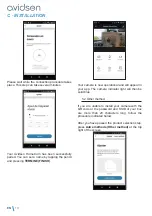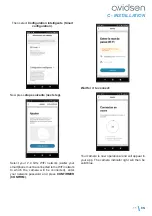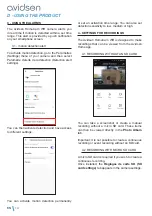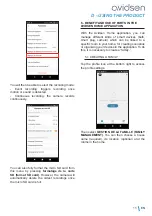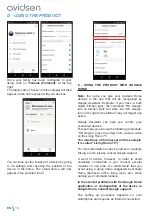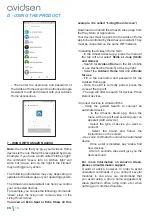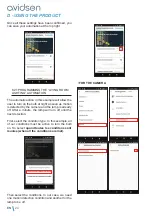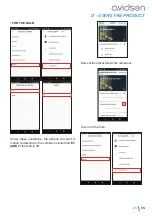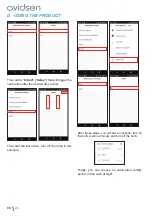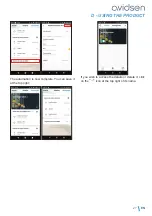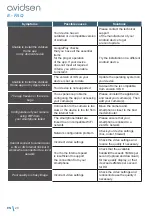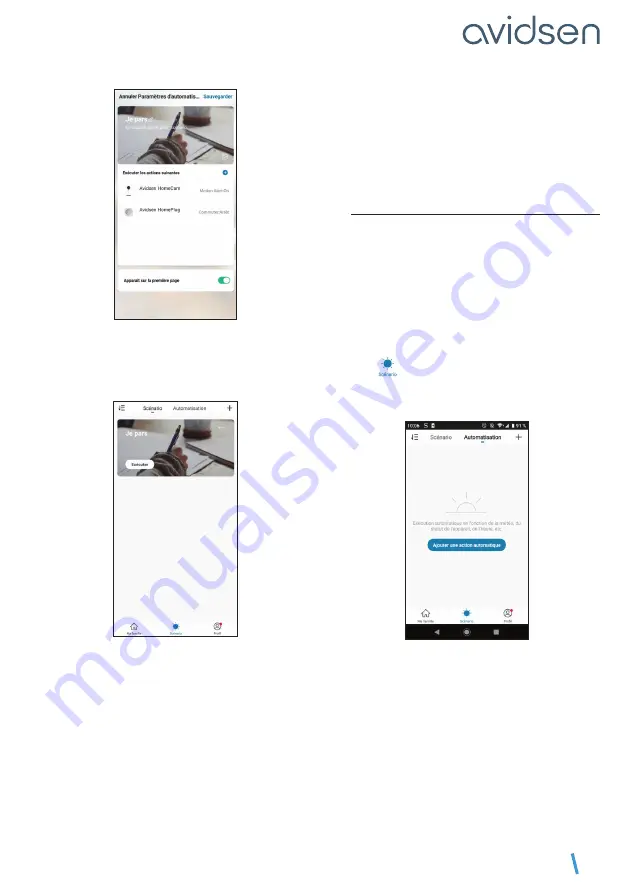
EN
21
D - USING THE PRODUCT
The actions for the camera and the plug will then
appear in the scenario list. You will then have
to press
Sauvegarder (Save)
at the top right to
complete the scenario.
If you wish to access the details or delete it, click
on the
“...”
icon at the top right of its name.
The scenario you have just created will appear on
the list on the
Scénario (Scenario)
tab of the app.
If you checked the “Apparaît sur la première page”
(“Display on the first page”) box, the scenario
created will also appear alongside your products
on the
Ma famille (My family)
screen.
Just click on the
Exécuter (Execute)
button
to launch the entire sequence that you have
programmed in your scenario.
8.2 - CREATING AN AUTOMATION
The automation system in the
Avidsen Home
app
allows you to group devices and actions which will
be triggered automatically by the action of another
device or a condition (temperature, time, etc.) .
Example:
creating a “Living room lighting”
automatic action that turns on the light for a few
seconds when a movement is detected by the
camera:
Click on
then on
Automatisation (Automation)
at the top right and finally on
Ajouter une action
automatique (Add automatic action)
: