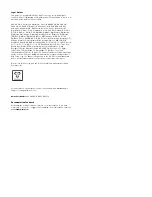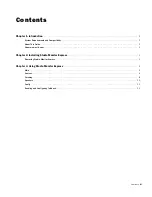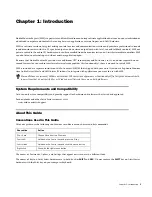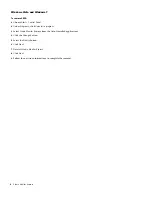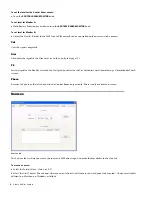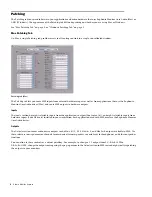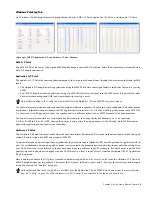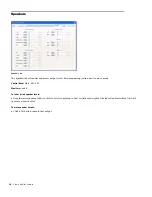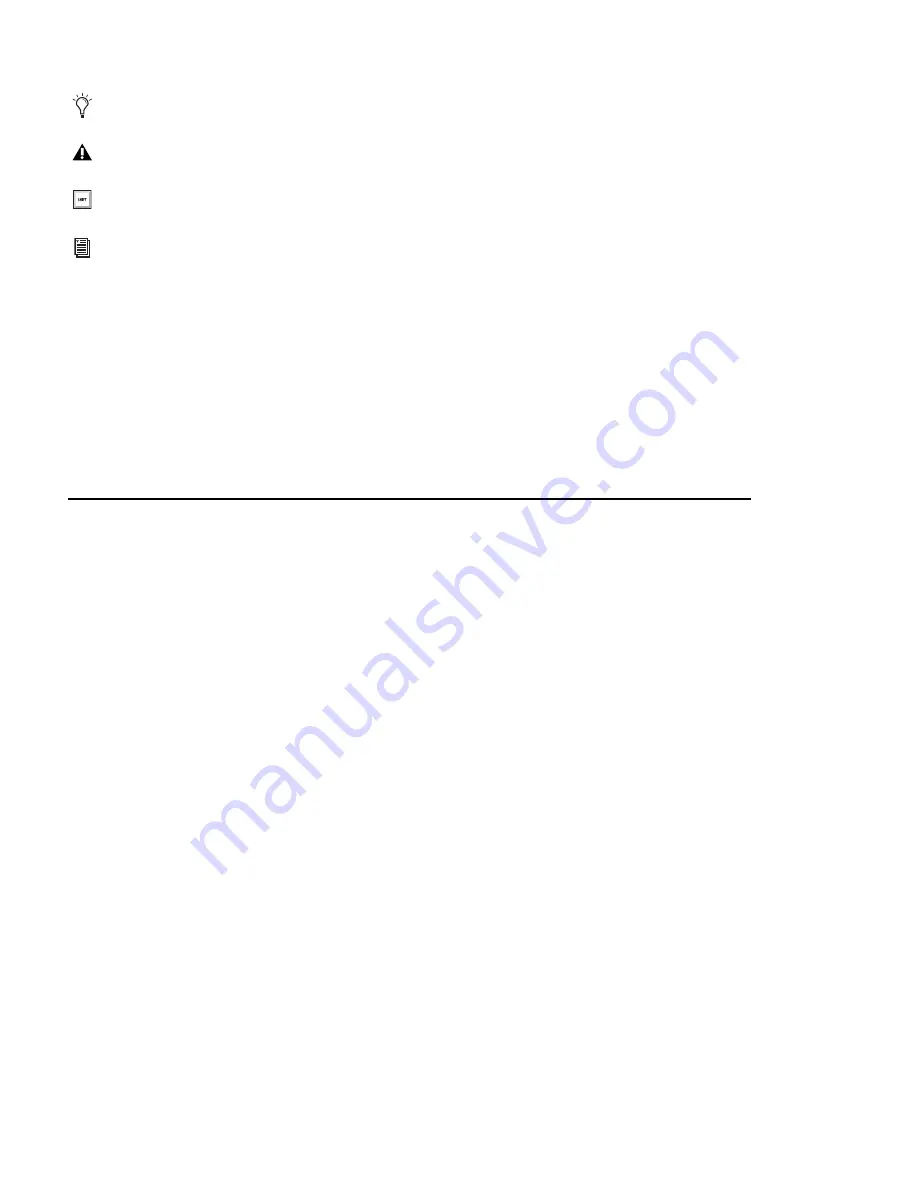
Studio Monitor Express
2
The following symbols are used to highlight important information:
How to Use this PDF Guide
The Acrobat PDF version of this manual can be a valuable online resource. These are some useful features of the PDF:
• The Bookmarks on the left serve as a continuously visible table of contents. Click on a subject heading to jump to that page.
Click a
+
symbol to expand that heading to show subheadings. Click the
–
symbol to collapse a subheading.
• The Table of Contents provides active links to their pages. Select the hand cursor, allow it to hover over the heading until
it turns into a finger. Then click to locate to that subject and page.
• All cross references are active links. Allow the hand cursor to hover over the reference until it turns into a finger and click
to follow the reference.
• Select Find from the Edit menu to search for a subject.
About www.avid.com
The Avid website (www.avid.com) is your best online source for information to help you get the most out of your system. The
following are just a few of the services and features available.
Product Registration
Register your purchase online.
Support and Downloads
Contact Avid Customer Success (technical support); download software updates and the latest online manuals; browse the Com-
patibility documents for system requirements; search the online Knowledge Base or join the worldwide Pro Tools community on
the User Conference.
Training and Education
Study on your own using courses available online or find out how you can learn in a classroom setting at a certified Pro Tools
training center.
Products and Developers
Learn about Avid products; download demo software or learn about our Development Partners and their plug-ins, applications,
and hardware.
News and Events
Get the latest news from Avid or sign up for a Pro Tools demo.
User Tips are helpful hints for getting the most from your system.
Important Notices include information that could affect your data or the performance of your system.
Shortcuts show you useful keyboard or mouse shortcuts.
Cross References point to related sections in this guide and other Avid guides.
Содержание Studio Monitor Express
Страница 1: ...Studio Monitor Express Version 2 6...
Страница 4: ...Studio Monitor Express iv...