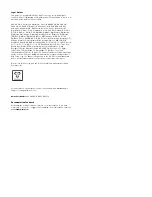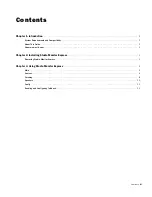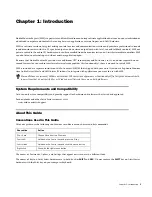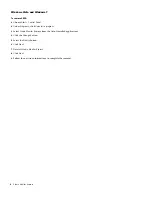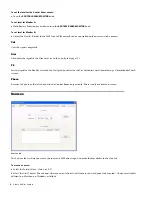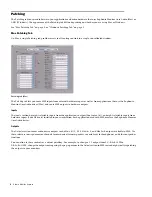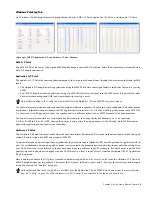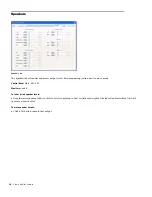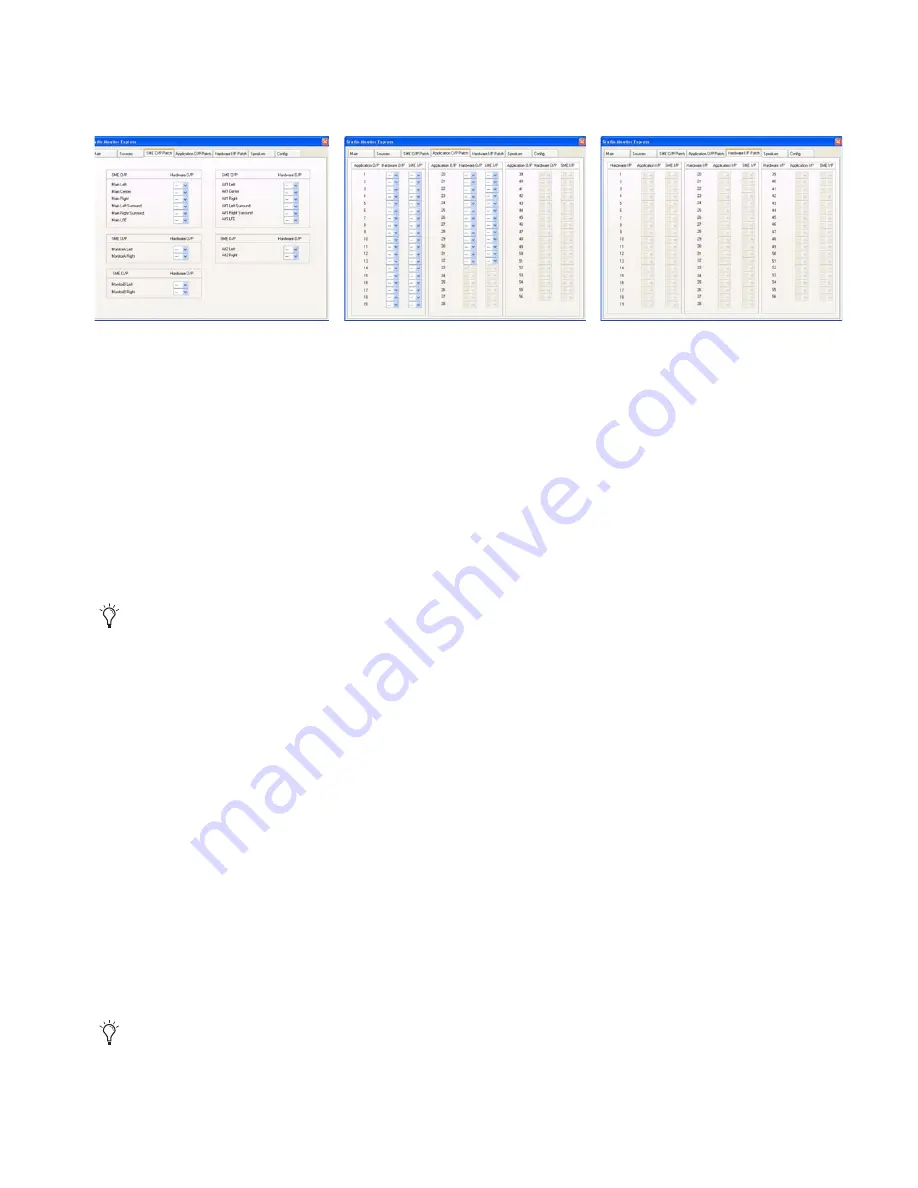
Chapter 3: Using Studio Monitor Express
9
Windows Patching Tab
On Windows, the Patching features are grouped into sub-tabs:
SME O/P Patch, Application O/P Patch,
and
Hardware I/P Patch
.
SME O/P Patch
The
SME O/P Patch
tab routes the assigned SME Monitor outputs to audio I/O hardware. Select the desired outputs from the
Hard-
ware O/P
drop-down menus.
Application O/P Patch
The
Application O/P Patch
tab routes application outputs (such as output channels from Nuendo) to hardware outputs and/or
SME
Inputs
.
• The
Hardware O/P
drop-down lets applications using the SME ASIO driver route signal directly to physical outputs (
bypassing
SME).
• The
SME I/P
drop-down lets applications using the SME ASIO driver route signal into the SME mixer. It is possible to select
both a
Hardware
output and
SME Input
simultaneously, creating a mult.
Use these selectors to assign monitor channels for main and alternate speakers, cue mix feeds for headphones, and other output
destinations. If the main outputs from your DAW application are
Hardware O/Ps 1–6
, they would typically be routed to
SME O/Ps
1–6
. However, it is also possible to route the speaker outs to a different order (such as SMPTE format) than your monitors.
You can also use these controls as a virtual pathbay. For example, to change the layout (format) of a 5.1 output from
L-C-R-Ls-Rs-LFE to L-R-Ls-Rs-C-LFE, change the output routing using the pop-up menus in the
Patching tab
in SME instead of
physically repatching the outputs to your monitors.
Hardware I/P Patch
The Hardware I/P Patch tab routes audio from the hardware inputs (Hardware I/P) on your workstation sound card to the Appli-
cation I/P and/or inputs of SME’s mixer inputs (SME I/P).
To pass audio from a physical input to an application, the hardware inputs (Hardware I/P) must be patched to Application I/P in-
puts. We recommend a one-to-one patch to make it easier to track the mapping between physical inputs and channel inputs in
your DAW. However, it is possible to re-route a hardware input to a different input. For example, if the kick drum is on the 24th
physical input and you want it to appear to your DAW that it’s on the 1st input, select
1
from the Hardware I/P 24’s Application
I/P pop-up menu.
Here is another example. If a CD player is routed to hardware inputs 40 and 41, select
1
and
2
from the
Hardware I/P 40
and
41
SME I/P dropdown menus respectively. This routes the CD player to Mixer inputs 1 and 2. For steps to create stereo mixer inputs
in the Sources tab, see “Sources” on page 6.
Left to right, SME O/P, Application O/P, and Hardware I/P tabs (Windows)
Only outputs enabled in the Config tab are available from the Hardware O/P and SME I/P drop-down menus.
Only outputs enabled in the Config tab are available from the Application I/P and SME I/P drop-down menus (For more informa-
tion, see “Config” on page 11). SME minimizes its CPU resources if you enable only the inputs you plan to use.
Содержание Studio Monitor Express
Страница 1: ...Studio Monitor Express Version 2 6...
Страница 4: ...Studio Monitor Express iv...