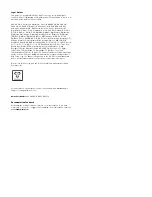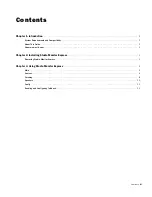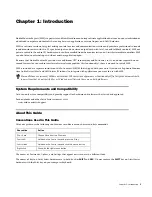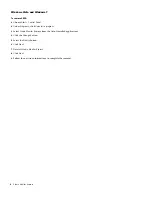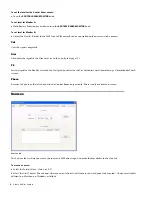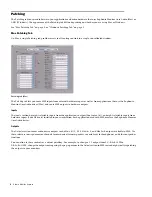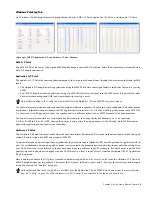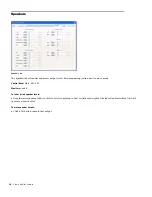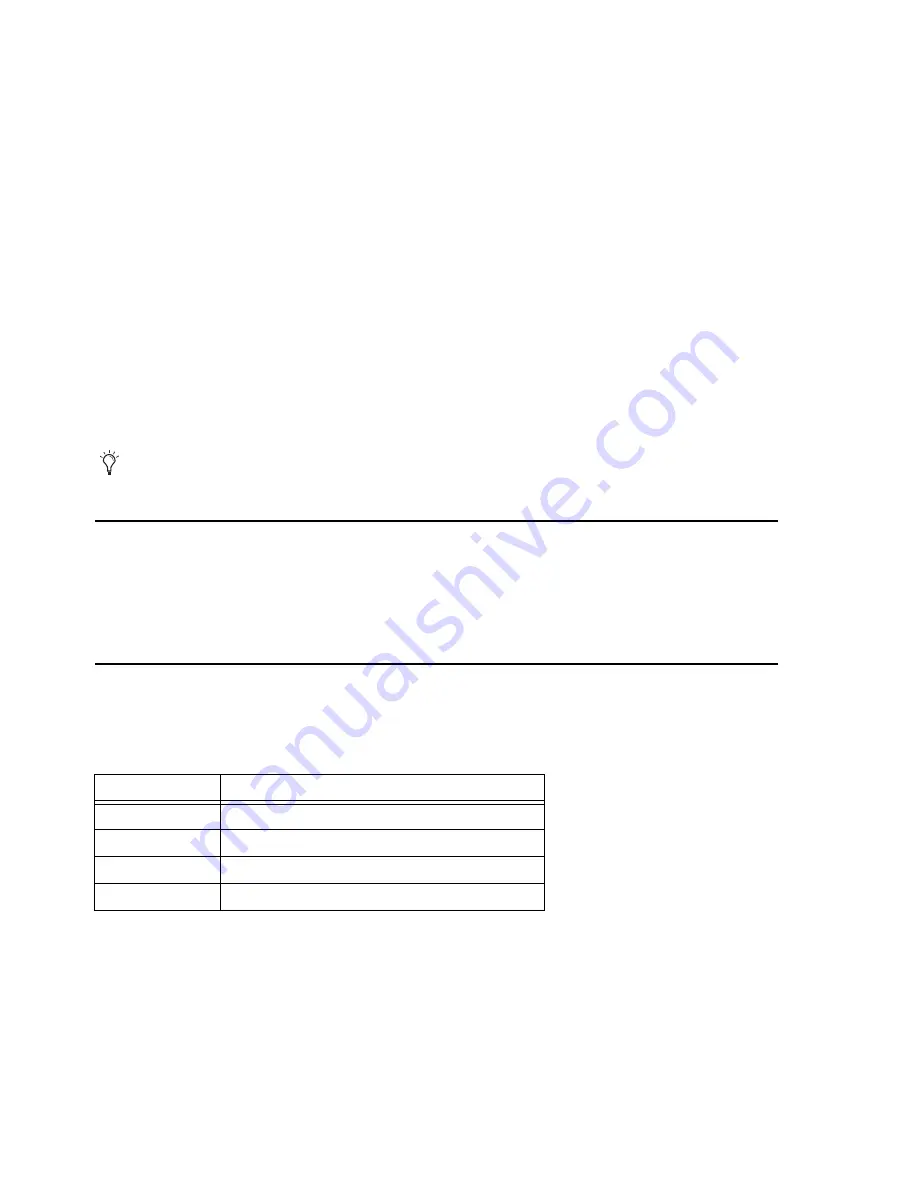
Chapter 1: Introduction
1
Chapter 1: Introduction
Studio Monitor Express (SME) is a powerful and flexible audio monitoring software application that runs on your workstation or
a dedicated computer and controls the routing between applications, external inputs, and ASIO hardware.
SME is a software version of a typical mixing console’s master and communications section and provides a professional surround
sound monitor mixer with two 5.1-speaker outputs and one stereo output (each with level, cut, and talkback controls). SME out-
puts are routed to the audio I/O hardware and can be controlled from the monitor section on Artist Series media controllers. SME
can also listen to external inputs without another application open.
Be aware that Studio Monitor Express does use additional CPU resources beyond EuControl, so if you do not require these ad-
vanced features (or your audio interface software already provides this functionality), there is no need to install SME.
SME is included as a separate installer on the EuControl CD-ROM that shipped with your unit. It includes a Euphonix Monitor
Core Audio Driver (Mac) and ASIO driver (Windows) to integrate with applications you want to use with SME.
System Requirements and Compatibility
Avid can only assure compatibility and provide support for hardware and software it has tested and approved.
For downloads and other Artist Series resources, visit:
www.avid.com/artistsupport
About This Guide
Conventions Used in This Guide
All of our guides use the following conventions to indicate menu choices and key commands:
:
The names of
Commands
,
Options
, and
Settings
that appear on-screen are in a different font.
The names of keys on Artist Series hardware are in bold (such as
SHIFT
and
SEL
). Do not confuse the
SHIFT
key on Artist Series
hardware with the Shift key on your computer keyboard.
Mac and Windows versions of SME are not identical. Whenever their appearance or functionality differ, this guide documents both
(any sections that do not specify Mac or Windows are effectively the same on both platforms).
Convention
Action
File > Save
Choose Save from the File menu
N
Hold down the Control key and press the N key
Control-click
Hold down the Control key and click the mouse button
Right-click
Click with the right mouse button
Содержание Studio Monitor Express
Страница 1: ...Studio Monitor Express Version 2 6...
Страница 4: ...Studio Monitor Express iv...