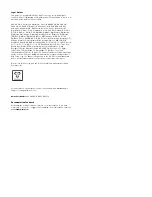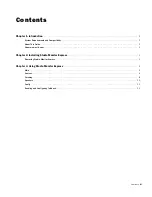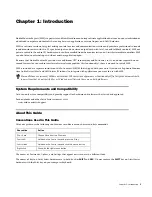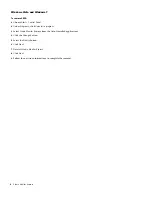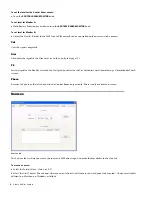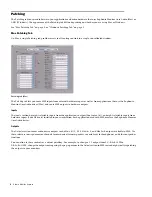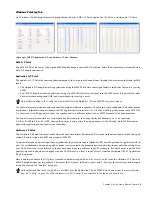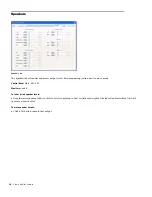Studio Monitor Express
8
Patching
The Patching tab routes audio between your applications and audio hardware that uses Euphonix Monitor Core Audio (Mac) or
ASIO (Windows). The appearance of the Patching tab differs depending on whether you are using Mac or Windows.
See “Mac Patching Tab” on page 8, or “Windows Patching Tab” on page 9.
Mac Patching Tab
On Mac, a single Patching tab provides access to all routing controls in a single, consolidated window.
The
Patching
tab lets you route SME inputs from external hardware inputs as well as from applications that use the Euphonix
Monitor Core Audio driver (Mac), and route SME outputs to hardware outputs.
Inputs
The
Inputs
section has eight selectable inputs from the application’s outputs (
Application Out
), and eight selectable inputs from
hardware inputs (
Audio Device In
) installed in your workstation. Each application used with SME must use the Euphonix Monitor
Core Audio driver.
Outputs
The
Outputs
section routes audio device outputs to the
Main, Alt 1, Alt 2, Monitor A,
and
Monitor B
outputs available in SME. Use
these selectors to assign monitor channels for main and alternate speakers, cue mix feeds for headphones, and other output des-
tinations.
You can also use these controls as a virtual patchbay. For example, to change a 5.1 output from L-C-R-Ls-Rs-LFE to
L-R-Ls-Rs-C-LFE, change the output routing using the pop-up menus in the
Output
section in SME instead of physically repatching
the outputs to your monitors.
Patching tab (Mac)
Содержание Studio Monitor Express
Страница 1: ...Studio Monitor Express Version 2 6...
Страница 4: ...Studio Monitor Express iv...