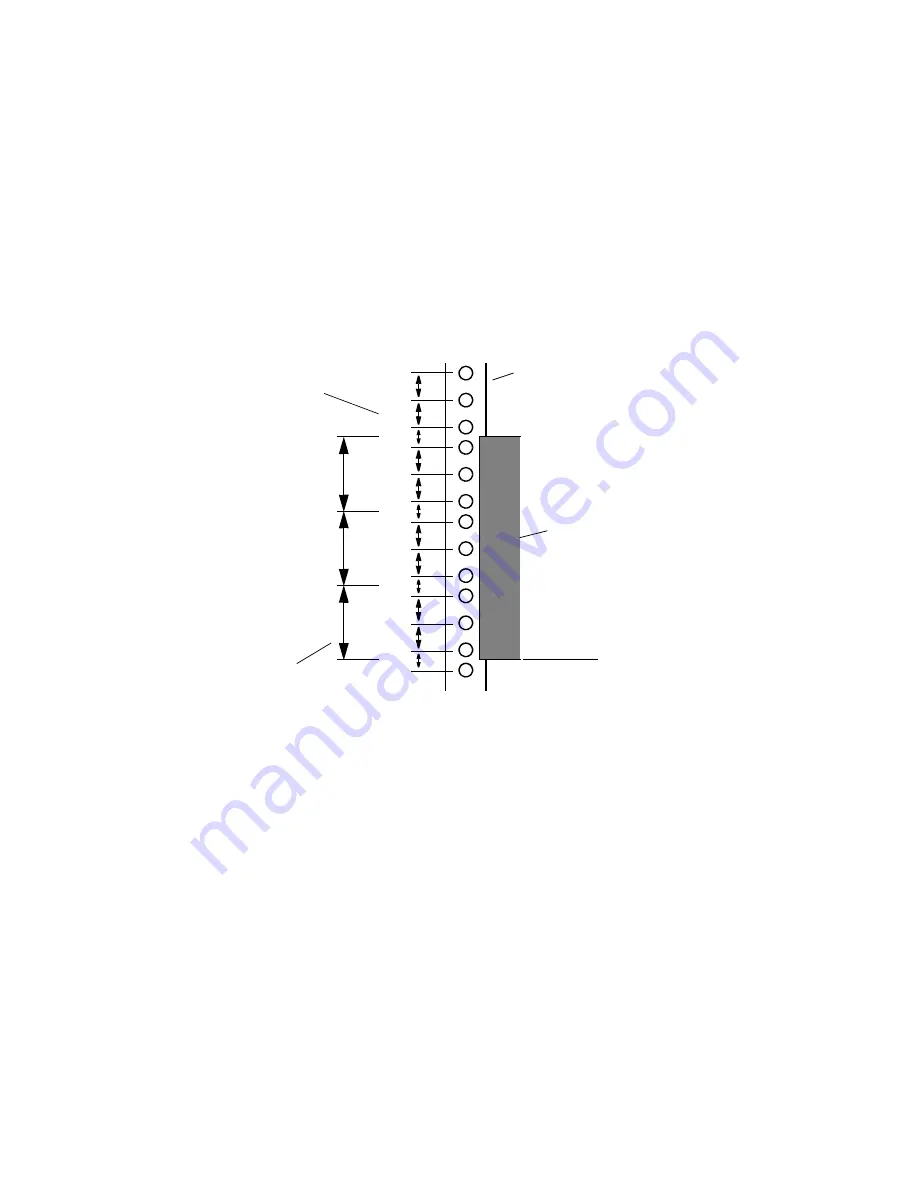
Rack Mounting the Avid Nitris Enclosure
9
To position the Avid Nitris in the rack enclosure and attach the rack-nut clips:
1. Select the lowest position in the rack where you can mount the Avid Nitris. Position the
Avid Nitris so the bottom is at the baseline of a U-alignment position.
If your rack enclosure has threaded holes, continue with
“Securing the Avid Nitris in a
Positioning the Avid Nitris
5/8 in
5/8 in
1/2 in
5/8 in
5/8 in
1/2 in
5/8 in
5/8 in
1/2 in
5/8 in
5/8 in
1/2 in
1U
2U
3U
1 3/4 in
1 3/4 in
1 3/4 in
Avid Nitris
Baseline of Avid Nitris is at
U-alignment position between
two 1/2-inch holes.
Rack mounting rail
Rack mounting rail
hole spacing
EIA rack unit
Содержание Nitris
Страница 58: ...58...










































