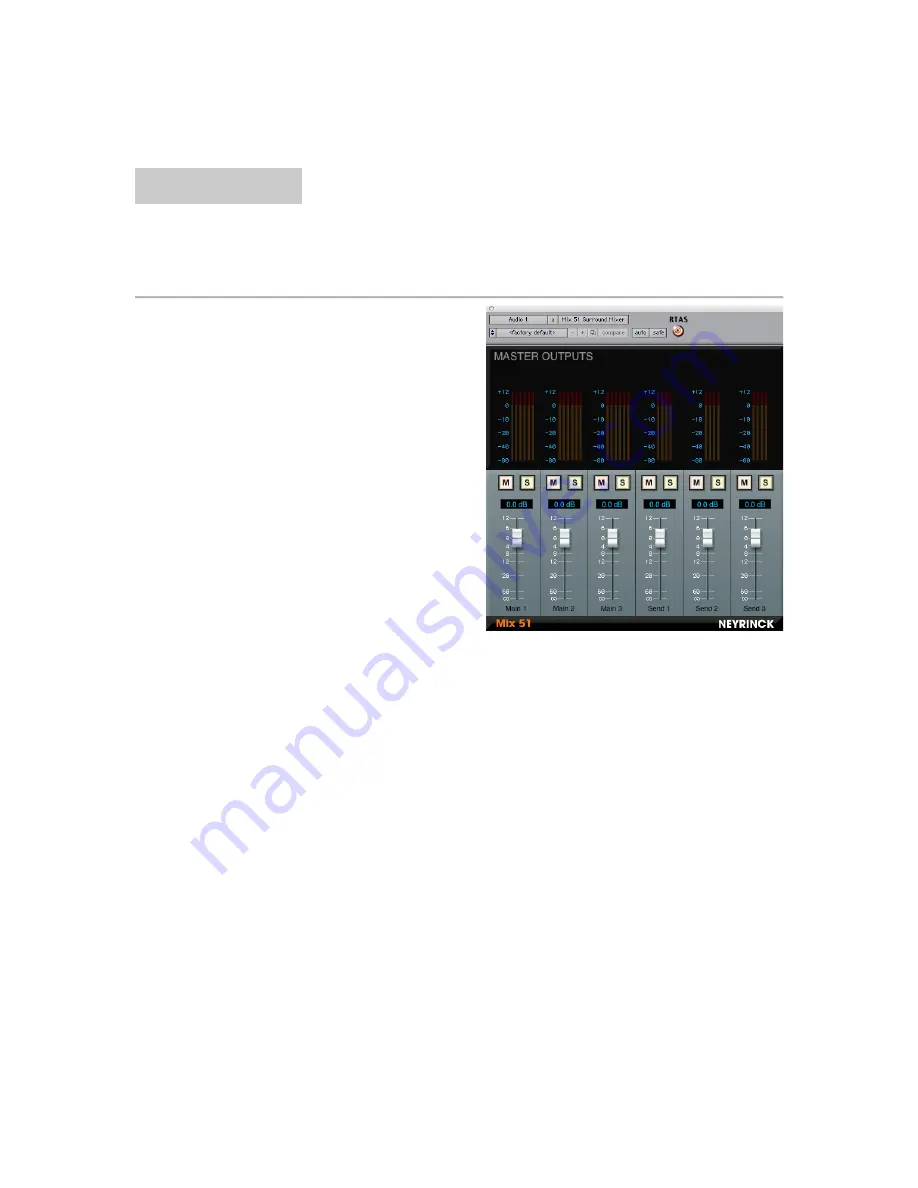
Chapter 4
Surround Mixer Plug-In
Overview
The Surround Mixer is implemented
as an RTAS plug-in and can be
placed on any mono or stereo track.
Because a single instance of the
Surround Mixer plug-in manages all
Mix 51 surround inputs and outputs
in a Pro Tools session, it is not
necessary to insert more than one
Surround Mixer. Because its inputs
come from Surround Panner plug-ins
and its outputs appear as Pro Tools
track inputs, it is not critical where
you place the Surround Mixer plug-
in. However, due to the way Pro
Tools is designed, the Surround
Mixer outputs will not appear on the
track where the Surround Mixer is
located. The Surround Mixer plug-in
does not process any audio on the
track where it is located. The audio
is simply passed thru from input to
output. Open a single Surround
Mixer window on a plug-in insert on
any audio track. The plug-in is
located in the Sound Field category
or the Neyrinck manufacturer
category.
Connecting The Outputs
Once the Surround Mixer plug-in is
open, the Surround Mixer outputs
appear as inputs on Pro Tools
tracks. To monitor the outputs, you
must create auxiliary tracks and set
the inputs to come from the Surround
Mixer outputs. After creating or
selecting an existing auxiliary track,
click on the input popup select and a
set of thirty Mix 51 outputs are
available in the plug-in sub-menu.

















