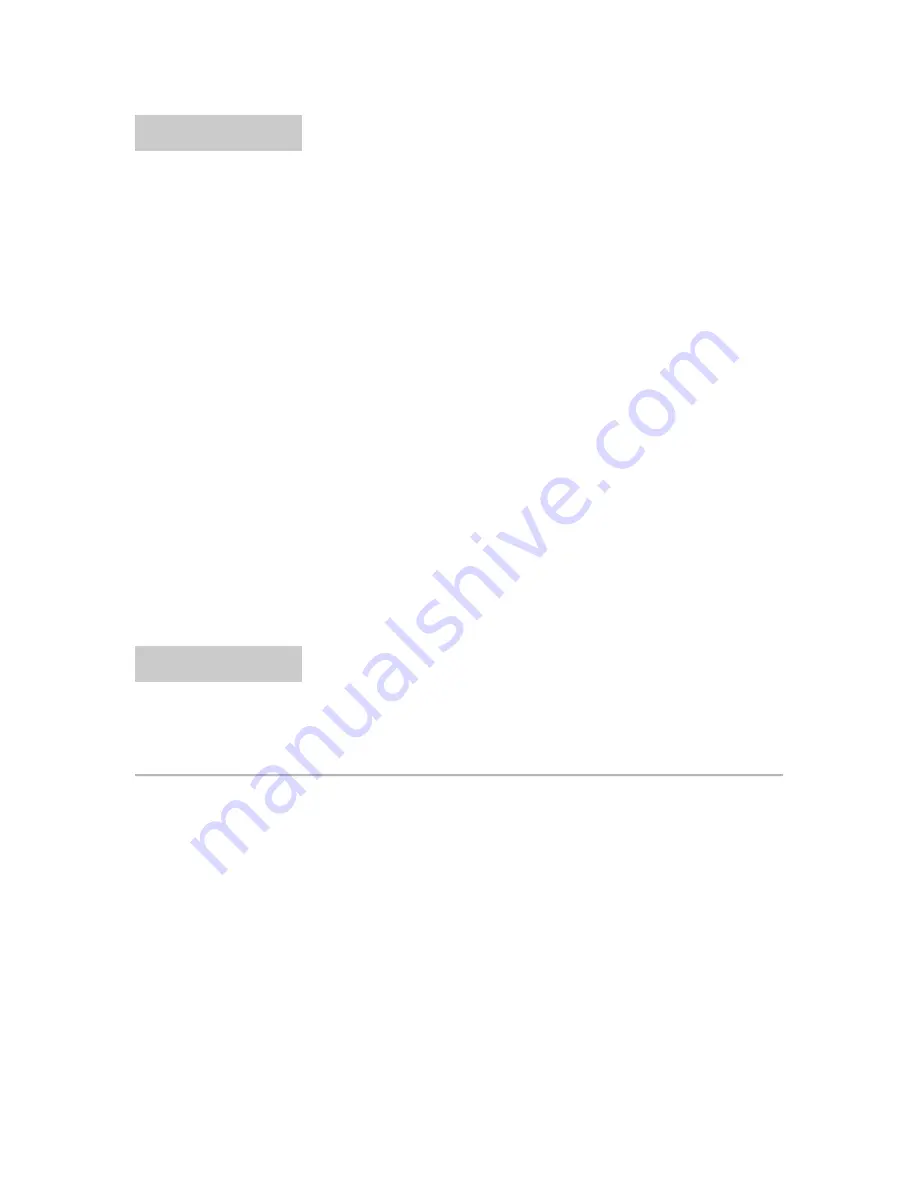
Chapter 8
Pro Logic™ II Movie Mode Monitoring
Overview
Mix 51 provides a stereo, matrix
encoded, LtRt output that is
compatible with Dolby Pro Logic II
decoding systems. This allows you
to use a stereo Pro Tools LE system
with a 5.1 home theater system for
monitoring. Pro Logic II decoders
will expand the stereo signal out to
5.1. Because Pro Logic II is not a
discrete encoding system, the 5.1
decode will not be precisely the
same 5.1 mix that Mix 51 creates.
You can use Google or Wikipedia on
the internet to learn more about Pro
Logic II.
Setup
To use this feature, create a stereo
aux track, set its input to “LtRt
Downmix,” and set the output to your
stereo interface output. Then
connect the stereo output to a home
theater system using an analog,
SPDIF, or Optical connection. It is
very important to set the home
theater system to “Pro Logic II Movie
Mode.”
Chapter 9
Troubleshooting
Not Seeing Meters on Tracks With a Mix 51 Panner
The default behavior for Mix 51 Surround Panners/LFE Send plug-ins is to mute
the signal going through the plug-in to the track it is running on. If the track
ʼ
s
output destination is also set as one of the surround mix outputs, you probably
don
ʼ
t want the track being mixed in twice. If you do in fact want the signal to
come into the main Pro Tools mixer (perhaps as a separate stereo mix), then
bypassing the Mix 51 Panner/LFE Send will allow the signal to pass through.
Not Seeing Meters in Mixer Plug-In/Master Outputs
The mixer outputs must be connected to a destination (input to an aux track for
example) in order to actually perform any mixing. If a mixer bus is not connected,
then the CPU is not utilized for that bus and metering information is not
generated. Create a stereo aux track and select an input from the “plug-in” sub-


































