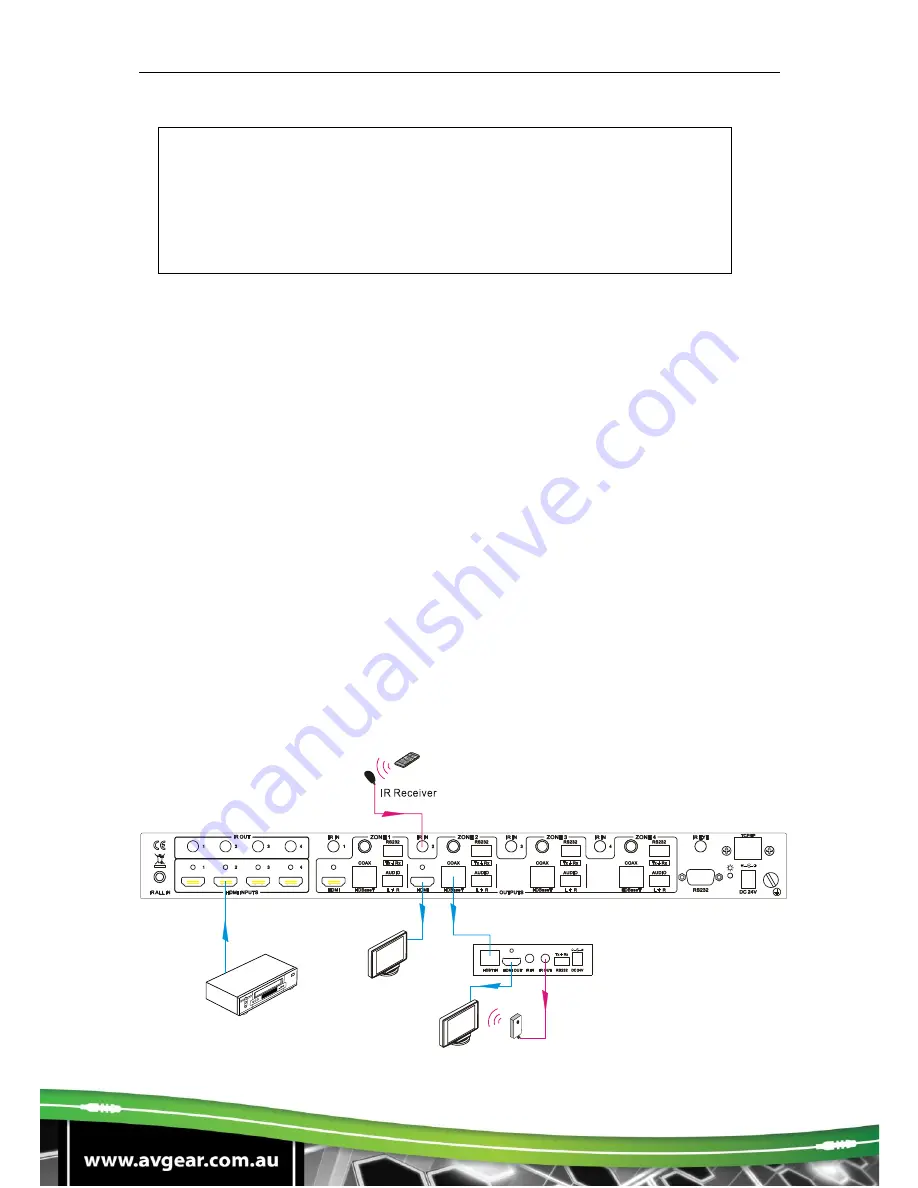
AVG-TMX44PRO
NOTE:
Default status, on first boot up this matrix assigns the IR outputs to the
corresponding HDMI input, meaning, IR OUT 1 is directly associated to
HDMI input 1 and so on. When you switch an HDMI input to a different
output, the corresponding IR OUT will be switched synchronously to allow
the IR commands to be sent from the select zone back through the Matrix
Switcher to the source.
To convert an input to several outputs:
Example: Convert Input 2 to Output 3 and 4
→ Press INPUT 2 + OUTPUT 3 + OUTPUT 4 + ENTER
To convert an input to all outputs:
Example: Input 1 to all Outputs
→ Press INPUT 1 + ALL + ENTER
5.2.2 Controlling a Far-end Device Locally
Connect an IR receiver to the
IR IN
or the
COMMON IR
port on the switcher, and
use the IR Remote of the far-end device to control the device locally.
1 to 1: (through IR IN)
Connect an IR receiver with to the
IR IN
port of the AVG-TMX44PRO, users can
control a far-end output display via its IR remote from the Matrix location.
In this case, the IR signal is transferred via the cat cable. Only the corresponding
IR
OUT
port can emit control signals to the remote display.
See the figure below:
PoC
Receiver
DVD
HDTV
IR Remote
HDTV
IR Emitter
















































