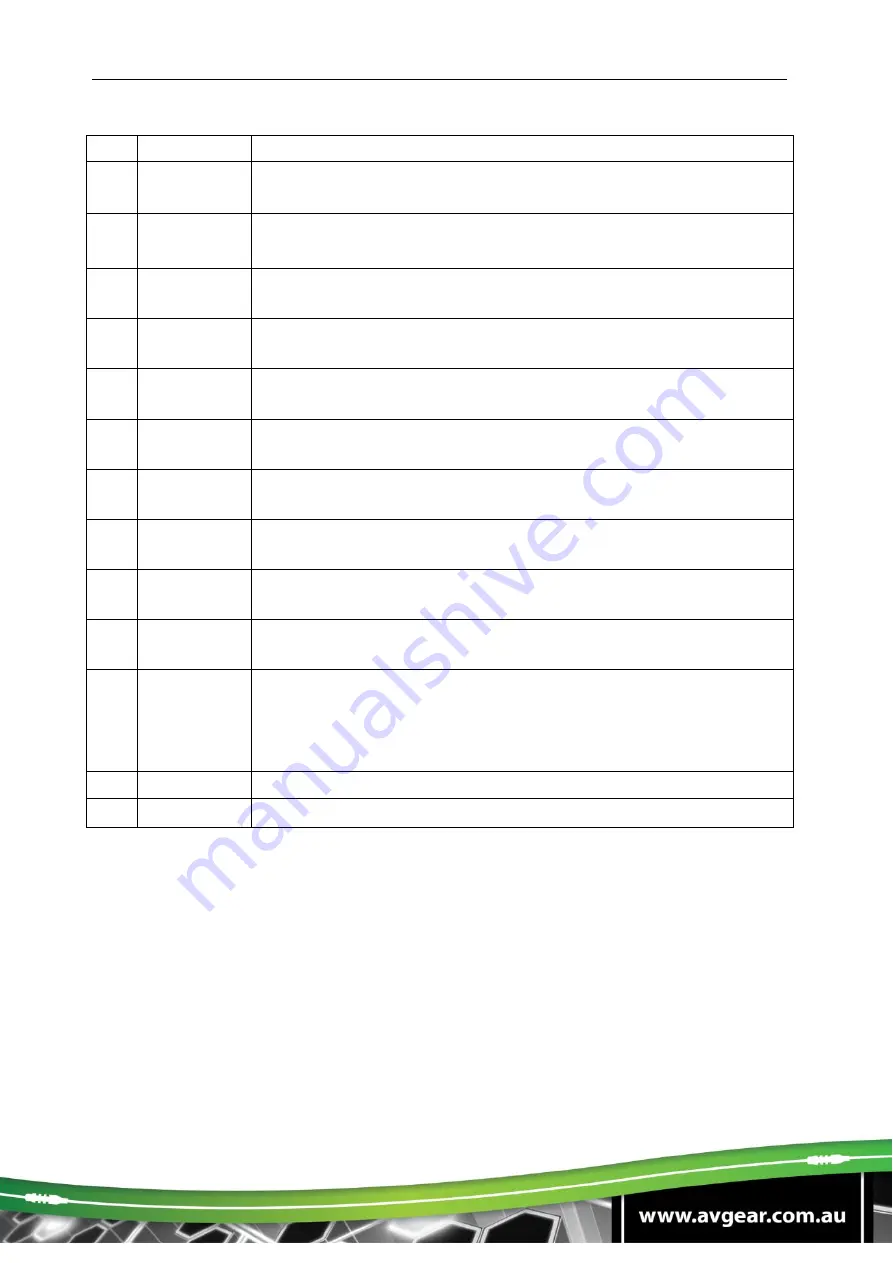
AVG-K12-VGA
No.
Name
Description
①
MIC
indicator
When MIC audio is selected, this will illuminate blue.
②
VOLUME
Knob
▪
Press this button to mute or unmute speaker.
▪
Long-press this button for 2 seconds to choose MIC or
SOURCE input audio.
③
SOURCE
indicator
When SOURCE audio is selected, this will illuminate blue.
④
ON Button
Blue-backlight button.
The display’s Power On IR command can
be learnt in here to remotely power on the display.
⑤
HDMI 1
Blue-backlight button. Press it to select
HDMI IN 1
signal as input
source.
⑥
IR Receiver
In-built IR sensor to receive
remote control’s IR signal, which is
sent out or the Receiver’s IR Out port.
⑦
Volume
indicator
Indicates the level for the MIC or the SOURCE.
⑧
OFF Button
Blue-backlight button.
The display’s Power Off IR command can
be learnt in here to remotely power off the display.
⑨
HDMI 2 /
VGA
Blue-backlight button. Press it to select
HDMI IN 2 or VGA
signal
as input source.
⑩
CONFIG
USB-A connector. Connect with a U-disk to import or export your
configuartion data.
⑪
POWER /
RS232
RJ45 connector. Connect to the POWER / RS232 port on the
Transmitter via CAT5e/CAT6a cable to transmit your RS232
control commands.
The Control Panel is powered by the Transmitter via this port.
⑫
FIRMWARE Micro USB port, used for firmware update.
Note:
Pictures shown in this manual are only for reference.













































