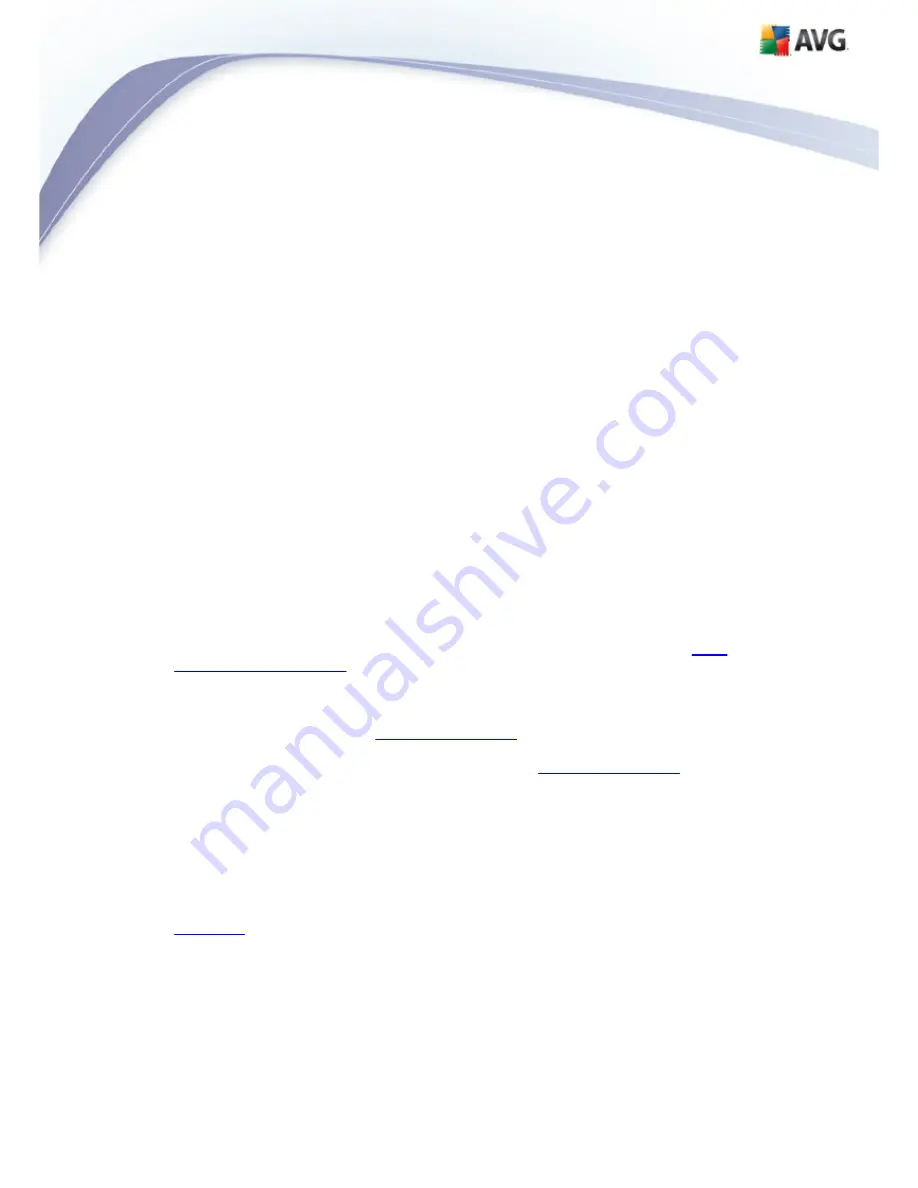
AVG 9 Internet Security © 2009 C opyright AVG Technologies C Z, s.r.o. All rights reserved.
48
The
Anti-Rootkit
user interface provides a brief description of the component's
functionality, informs on the component's current status (
Anti-Rootkit component is
active.
) and also brings information on the last time the
Anti-Rootkit
test was
launched.
In the bottom part of the dialog you can find the
Anti-Rootkit settings
section where
you can set up some elementary functions of the rootkit presence scanning. First,
mark up the respective check-boxes to specify objects that should be scanned:
·
Scan applications
·
Scan DLL libraries
·
Scan drivers
Further you can pick the rootkit scanning mode:
·
Quick rootkit scan
- scans all running processes, loaded drivers and the
system folder (
typically c:\Windows
)
·
Full rootkit scan
- scans all running processes, loaded drivers, the system
folder (
typically c:\Windows
), plus all local disks (
including the flash disk, but
excluding floppy disk/CD drives
)
Control buttons available:
·
Search for rootkits
- since the rootkit scan is not an implicit part of the
Scan
of the whole computer
, you can run the rootkit scan directly from the
Anti-
Rootkit
interface using this button
·
Save changes
- press this button to save all changes made in this interface
and to return to the default
AVG user interface
(components overview)
·
Cancel
- press this button to return to the default
AVG user interface
(components overview) without having saved any changes you made
8.5. System Tools
System Tools
refer to tools offering a detailed summary of the
AVG 9 Internet
Security
environment and the operating system. The component displays an overview
of:
·
Processes
- list of processes (i.e. running applications) that are currently
active on your computer






























