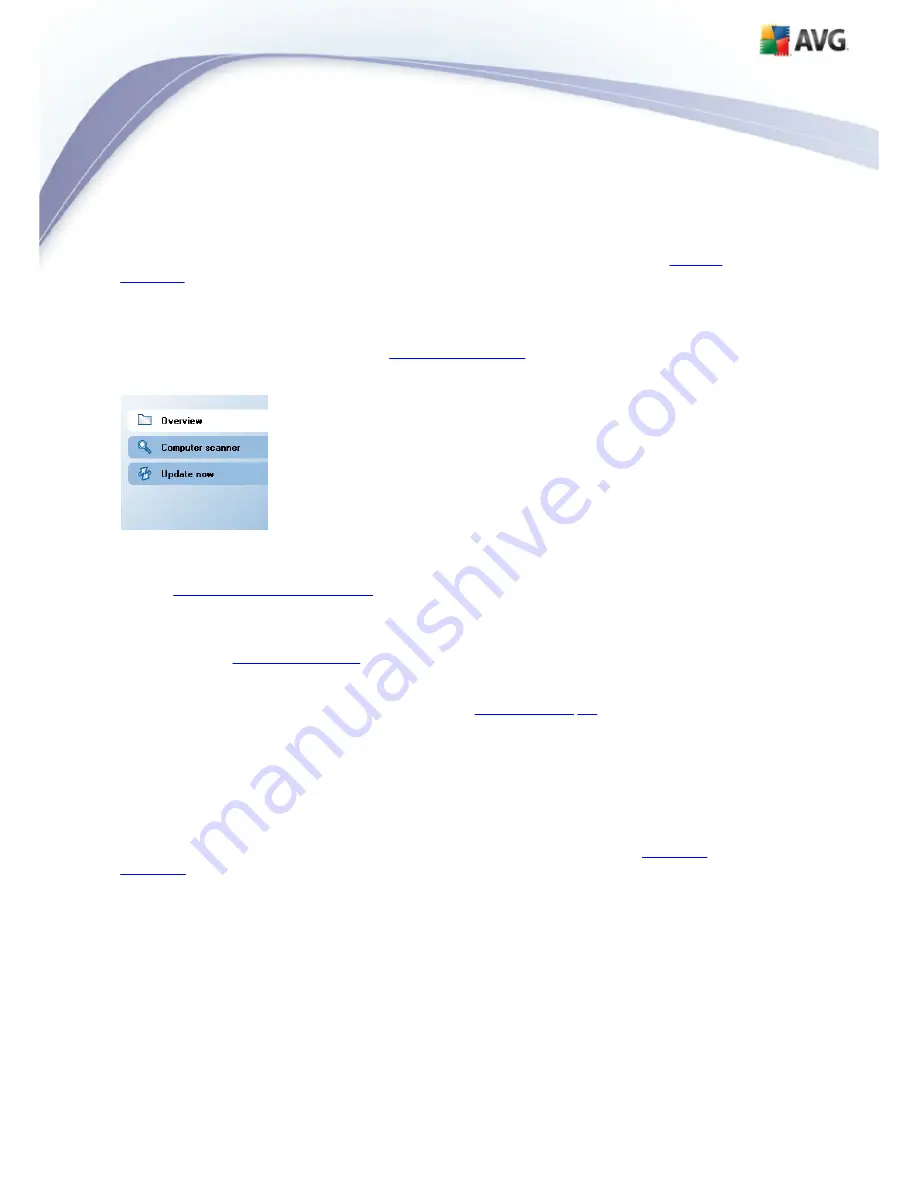
AVG 9 Internet Security © 2009 C opyright AVG Technologies C Z, s.r.o. All rights reserved.
37
case the report indicates any problem, go ahead and try to solve it immediately.
Otherwise your computer is at risk!
Note:
AVG status information can also be obtained at any moment from the
system
tray icon
.
7.3. Quick Links
Quick links
(in the left section of the
AVG User Interface
)
allow you to immediately
access the most important and most frequently used AVG features:
·
Overview
- use this link to switch from any currently opened AVG interface to
the default one with an overview of all installed components - see chapter
Components Overview
>>
·
Computer scanner
- use this link to open the AVG scanning interface where
you can run tests directly, schedule scans, or edit their parameters - see
chapter
AVG Scanning
>>
·
Update now
- this link open the updating interface, and launches the AVG
update process immediately - see chapter
AVG Updates
>>
These links are accessible from the user interface at all times. Once you use a quick
link to run a specific process, the GUI will switch to a new dialog but the quick links
are still available. Moreover, the running process is further graphically depicted.
7.4. Components Overview
The
Components Overview
section is located in the central part of the
AVG User
Interface
. The section is divided into two parts:
·
Overview of all installed components consisting of a panel with the
component's icon and the information of whether the respective component is
active or inactive
















































