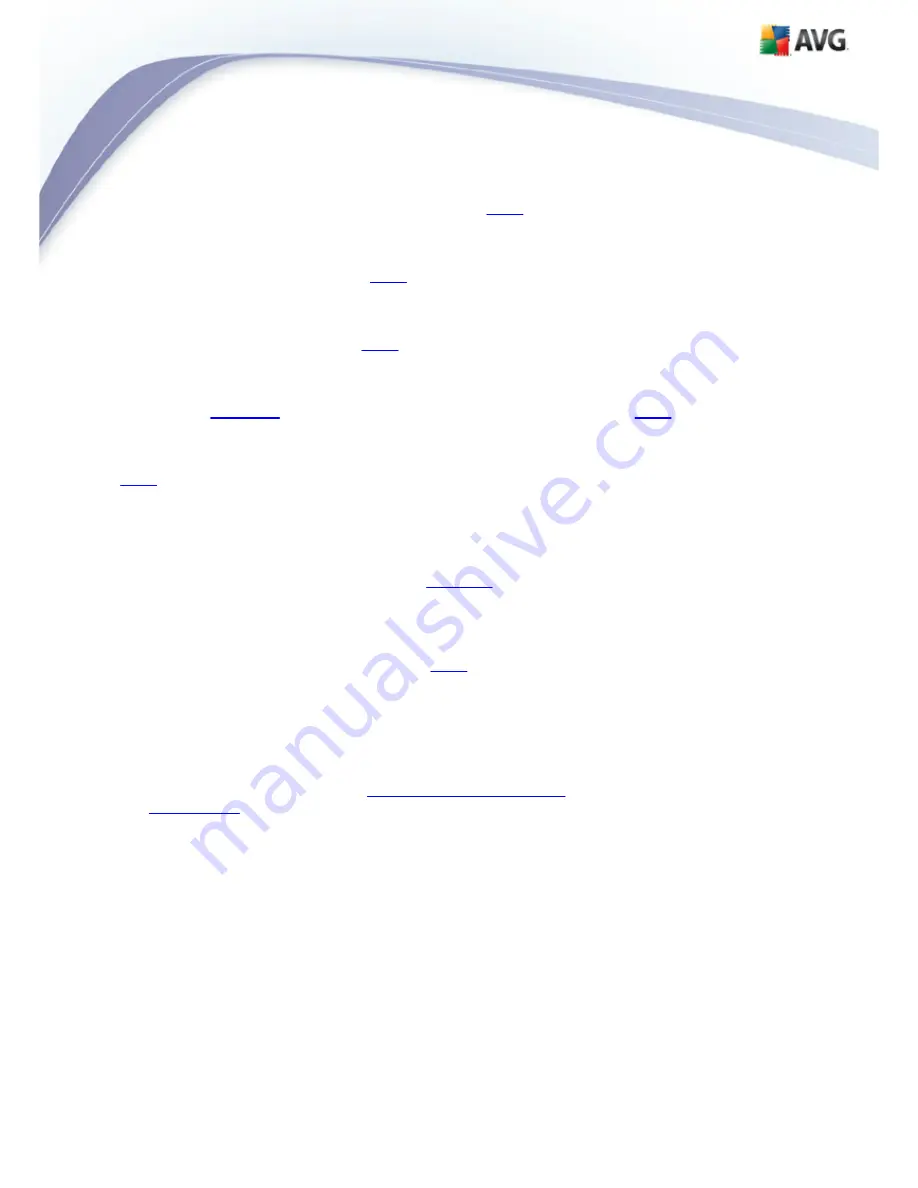
AVG 9 Internet Security © 2009 C opyright AVG Technologies C Z, s.r.o. All rights reserved.
102
·
Value 80-89
- E-mail messages likely to be
spam
will be filtered out. Some
non-spam messages may be incorrectly filtered as well.
·
Value 60-79
- Considered as a quite aggressive configuration. E-mail
messages that are possibly
spam
will be filtered out. Non-spam messages are
likely to be caught as well.
·
Value 1-59
- Very aggressive configuration. Non-spam e-mail messages are as
likely to be caught as real
spam
messages. This threshold range is not
recommended for normal use.
·
Value 0
- In this mode, you will only receive e-mail messages from senders in
your
Whitelist
. Any other e-mail messages will be considered as
spam
.
This
threshold range is not recommended for normal use.
In the
Anti-Spam basic settings
dialog you can further define how the detected
spam
e-mail messages should be treated:
·
Move message to the junk folder
- mark this check box to specify that each
detected spam message should be automatically moved to the specific junk
folder within your e-mail client;
·
Add recipients of sent e-mails to
whitelist
- tick this check box to confirm
that all recipients of sent e-mails can be trusted, and all e-mail messages
coming from their e-mail accounts can be delivered;
·
Modify subject for messages marked as SPAM
- tick this check box if you
would like all messages detected as
spam
to be marked with a specific word or
character in the e-mail subject field; the desired text can be typed in the
activated text field.
Control buttons
Train Anti-Spam
button open the
Anti-Spam training wizard
described in details in
the
next chapter
.
The first dialog of the
Anti-Spam Training Wizard
asks you to select the source of
e-mail messages you want to use for training. Usually, you will want to use either e-
mails that have been incorrectly marked as SPAM, or spam messages that have not
been recognized.
















































