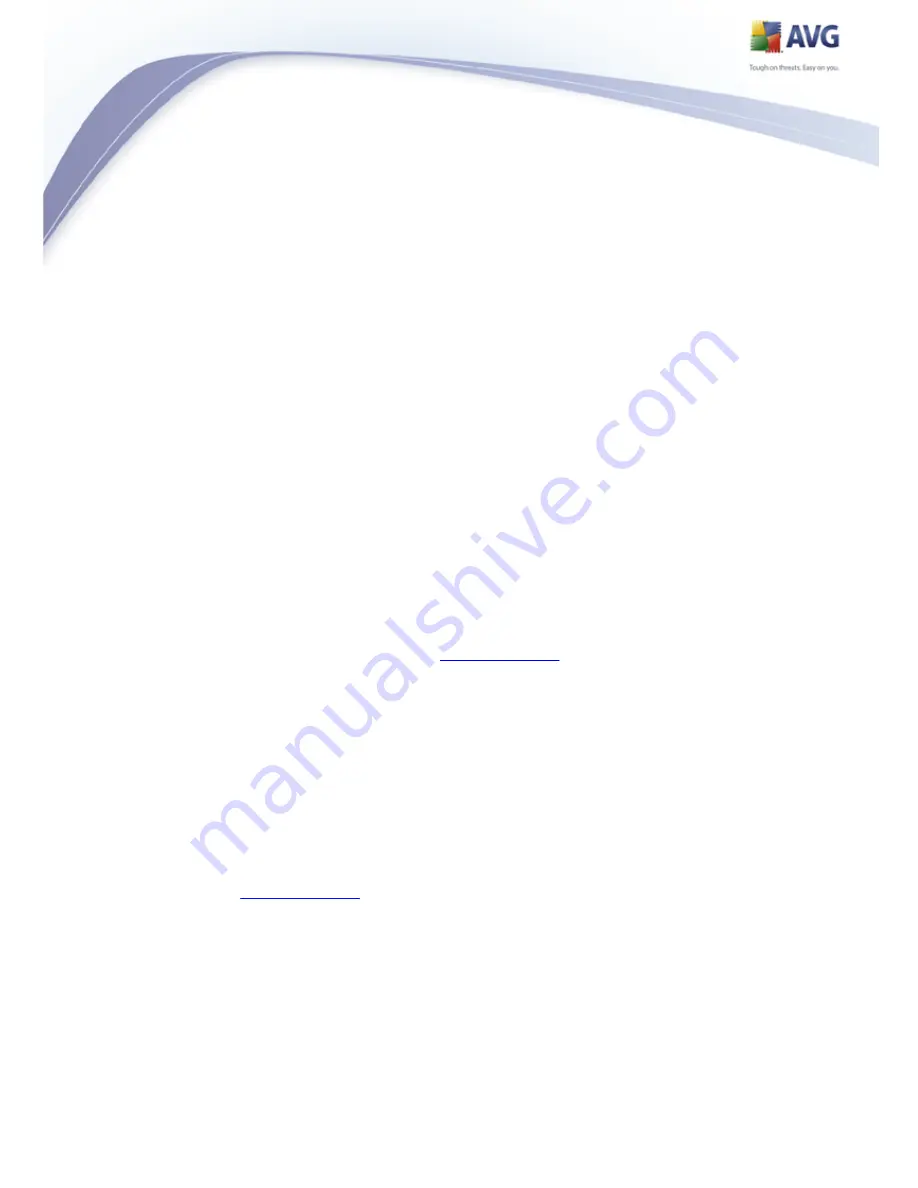
97
e-mail client settings.
o
USER/COMPUTER - the simplest and the most frequently used method
for determining the destination mail server is the proxy method. To use
this method, specify the name or address (or also the port) as part of
the login user name for the given mail server, separating them with the
/ character. For example, for the account user1 on the server
pop.acme.com and the port 8200 you would use
user1/pop.acme.com:8200 for the login name.
o
Fixed host - In this case, the program will always use the server
specified here. Please specify the address or name of your mail server.
The login name remains unchanged. For a name, you may use a domain
name (for example, pop.acme.com) as well as an IP address (for
example, 123.45.67.89). If the mail server uses a non-standard port,
you can specify this port after the server name by using a colon as the
delimiter (for example, pop.acme.com:8200). The standard port for
POP3 communication is 110.
Additional settings - specifies more detailed parameters:
o
Local port - specifies the port on which the communication from your
mail application should be expected. You must then specify in your mail
application this port as the port for POP3 communication.
o
Use APOP when available - this option provides more secure mail server
login. This makes sure that the
E-mail Scanner
uses an alternative
method of forwarding the user account password for login, sending the
password to the server not in an open, but in an encrypted format using
a variable chain received from the server. Naturally, this feature is
available only when the destination mail server supports it.
o
Connection - in the drop-down menu, you can specify which kind of
connection to use (regular/SSL/SSL default). If you choose SSL
connection, the data sent is encrypted without the risk of being traced or
monitored by a third party. This feature is also only available when the
destination mail server supports it.
E-mail client POP3 server activation - provides brief information on the
configuration settings required to correctly configure your e-mail client (so
that the
E-mail Scanner
will check all incoming mail). This is a summary
based on the corresponding parameters specified in this dialog and other
related dialogs.
















































