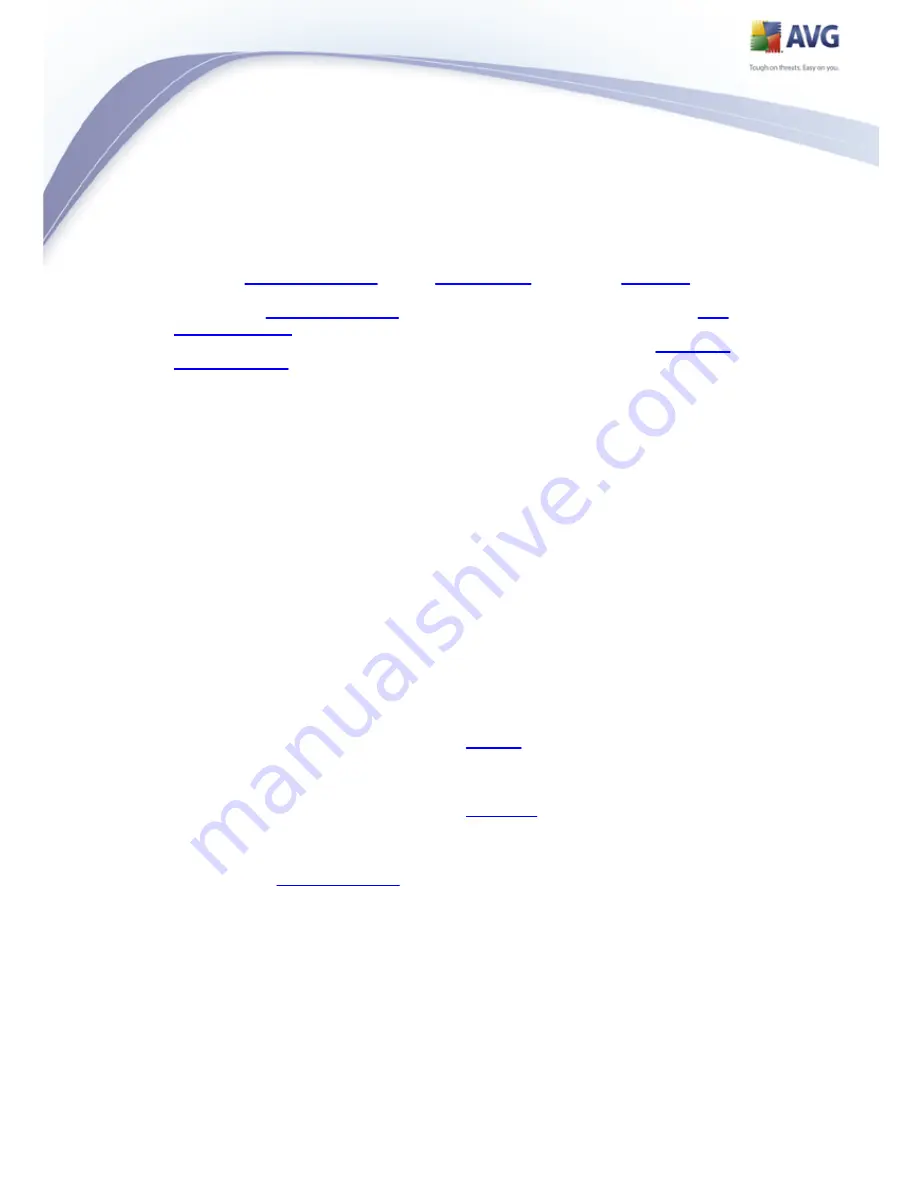
65
pressing the Apply button (right-hand bottom corner)
Press the OK button to close the Advanced AVG Settings editing dialog
Close the
AVG user interface
via the
system menu
item option
File/Exit
Re-open the
AVG user interface
by one of these options: double-click the
AVG
system tray icon
, double-click the AVG icon on your desktop, or via the menu
Start/All Programs/AVG 8.5/AVG User Interface (see chapter
Access to
User Interface
). The user interface will then be displayed in the newly
selected language.
Balloon tray notifications
Within this section you can suppress display of system tray balloon notifications on
the status of the application. By default, the balloon notifications are allowed to be
displayed, and it is recommended to keep this configuration! The balloon notifications
typically inform on some AVG component's status change, and you should pay
attention to them!
However, if for some reason you decide you do not wish these notifications to be
displayed, or you would like only certain notifications (related to a specific AVG
component) to be displayed, you can define and specify your preferences by
checking/unchecking the following options:
Display system tray notifications - by default, this item is checked (
switched on), and notifications are displayed. Uncheck this item to completely
turn off the display of all balloon notifications. When turned on, you can
further select what specific notifications should be displayed:
o
Display tray notifications about
update
- decide whether information
regarding AVG update process launch, progress, and finalization should
be displayed;
o
Display tray notifications about
scanning
- decide whether
information upon automatic launch of the scheduled scan, its progress
and results should be displayed;
o
Display
Resident Shield
related tray notifications - decide whether
information regarding file saving, copying, and opening processes
should be displayed or suppressed;
o
Display components state change notifications - decide whether






























